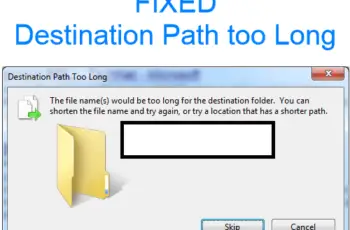The net helpmsg 3521 error is received mostly during updates, when you start installing Windows update either manual updates or automatic updates, the process never stops. Another case of the error code might be when you’re trying to install windows store apps on your PC. But generally it’s more popular during updates and that’s what we’ll focus on this post.
What Are The Causes Of Net Helpmsg 3521 Error?
The possible causes include the following:
- Corrupt DLL files.
- Windows update service has stopped.
- Wrong internet connection settings.
- Corrupt windows update temporary folder.
- The user isn’t logged in properly.
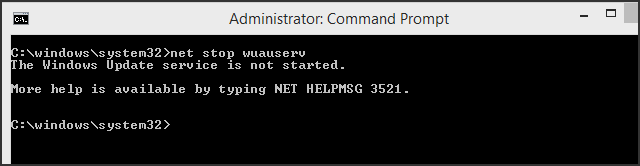
Net Helpmsg 3521
How To Fix Net Helpmsg 3521 Error
Fix No.1: Verifying windows update services
- Type msc in windows search, you’ll be prompted with administrator permission, click yes to continue. Or in some cases you need to add user password.
- In the list of services, locate “Windows Update“ and double-click on it.
- Under the ‘General’ Tab, check to make sure the ‘Startup Type’ is set to ‘Automatic’ or ‘Manual’.
- Click ‘Start’ button which is under ‘Service Status’ in order to start the service.
- You should repeat the process above for the BITS (Background Intelligent Transfer Service).
Fix No.2: Renaming Windows update softwareDistribution folder
You should close all Windows before executing the following steps:
- Go to Start > All Programs > Accessories.
- Right click on ‘Command prompt’ and select “Run As Administrator”.
- You now type “net stop WuAuServ”, without the codes of course and hit enter.
- If the message says it was successfully stopped, it has worked.
- Now you go back to the start button and in the search field you should type “windir%” without quotes and hit enter.
- The folder “SoftwareDistribution” will be listed, you should right-click on it and click on “Rename” and type “SDold” to change the “SoftwareDistribution” name.
- In the command prompt you should also type this command “net start WuAuServ”, this will restart Windows update service.
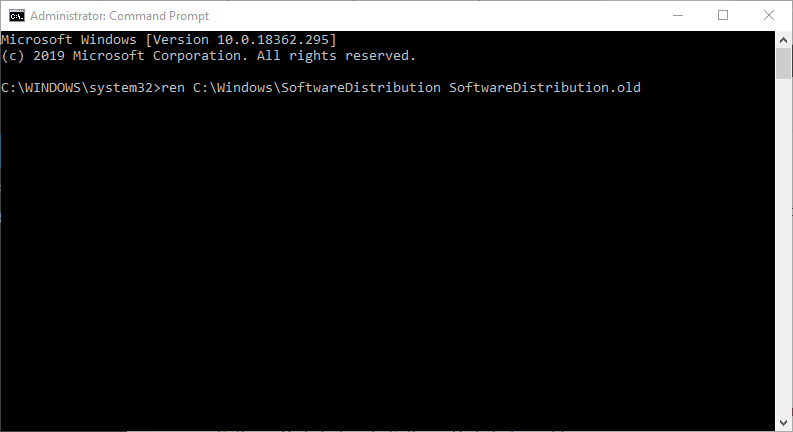
Fix No.3: Registering windows update component
- Go start, all programs and then accessories.
- Run Command prompt as administrator, you can do so by right clicking on it, just like in the previous Fix.
- In the command prompt enter this command: REGSVR32 WUAUENG.DLL
- You’ll receive the following message: DllRegisterServer in wuaueng.dll succeeded
- Now you should add the following commands also one by one, when you add the first command, you’ll receive success notification message before adding the next command. Here are the commands:
REGSVR32 WUAPI.DLL
REGSVR32 ATL.DLL
REGSVR32 WUCLTUX.DLL
REGSVR32 WUPS.DLL
REGSVR32 WUPS2.DLL
REGSVR32 WUWEBV.DLL
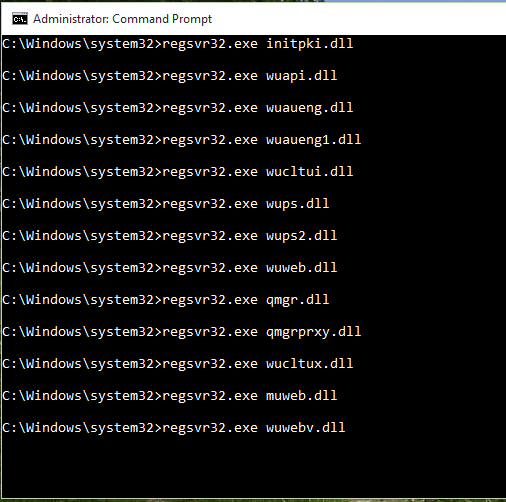
Conclusion
These are the current Fixes to the net helpmsg 3521 error, if you’re having hard time installing your updates, you can try other things like restoring your PC to an earlier date or can use third-party diagnostic tools to help you fix the problem.
On the other hand, you can also send email to Microsoft letting them know of your problem, they might request you send them screen short or detail of the error report. They’ll guide you throughout the process. We hope you like the post and don’t forget to share your thought in the comment box.