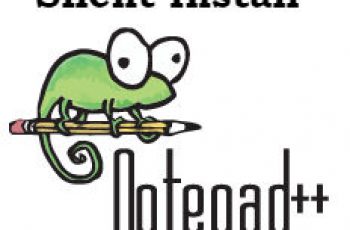7zip silent install will explain the next series for silent installation articles. As a free software 7zip used to compress and additionally unzip files. The article explain silent installation of 7zip 64 bit application. Using both msi and exe version. We will try 16.04 version but should work for other version.
7zip silent install.
Short instruction for silent installation of 7zip application:
- Download 7zip to official site.
- Open cmd.
- Go to the path of the downloaded file.
- Run comand “start /wait (7zipname.exe) /S”
For the full instruction and to create package for deploy please red the article.
Contents:
7zip install silently exe for 64-bit:
- Download exe.
- Create command line.
- Execute script.
7zip install silently msi:
- Download msi.
- Create command line.
- Execute script.
Attention! Silent install guides for other application here: Complete List
7zip silent install for exe 64-bit.
Download 7zip exe file.
To download 7zip exe file you can go directly to application webpage: 7zip web

7zip silent install
Make sure that you downloaded lasts version of 7zip. Now is 16.04 version
Copy the exe to a folder on your computer. The folder name be like “7zip exe silent install”
Create cmd file for silent install.
Create a text file inside the folder created previously. Copy the following commands and save like “Install.cmd”.
@echo 7zip exe silent install
start /wait 7z1604-x64.exe /S
@Echo DoneNote! Change the “7z1604-x64.exe” with your 7zip downloaded name.
7zip exe command line explanation.
7z1604-x64.exe – the msi file
/S – silent Installation
Execute command.
Run as Administrator the Install.cmd script and the 7zip 64-bit version will be installed silently.
7zip msi silent install.
Also 7zip msi version of application can be downloaded on official site.
Download msi file.
To download 7zip msi file you need to go directly to application webpage: 7zip web
Unzip and copy the msi file to a folder called “7zip msi silent install”.
Note! You can check for the lasts version on the links above.
Create cmd file for msi silent install.
Create a text file to the folder created previously, copy the following commands and save like “Install.cmd”:
@echo 7zip msi silent install
start /wait msiexec /i "%~dp07z1604-x64.msi" /qn
@Echo Done7zip Msi command line explanation.
“%~dp07z1604-x64.msi” – The path for the msi file.
msiexec /i – normal installation
/qn – /q – set the UI level; n – no UI
Note! Change the “7z1604-x64.msi” with your downloaded msi name file.
Execute command.
Just Run As administrator the cmd file and 7zip will be installed silently.
Deploying 7zip with sccm.
The both packages explained above can deployed with SCCM 2012. To deploy packages on sccm please visit the post: Deploying Package SCCM
If you have any question feel free to ask on the comment section.
Please rate use if this article was helpful to you!
———————————————————————————-