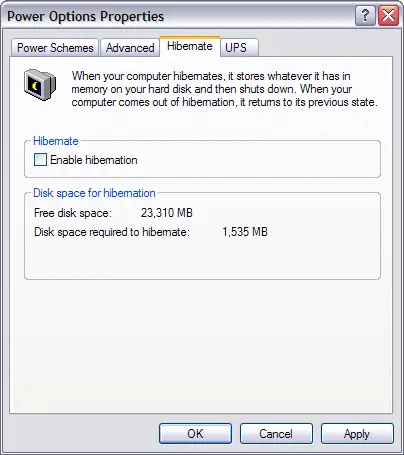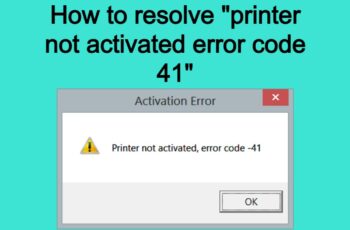The task scheduler error 2147943712 appear when you confirm the creation of a task on Windows Task Scheduler. This error appear on windows 7, windows Vista, Windows 10, Windows Server 2008 and Windows Server 2012. The following article will teach you how to fix this error using windows interface and using command prompt.
Error message 2147943712: An error has occurred for task <TaskName>. Error message: The following error was reported: 2147943712.
The issue occurs mainly when trying to activate the Security option “Run whether the user is logged on or not”. After provide domain credential and click on OK, will appear error as indicated above.
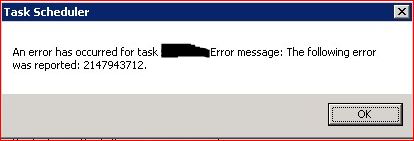
Error 2147943712
Read Also: Task Scheduler Error 2147943726 – “unknown user name or bad password”
The error message appears when Windows cannot store credentials (especially the password) of the users who are going to run the task. Normally it was a local security policy issue where a security policy doesn’t allow this. To fix this issue need to disable “Security Settings/Local Policies/Security Options / Network access: Do not allow storage of passwords and credentials for network authentication” in your group policies or local policy. This policy setting (in the local policy that was set by GPO) don’t allow to store passwords on the computer for network authentication (domain accounts). After disable security policy you can use the option “run the task whether user is logged on or not”.
How to fix task scheduler error 2147943712 step by step:
- Click Start, search for secpol.msc and click OK.
- Go to “Security Settings -> Local Policies” and click on Security Options.
- In the Policy pane, right-click Network access: Do not allow storage of credentials or .NET Passports for network authentication, double click, select Disabled, and then click OK.
- Click Start, and type the following command on the search field.
- Type “Gpupdate /force” without quotes and then click OK.
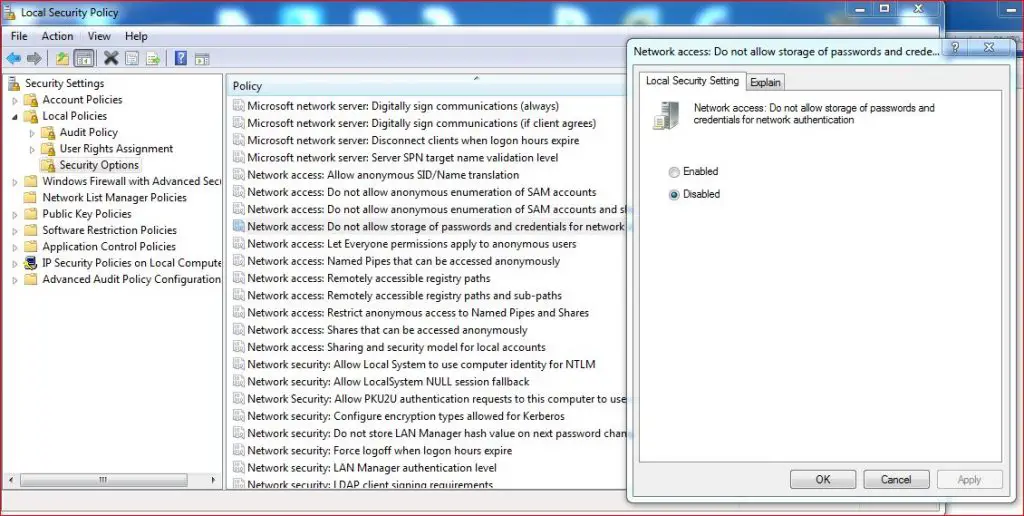
Task scheduler error 2147943712
Regedit solutions to fix the error:
Use regedit to disable security policy. Change the following Registry key to value 0x0
HKEY_LOCAL_MACHINE\System\CurrentControlSet\Control\Lsa
Value Name: disabledomaincreds
Value Type: REG_DWORD
Values: 0 (allow domain credentials to be stored)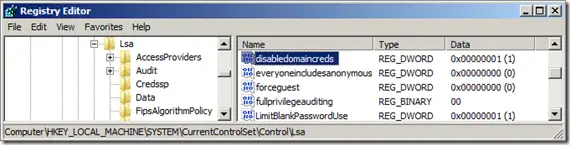
Task scheduler 2147943712
Use command line to disable security policy to regedit:
Execute on cmd the following command and you will disable the security from regedit:
reg add HKEY_LOCAL_MACHINE\System\CurrentControlSet\Control\Lsa /v disabledomaincreds /t REG_DWORD /d 0 /f
Please leave comment with you have any question related to error 2147943712 of Task Scheduler.