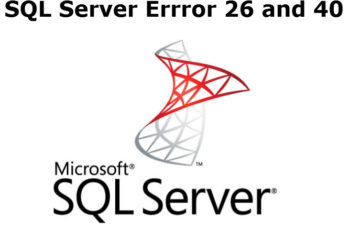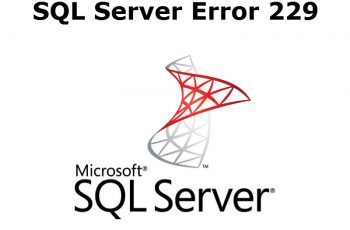Microsoft sql server error 53 is common issue related with connection issue with instances on SQL Server. The reasons of the issue can appear because client cannot resolve the name of the server or the name of the server is incorrect. Below we will show some fast solutions as well as full troubleshoot of this error. Let’s hope that you will fix the issue on your environment.
Error description and view
A network-related or instance specific error occurred while establishing a connection to SQL Server. The server was not found or was not accessible verify that the instance name is correct and that SQL Server is configured to allow remote connections. (Provider: Named Pipes Provider, error: 40 – Could not open a connection on SQL Server) (Microsoft SQL Server, Error : 53)”
or
An error has occurred while establishing a connection to the server. When connecting to SQL Server, this failure may be caused by the fact that under the default settings SQL Server does not allow remote connections. (provider: Named Pipes Provider, error: 40 – Could not open a connection to SQL Server) (.Net SqlClient Data Provider)
Check the path of error log of the sql server
SQL server error 53
Short Solutions
Below we will show some of short solutions to fix Microsoft sql server error 53:
- First of all make a restart of the server.
- Check for Incorrect connection string.
- Ping and telnet the server and host.
- Check if SQL services are running at target machine
- Enable TCP/IP in SQL Server Configuration
- Windows Firewall services disabled (switched off)
- Check if Remote Connection is Enabled
- Enabled SQL Server Browser Service
- Check if the SQL Server is on a restricted subnet
Troubleshooting with long solutions
1. SQL Server Services Troubleshooting
Check if Sql Server Service os running using SQL Server Configuration Manager or the SC.
- Using SQL Server Configuration Manager
- Search and open “SQL Server Configuration Manager”
- Locate the SQL Server service SQL Server (MSSQLSERVER)
- Check if it is running
- Using SC command
- Open CMD
- Run query “sc query mssqlserver” for default instance
- for a named instance you have to write the command like below but by replacing instancename with the actual SQL Server instance name
- sc query mssql$instancename
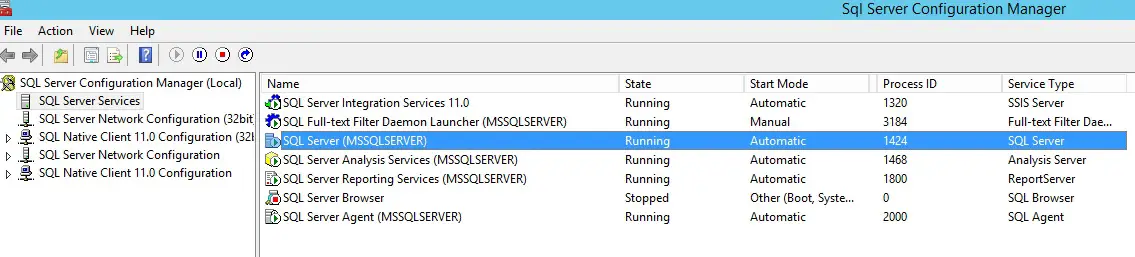
SQL Service configuration manager
2. Troubleshoot connection and telnet port
If you are trying to connect with sql instance from another computer, check if you can telnet the server. You can try using an IP Address (for default instance) or IP Address\Instance Name for a named instance. This can be a reason of sql server error 53.
- Open cmd with search
- Execute command: telnet IP Port
- If the port is not open communicate with the network guy.
3. Check the TCP/IP and Named Pipes
- Open SQL Server Configuration Manager
- Navigate to SQL Native client Configuration
- You should enable Named Pipes and TCP/IP protocol.
- Right-click on TCP/IP and select Properties.
- Make sure that TCP Port is set to 1433.
- If you have a named instance then you must have the SQL Server Browser Service enabled
- The browser service runs on port UDP 1434 and this must be allowed through your firewall
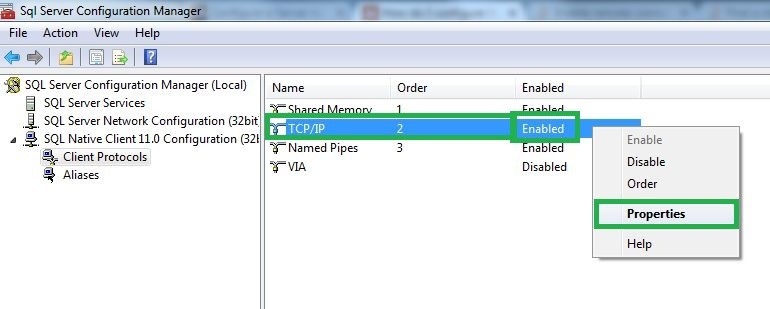
troubleshoot TCP-IP
4. Check the remote connections
- Open SQL Server Management Studio
- Right click on the Instance name and select properties
- Go to the Connections tab and make sure Allow remote connections to this server is checked
- Restart the SQL Server Service if you make any change
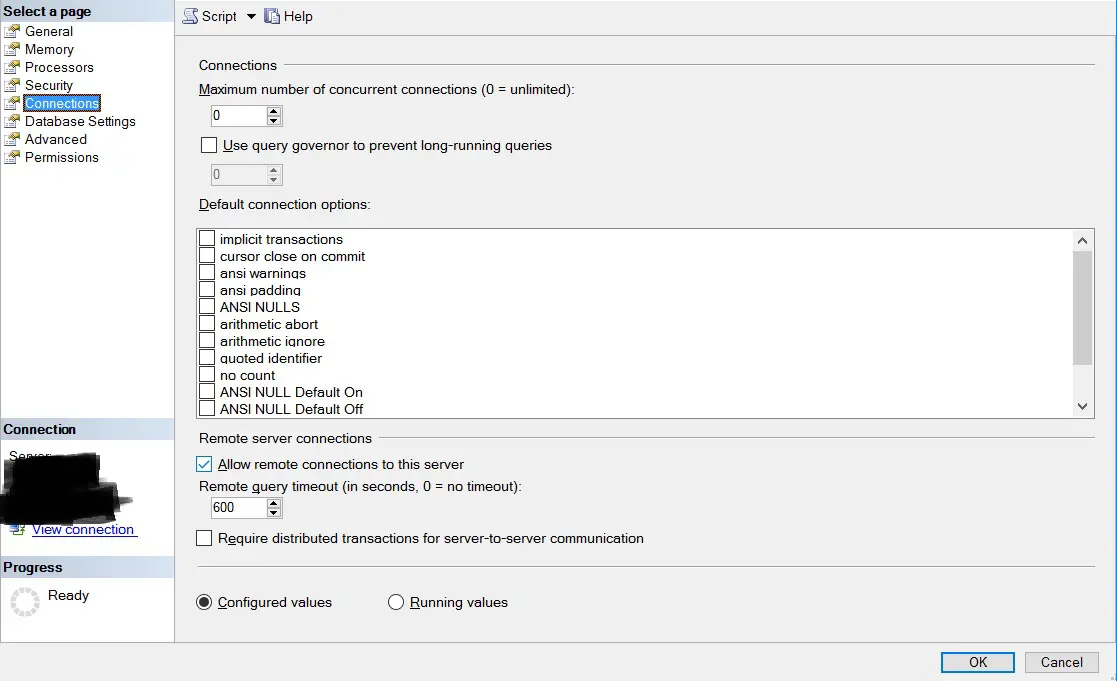
SQL Server error 53 reason
5. SQL Server in Firewall Settings
You need that ports 1433 and 1434 to be added on Windows Firewall exception on the server for SQL TCP ports.
- Go to Control Panel then System and Security
- Click on Firewall
- Here you can see Action tab as Allow for Firewall. Yu can to allow or block through SQL Server Properties

Firewall Settings
6. SQL Server Browser Service
Enable SQL Server Browser Service when SQL Server is installed as named instance.
- All Programs
- Microsoft SQL Server 2008
- Configuration Tools
- SQL Server Configuration Manager
- SQL Server Browser
- Right Click on SQL Server Browser
- Click on Enable
7. Change user log on of SQL Server Service
Sometimes the people has issue when configured the sql service to run with different user than local user.
- Open Services
- Open “run box” and type services.msc.
- Or Search on windows tab “services”
- Looking for SQL services
- SQL Server (MSSQLSERVER)
- Right click to service – Properties – Change to tab “Log on” – chose log on as “Local …” – OK. Then start SQL services again.
- Try Open SQL and connect database.
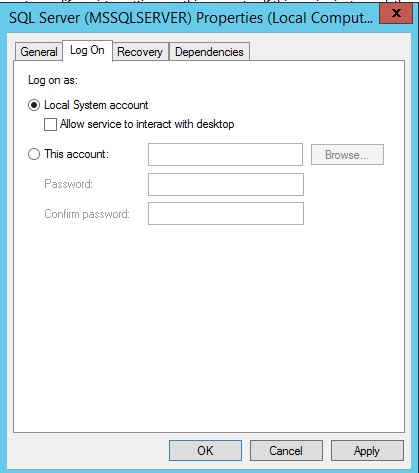
Logon on
Read also other SQL Server Helping Posts:
Conclusions:
We try to include every solution and information about to fix SQL Server error 53. If you have any suggestion don’t hesitate to comment below.