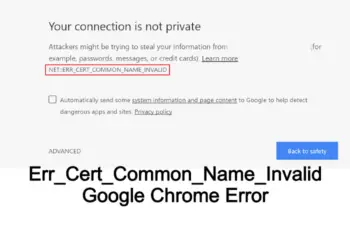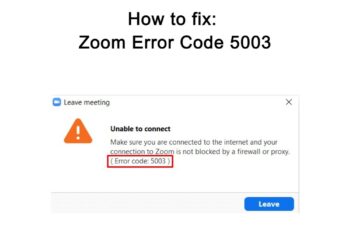Steam happens to be one of the best libraries where you can download and play your video games, it however displays errors to users when trying to perform different actions from the library. One of the popular errors on steam is the “steam error code 105”. The Error code 105 will be mentioned and then followed by the message that reads: “Unable to connect to the server. The server may be offline or you may not be connected to the internet”.
The error message can be displayed even though your internet connection is working just fine. The error is very common these days for steam users and can be fixed easily, follow us till the end of this post to learn more about steam error 105.
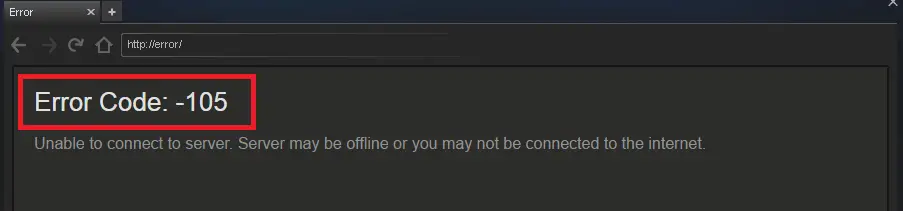
Steam Error Code -105
Causes Of Steam Error 105
No Internet Connection
The steam error 105 can still show up even if your internet connection is working fine, but network outage from your side can still lead to the display of this error.
AdBlocker
Who doesn’t want to get rid of those annoying ads on web pages? Well, Steam and AdBlocker don’t go well. AdBlocker can cause the steam error 105 on your device, you might want to provide exceptions for steam if you want to enjoy using the platform.
Wrong DNS settings
You need the right DNS settings before you’re able to browse the web smoothly. DNS settings can favor some websites and apps while causing problems to some. The right DNS settings are needed before using Steam and if they’re not configured well, you’ll end up with errors like “steam error 105”.
Steam Browser cache
When cache files aren’t the way they should be, you’ll end up with steam error 105, it’s good to clear the steam cache on a regular basis to avoid errors. When the cache is corrupt, steam won’t work properly.
These are some of the well-known causes of steam error 105, let’s now share how to fix this error code on Steam.
Some Workarounds
Here are some quick workarounds that can help fix the error fast without following some lengthy troubleshoots:
- Restart your router: unplug the cable for a few minutes and then plug again, this will refresh your network.
- Change network: if you’re using Wifi, you should consider using another network, you can use your mobile data as well provided it’s working fast.
- Restart your PC also to refresh system settings.
- Disable any VPN or Proxy app you’re using.
How To Fix Steam Error Code 105
Disable Adblocker
You should start by disabling Adblocker if it’s enabled on your PC, you can of course enable it after you’re done with using Steam. Disabling it will help you figure out whether the error code 105 steam is caused by Adblocker or not. To disable Adblocker on your browser, you should open Chrome and right-click on the Adblocker extension and click “Manage Extension” from the context menu. You’ll land on a page that contains the list of all your apps, locate Adblocker and toggle the gear to disable it. You now check to see if the steam error is fixed or not.
Flush DNS
Flushing DNS can also help fix the error code 105 steam on your system. Here is how to do that:
- Open “Command Prompt” on your PC, you can locate by searching “cmd” or “command prompt” in Windows search.
- Right-click on Command prompt and select “Run As Administrator”.
- You now type ipconfig /flushdns in the command prompt.
- Hit “Enter” to run the command.
- Running this command will refresh your DNS and hopefully, it will fix the error for you.
- When it’s finished, you should close the command prompt and restart your PC.
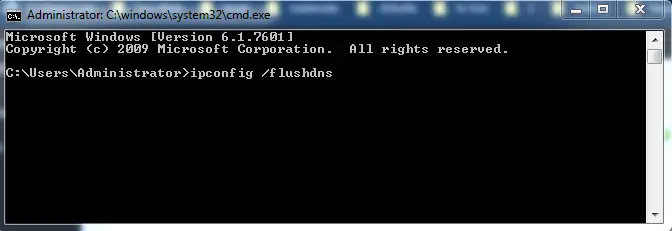
Clear DNS Cache
Clear Steam Cache
If the steam cache is corrupt, it has to be cleared so that steam can run smoothly. Here is how to do that:
- Open your steam Software.
- From the top left, you can see the Steam button, you should click on it.
- From the menu, you then select “Settings”.
- You should select the “Web Browser” tab from options by your left.
- Inside the web browser settings, you’ll see two buttons “Delete web browser cookies” and also “Delete web browser cache”. You should click on both to clear the data.
- Close your Steam app and then restart your PC.
Uninstall AdBlocker
You’ve previously disabled the Extension, but if the error 105 steam is still there, you should consider uninstalling Adblocker from your PC. If you have the AdBlocker App, you need to uninstall it. To uninstall it, you should go to settings, and then select “Apps”, you now see the list of all your apps, look for Adblocker and click on it. you now see the “uninstall” option, click on it to confirm your action, wait some seconds for the app to be removed from your device.
Change your DNS to Google DNS
Switching to Google DNS has helped some users fix the error 105 steam on their device. Let’s give it a shot to see if you can also fix it this way.
- Open the Run dialog by pressing Windows + R keys together.
- In the Dialog box, you should type cpl and hit enter or click Ok.
- Network Connections window will open, you should locate your existing network, right-click on it and select “Properties”.
- You head over to the Networking Tab and choose Internet Protocol Version 4 and also select “Properties”.
- Check the option that says “Use the following DNS server addresses”, add 8.8.8 in “Preferred DNS server” field, and add also add 8.8.4.4 in the “Alternate DNS server” field.
- Click Ok To apply the changes.
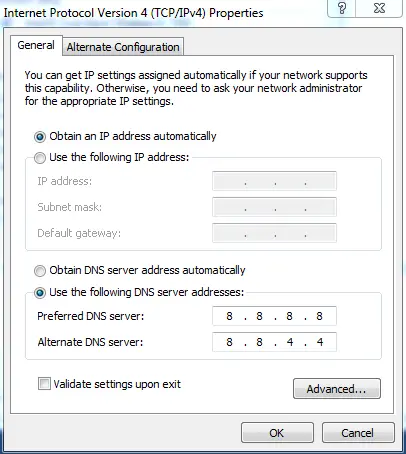
Change your DNS to Google Public DNS
Install updates for both Steam and browser
Installing updates will help you fix bugs and other problems that are causing Steam to malfunction. If you haven’t install updates for a while, you should check updates for both Steam and your browser.
These are so far the known causes to the error code 105 on steam, let us know in the comments if you’re able to fix the error code using these troubleshoot, if you also have fixes that aren’t included here, you please let us know in the comments.