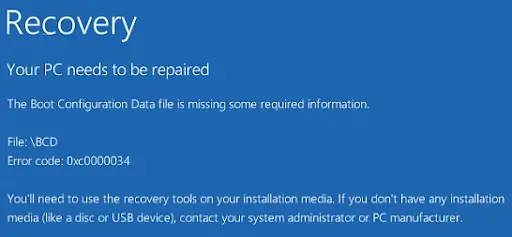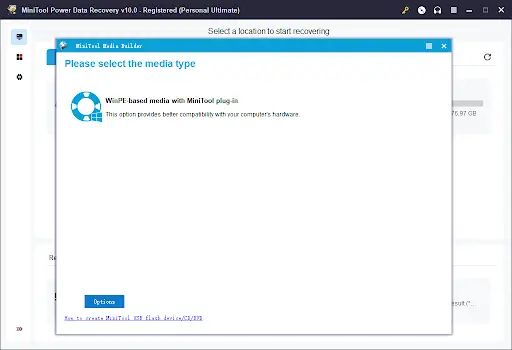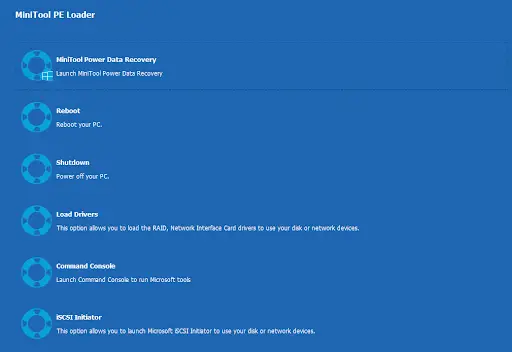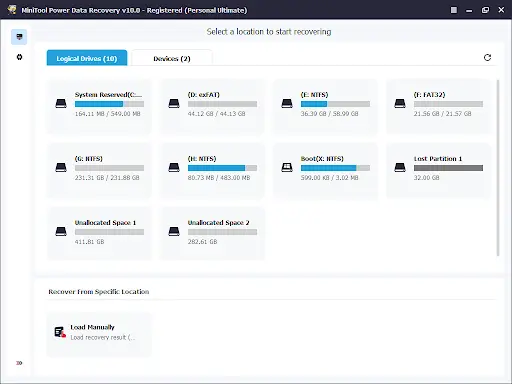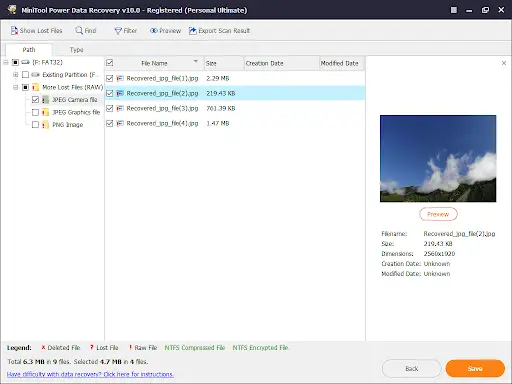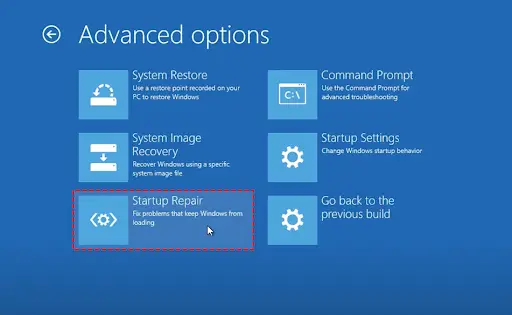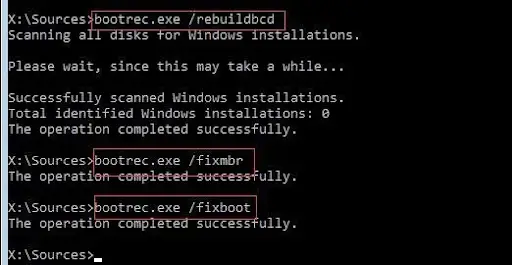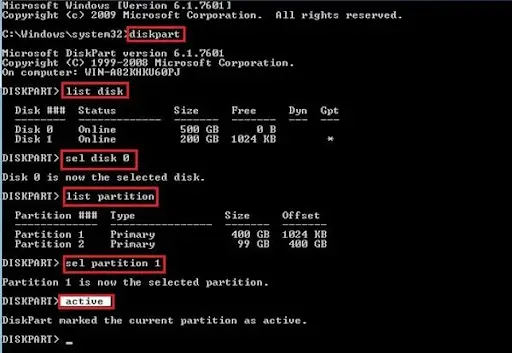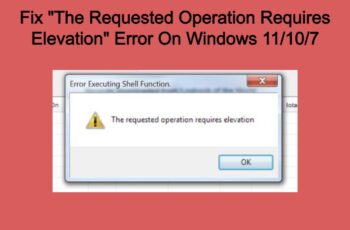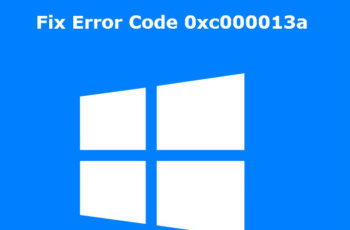My HP Windows 10 was working fine until one day it suddenly showed an error Boot Configuration Data file is missing some required information and is stuck on that screen. I’m no longer able to access any of the computer’s files and folders.
Data is everything in the modern age. All your work and personal information resides on the device, and the error “the boot configuration data file is missing some required information” is enough to cause panic. Is your data under threat? Will you be able to recover it?
Don’t worry. Your data is safe! To recover your computer data, follow our detailed steps in the following subsections. But first, let us find out what causes this error.
What Causes the “Boot Configuration Data File Is Missing”?
To understand the error, you must first acquaint yourself with boot data. Boot configuration data or BCD is a database responsible for launching an operating system. There are different boot modes, each with a unique BCD location. For instance:
- UEFI – /EFI/Microsoft/Boot/BCD (EFI system partition)
- BIOS boot – /boot/BCD (active partition)
If any of these files crash or have defects, it can lead to various errors, including “boot configuration data is missing.” Several reasons can cause the error:
- Hardware collapse
- Forced or unprecedented shutdown
- Extend the system Active Partition
How to Fix Boot Configuration Data File Is Missing
Now that we know what is causing the issue, we can address our core question – How to fix the boot configuration data is missing Windows 10 0xc000000f error? Here’s how:
Step 1 – Recover Data from BCD Missing Windows
The biggest worry that the error presents is the loss of essential data. Thankfully, you can recover the data intact through a tool.
MiniTool Power Data Recovery is free software developed by the Candian company Minitool. It allows you to recover your data from BCD missing Windows efficiently. Moreover, it is a read-only tool that does not make any changes during recovery and maintains the data’s original state.
To use the tool:
- Download and install the tool on another computer. Register with a new account.
- Launch the app and select the Bootable Media icon from the menu bar at the top.
- Follow the instructions as prompted by the pop-up window. It’ll help create bootable external devices like CDs, DVDs, or USB flash drives.

- Now, insert the bootable device you’ve created into the device showing the error. It will show an interface like the picture below.

- From the list of options, open MiniTool Power Data Recovery.
- Next, choose the drive from which you want the data recovered and select Scan.

- Choose the critical files, and hit the Save button. The files will be saved in a safe location.

- Back up your data and save it in a secure external drive. After removing the error, you can insert it back into the device and access all the information.
Step 2 – Fix “Boot Configuration Data File Is Missing”
After backing up the data, it is time to fix the boot configuration data for your PC is missing. Here’s how:
Method 1 – Fix BCD Error With Startup Repair
The easiest way to fix this problem is through Startup Repair. You can do it through:
- Buy a Windows 10 installation disc. Insert the disc into the system and boot it up.
- Follow the instructions and choose language, currency, time, and keyboard.
- After the start-up, go to Repair your computer, followed by Troubleshoot, Advanced options, and finally Startup Repair.

- The PC will start repairing itself. Wait patiently, and after it is finished, restart the computer.
Method 2 – Fix BCD Error With Command Prompt
If the StartUp Repair does not produce any result, you can try to address the problem manually via Command Prompt. The method will help you rebuild the BCD files and fix the error from the root.
This is how:
- Use a Windows installation disk and affix it to your computer. Follow the prompts until you reach Repair your computer. Click on it.
- Now go to Troubleshoot – Advanced Options. From the listed options, find Command Prompt and click on it.
- Once the Command Prompt opens, type:
bootrec.exe /rebuildbcd
bootrec /fixmbr
bootrec /fixboot
bootrec.exe /scanos

- Hit Enter after each command.
- Restart the computer to check if the process resolved the issue.
Method 3 – Manually Rebuild the BCD Store With Bcdedit.exe
You can also manually rebuild the BCD with Bcdedit.exe. To do so:
- Insert your bootable Windows installation CD and start the process.
- Follow the prompts and finish the set-up.
- To open the Command Prompt, you can either navigate Repair your computer – Troubleshoot – Advanced Options – Command Prompt or use the shortcut Shift + F10.
- Type the following command and press Enter after each:
bcdedit /export C.\BCD_Backup
cd boot
attrib bcd -s -h -r
ren c.\boot\bcd bcd.old
bootrec /RebuildBcd
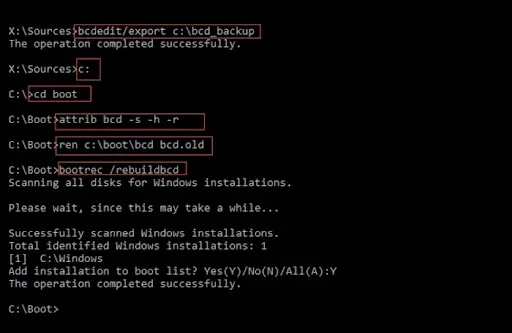
- After successful execution, the error will be repaired. Type exit and restart your computer. Now you should be able to access your data.
Method 4 – Set Windows Partition Active
If the aforementioned methods, too, fail to recover your computer, then the error must lie with the Windows partition. When the partition is inactive, it can give you the error “boot configuration data is missing Windows 10.”
To activate the partition:
- Open the Command Prompt using your bootable device, follow instructions, and navigate to Repair your computer – Troubleshoot – Advanced Options.
- On the prompt, enter the following commands one by one and press Enter after each one:
Disk part
List disk
Select disk # (# is the number of system disk)
List volume
Select volume # (# is the number of system volume)
Active
Exit
- After properly executing the command, restart the system. The error would be gone.
Step 3 – How to Avoid Boot Configuration Data File Is Missing?
Errors are always a hassle, including the “boot configuration data file is missing” error. These incidences are best avoided under any circumstances. So, if you wish to prevent this in the future, be sure to keep a backup copy of all your data.
Different software on the market will do a thorough job of securing all your files and creating copies for any situation. They support all data types like photos, videos, documents, and more.
Some of the best ones include MiniTool Power Data Recovery, AOMEI backupper, and EaseUS.
Conclusion
The “boot configuration data file is missing” error is a serious error that can erase your files if not rectified immediately. Thankfully, our methods are entirely practical and will help you recover files in no time! So, if you ever encounter the error, stop worrying and come back to us – we’ve all your Windows error answers!