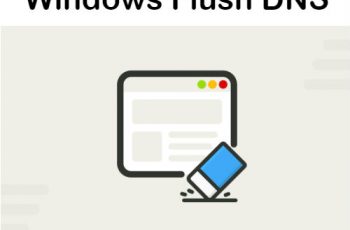In this tutorial will explain how to auto shutdown windows over the network with task scheduler. We will using command line and specify time of auto shutdown.
Create task scheduler for auto shutdown Windows over the network.
- Benefits.
- Download PsTools.
- Prepare .bat file for auto shutdown Windows.
- Create task scheduler for auto shutdown Windows.
Main benefits :
Auto shutdown Windows over your network PC when you leave work
- Saving power – this protects the environment and decreases the electricity bill. From some calculations by turning of the PC at night you can save up to 150$ per year
- Performance Increase – some operating systems benefit from being shut down and rebooted. It ensures that the system has a fresh start in the morning, which can help eliminate crashes and slowness during the day
- Hardware lifespan – protect the hardware parts and the PC can be used longer. A computer that is all day on also collects dust and needed to be cleaned more frequently.
- Security – offers a small, temporary increase in security because the PC is protected by attacks or unauthorized access.
IT plan for the Auto Shutdown of PCs
- IT staff have to specify a property time for scheduling automatic shutdown
- A reminder is already sent to all users to turn off the PC when you leave bank
- Before implementation it is recommended to send a notification with instructions to all users
Download PsTools.
For this demonstration we will use sys internals tools.
First of all you should download the PsTools at the link below
https://technet.microsoft.com/en-us/sysinternals/bb897541
Extract the files at the your specific location
Prepare .bat file for auto shutdown Windows.
Prepare the .bat file for auto shutdown a list of computers. In my case I have created a script likes below but you can add other parameters depend on your requests.
psshutdown.exe -f -s -c -v 10 -m “bao bao” @pclist.txt >>test.txt
- -a Abort a shutdown (only possible while countdown is in progress
- -c Allow the shutdown to be aborted by the interactive user
- -d Suspend the computer
- -f Forces running applications to close
- -h Hibernate the computer
- -k Power off the computer (reboot if power off is not supported)
- -l Lock the computer
- -m Message to display to logged on users
- -n Specifies timeout in seconds connecting to remote computers
- -o Logoff the console user
- -p Specifies optional password for user name. If you omit this you will be prompted to enter a hidden password.
- -r Reboot after shutdown
- -s Shutdown without power off
- -t Specifies countdown in seconds until shutdown (default is 20) The time of shutdown (in 24 hour notation)
- -u Specifies optional user name for login to remote computer.
- -v Display message for the specified number of seconds before the shutdown. If you omit this parameter the shutdown notification dialog displays and specifying a value of 0 omits the dialog.
- @file Shutdown the computers listed in the file specified
Create a task scheduler for auto shutdown Windows.
After creating your first .bat file, now you are ready to create a task scheduler to point at .bat file location.
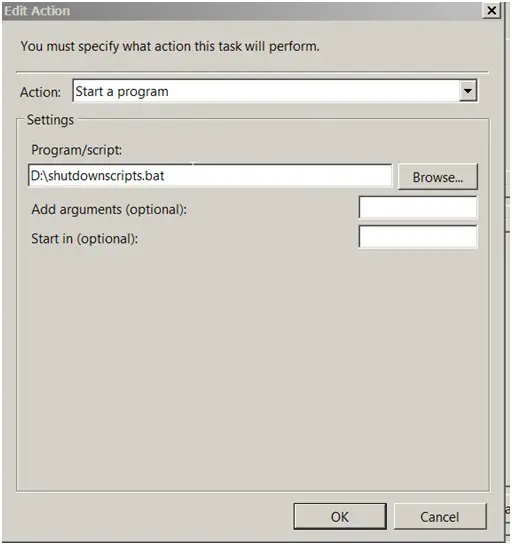
Auto shutdown Windows
You should specify at triggers tab a property time to auto shutdown windows over the network pc every day.
If you have any question about auto shutdown Windows, feel free to ask.