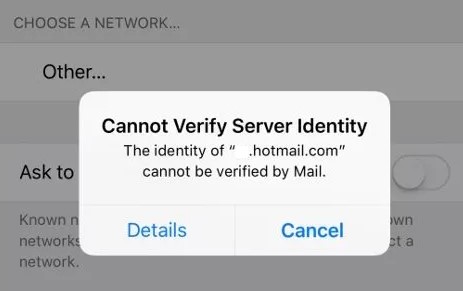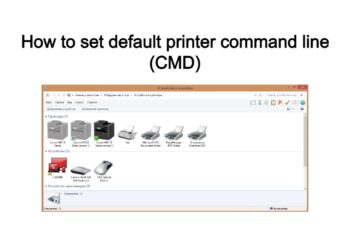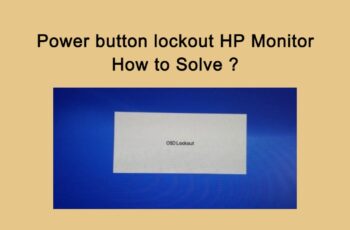“Cannot Verify Server Identity on iPhone” could be a common error in iPhone and different iOS devices. It implies that the device considers the mail server’s certificate as fake. A typical error message will appear like this:
It’s one of the foremost common errors encountered in iOS devices and during the usage of the eMail app. Read more on this article in order to learn what are the root causes and how to fix them.
What is the “Cannot Verify Server Identity ” error message?
When one of the iOS devices tries to connect to a mail server in a secure way, it’ll fetch the server’s “SSL certificate” and check if it’s reliable. If it finds the certificate terminated, not matching the domain name, or not signed by a widely known company, it’ll mark the certificate as unreliable.
At that time, the secure connection will fail, and iPhone or any iOS device will show the error “Cannot Verify Server Identity“. The common scenario when we can see this error is:
- The mail server’s certificate is modified (eg. new issuer), or
- A new account is being set up in iPhone, or
- After account migration
Unfortunately, the error can be prompted during the usage of any email server. It even pops up with common email servers such as eas.outlook.com, imap.gmail.com, etc. too.
“Cannot verify server identity iOS” error message – Root causes
In order to connect to an email server in a secure way, your iPhone can attempt to fetch the server’s SSL certificate then check if it’s reliable. If it finds that the certificate doesn’t match the name, expired, or is not signed to the corporate, it’ll be marked as unreliable. At this point you will face the “cannot verify server identity iPad” error that pops up. This error typically happens once a replacement email account is configured on one of your iOS devices or after changing the email server certificate. The same issue will happen once migrating into a new email account. Generally, the error is attributed to the untrusted or invalid email server settings.
Before troubleshooting, check and make sure that the date and time data on your iPhone is correct. If necessary, set the date and time to automatic. If everything is fine with the date and time, then you will proceed and take a look at these quick-fix solutions.
Fix 1 – “Cannot verify server identity apple” error message
Restart your iPhone
If you receive an alert saying that your iPhone “cannot verify server identity”, the first thing to do is restart your iPhone. This simple step can occasionally fix a minor software glitch that could be causing this error. To restart your iPhone, press and hold the power button until you see a slide to power off appear near the top of your iPhone’s display. Use a finger to swipe the red power icon from left to right to turn off your iPhone. Wait around a minute, then press and hold the power button again to turn it back on. You can release the button once the Apple logo appears at the center of the display on your iPhone.
Fix 2 – “Cannot verify server identity apple” error message
Quit and restart the Mail app.
This could also occur among other random in-app errors with the Mail app. And oftentimes, errors like these are rectified by restarting the app. If you’ve recently opened the Mail app on your device, then quit it first so you can restart it.
If you are using earlier iPhones with a physical Home button, quitting background apps is carried out using these steps:
- Go to the Home screen to get started.
- Then swipe up from the bottom of the screen and then pause slightly in the middle.
- Swipe right or left to find Messages app.
- Then swipe up on the Messages app card/preview to close it.
If you’re using an iPhone 8 or earlier model, this is how you clear out background apps:
- Double-press the Home button to view your most recently used apps.
- Then navigate through app previews by swiping left or right.
- And to close the app, swipe up on its preview.
After ending all background apps, retry launching Mail and see if the error is gone. If it recurs, then you’ve got to move on to the next possible solution.
Fix 3 – “Cannot verify server identity apple” error message
Remove your email account then add it back.
Many people who have encountered the same error when using Mail on their iOS device where able to find remedy by removing the email account and adding it back. If you wish to give it a shot, then here’s how it’s done:
- Tap Settings from the Home screen.
- Tap Accounts & Passwords.
- Navigate to the Accounts section.
- Then tap to select the email account that you want to delete.
- Tap the Delete Account button at the bottom part of the screen.
- Then tap Delete from My iPhone to confirm that you want to delete the email account. The selected email will then be removed.
- After deleting the email account, go back to Settings-> Accounts & Passwords menu.
- Then tap the option to Add Account.
- Select your email service provider.
- Enter all the required information.
Then follow the onscreen instructions to complete the entire email setup process. If you’ve set up multiple email accounts on your iPhone, then you should remove and recreate them too. If the error “cannot verify server identity” still shows up after this, move on to the next fix.
Fix 4 – “Cannot verify server identity apple” error message
Update iOS and carrier settings.
Updates may additionally be the key to rectifying the “cannot verify server identity” error if it’s inflicted by iOS bugs. Updates sometimes implant fix patches to deal with existing device problems that are attributed to system bugs. If your iPhone has no downside with the net association, then you’ll be able to check for and update iOS wirelessly. Simply ensure that your device has space storage and battery in order to finish the process.
To check for iOS update, go to Settings-> General-> Software Update menu.
An update notification will show up if a new iOS version is available. Read and review the update information and then follow the onscreen instructions whenever you’re all set to start downloading and installing the update. Also installing carrier updates can also be considered a quick fix among others especially if the error is attributed to network problems.
To check for carrier settings update, navigate to Settings-> General-> About menu then scroll to Carrier section.
Follow the onscreen instructions to download and install the update on your iPhone.
Wait for your iPhone to finish updating and once it’s finished, reboot it to apply the recent system changes.
Fix 5 – “Cannot verify server identity iOS” error message
Reset network settings.
This reset clears out your recent network settings as well as custom-built networks so restores the default network choices and values. If the error is attributed to incorrect or invalid network settings, then activity this reset can solve it.
Here’s how it’s done:
- From the Home screen, tap on Settings.
- Tap General.
- Scroll down to and tap on Reset.
- Select the option to Reset network settings.
- If prompted, enter the passcode to continue.
- Then tap the option to confirm that you want to reset network settings on your phone.
The phone reboots automatically when the reset is finished. By then you can start setting up your Wi-Fi network to reconnect to the Internet and use online services. Once your device is connected, open the Mail app and see if the error is gone.
Fix 6 – “Cannot verify server identity iOS” error message
Factory reset/master reset.
In this case, your last resource would be a master reset or factory reset on your iOS device. This will erase everything from your device including fatal system errors that might have caused conflicts to your email server settings and triggered the stubborn “cannot verify server identity” error. Should you wish to proceed, back up all your important data to iCloud or iTunes so you can still recover them later. Once you’re all set, follow these steps to factory reset your iPhone through settings:
- From the Home screen, tap on Settings.
- Tap General.
- Scroll down to and tap on Reset.
- Choose the option to Erase all content and settings.
- If prompted, enter your passcode to proceed.
- Then tap the option to confirm a full system reset on your iPhone.
After the reset, you will need to set up everything on your device like the way you did when you first used your iPhone. Just use the start-up wizard to set up your iPhone as new. When setting up your email account, be sure to input the correct email account credentials. Once everything is set up and your device is online, check to see if the error is gone by launching the Mail app.
Conclusions
In today’s article, we reviewed various solutions in order to help you fix the “Cannot verify server identity on iPhone” error message. It is possible that the error can still persist because of a problem with your email service supplier. As an example, the e-mail server is also having some technical difficulties and it’s presently underneath maintenance. During this case, you’ll need to contact your service supplier to verify the status of the e-mail server. You will need to ask your service provider/carrier to assist you in order to check and re-configure the SMTP settings or incoming and outgoing servers on your device. Alternatively, you can report the issue to Apple Suppor so they can further assist in order in order to understand if this is an issue with the Apple servers or not.
We hope you will find this method helpful. Have you managed to solve it? Please let us know in the comments below