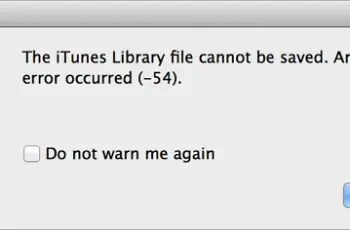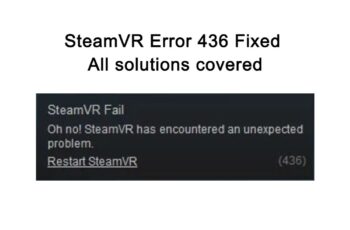This is a well-known error to most Chrome users when visiting websites, it’s an SSL error that arises due to misconfiguration of the certificate installed on the website server. The domain name is a common name on the SSL/TLS certificate and has to be exact in your browser, and when there is a mismatch, an error will be displayed. The difference mostly arises when using WWW and Non-WWW websites. When you interchange the two, it leads to the display of err_cert_common_name_invalid google chrome error. You should also understand that the common name can have a subdomain that must also match.
Causes Of err_cert_common_name_invalid Google Chrome Error
The major cause is when the domain name isn’t listed on the Installed SSL Certificate. Other causes include incorrect redirect setup, firewall or antivirus software, and chrome extensions and plugins.
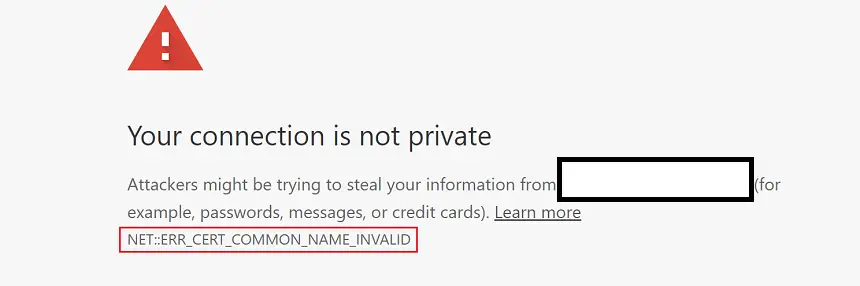
How To Fix Err_Cert_Common_Name_Invalid Google Chrome Error
Check date and time
You need to make sure the date and time on your PC are correct in real-time because wrong time settings can lead to the err_cert_common_name_invalid google chrome error.
Ensure you typed the URL correctly
Sometimes there can be a typo in the URL or in some cases there are invalid characters or spaces in the URL. If you followed the link from another source online, you can try searching the URL in Google, so that you can follow the correct link.
Check and disable chrome extensions
If you have recently installed new chrome extensions you need to temporarily disable them or preferably. You should disable them all and see if you can fix the problem. Go to Chrome Settings and you’ll notice the “Extension” menu from the top left, once you clicked, all installed extensions will be listed. Alternatively, you can right-click on any of your active Extensions on the chrome browser and then select “Manage Extensions”. You’ll be taken to the extension page where all extensions are listed and you can disable them by sliding the gear icon.
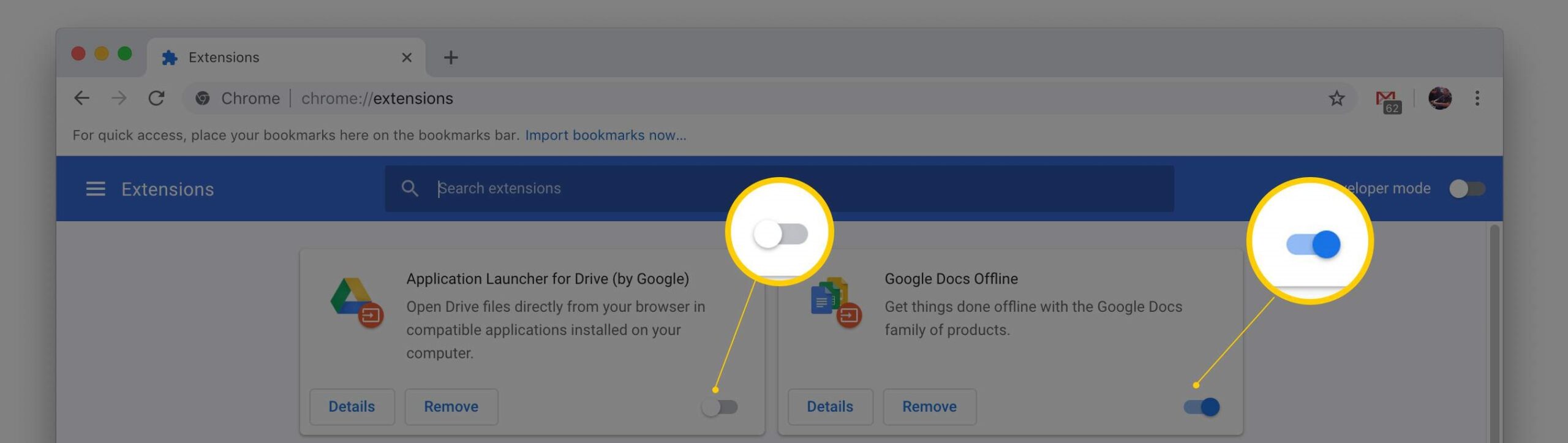
Disable Chrome Extensions
Update Chrome browser
If Chrome isn’t up to date or is corrupt, different problems will show up and you’ll encounter problems when trying to load websites. By default, you should be able to install updates automatically, but if it’s not set like that, you should check for updates and download them. To check for the updates, you should click on the three dots from the top right of the Chrome browser, hover at the “Help” menu, then you’ll see the option “About Google Chrome”. Click on that and you’ll be taken to a page where you can see your Chrome version and will also check for updates. If there are updates, you’ll be notified.
Use incognito mode
Incognito mode is clean and the settings aren’t changed, so you want to try incognito mode to see if the website can be displayed without errors. If it loads, it means there is a setting on your browser that’s blocking SSL Certificate. If you’ve made recent changes to the chrome browser, you need to undo them or reset your chrome browser. If still not working, you should reinstall Google Chrome.
Check The Installed SSL Certificate
As mentioned, incorrect domain or subdomain lead to the display of the error err_cert_common_name_invalid on google chrome. You need to check the SSL certificate of the site. Not only Google Chrome, but all other browsers also allow you to check the SSL certificate so that you can see if the exact domain or subdomain is listed in the certificate.
In order to check that on Google Chrome, you should click on the little “Not Secure” icon that’s by the left side of your address bar, click on “Certificate”. The SSL details of the site will be shown to you. You’ll see the field “issued to”. This is the website listed on the certificate and if it’s different than the website address in your browser. It’s the cause of the problem and you need to type it exactly as it is in the SSL certificate.
You can also check the SSL certificate of any website using online tools like SSLLabs to view the certificate details.
Clear SSL Cache
Cache especially when corrupt or has the wrong data can trigger the error err_cert_common_name_invalid on your chrome browser and if that’s the case, clearing SSL Cache will solve the problem.
Go to Chrome Settings, and click “Advanced Settings > Network > Change Proxy Settings”. An Internet dialog box will show up, and then you’ll see the option “Clear SSL State”. Click to clear SSL Cache and then click ok to exit. Check the err_cert_common_name_invalid google chrome error to see if it’s gone.
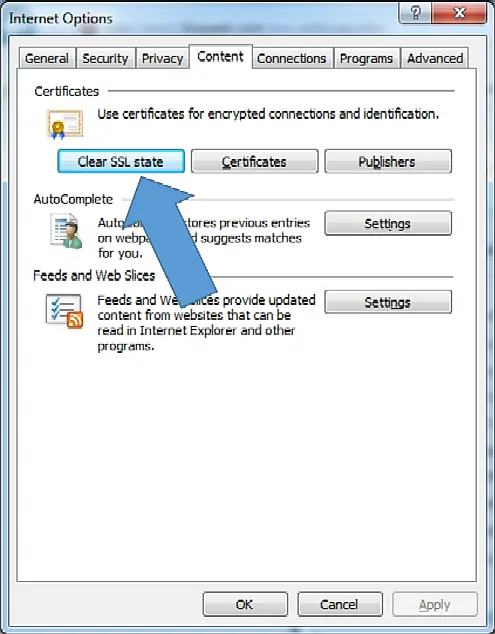
Clear SSL State of your PC
Check Proxy Settings
Wrong proxy settings can cause the error net to err cert common name invalid chrome. Changing the settings will help you resolve the problem. This happens when “Automatic detection” Settings isn’t set from proxy settings. Navigate to this path Settings > Advanced Settings > Network > Change Proxy Settings, to open the internet dialog box. Click on the “Connection” tab and select LAN Settings. Check to see whether the box for “Automatically detect settings” is checked or not, if not, you should check the box.
Disable Your Antivirus
Antivirus Software like Windows Firewall can block some SSL certificates or even your internet connection. First, you want to ensure that HTTPS Scanning is enabled in Windows Firewall or in any Antivirus Software you’re using. If already enabled, you should consider disabling Windows Firewall temporarily so that you can check if the problem is resolved.
Check redirects settings
For webmasters, they should make sure that redirect settings are correct. You can fix this from your hosting dashboard. If you’re using WordPress, you should check for redirect plugins since that’s what most WordPress webmasters are using to set up redirects. There are also redirect settings on Google chrome. Check the settings to ensure websites aren’t blocked.
Update your Operating system
If you haven’t install updates for a while, you need to install them. This is a must if you’re a Windows 10 user. After installing the updates you can check for the error.