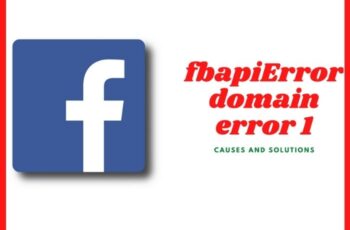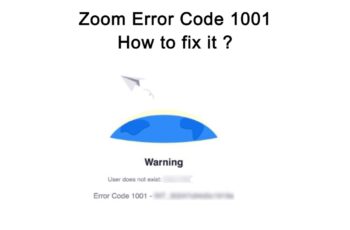Err_cert_date_invalid error on google chrome is a form of error related to the “your connection is not private” error. The error can be displayed in different forms. When you see this error message it shows that your PC’s Date & Time and the validity of the site’s SSL Certificate are different.
The error err_cert_date_invalid error on google chrome is displayed mostly on HTTPS websites. When you visit any web page for the first time, your browser sends a request and then validate the certification installed on the website server to ensure that it’s not a harmful website, if the browser suspects something is wrong with the certificate you’ll be blocked and then display warning message which can be like the err_cert_date_invalid error.
We draw the conclusion that the err_cert_date_invalid error on google chrome can arise from the server-side and can be from the user side. We’ll outline how to eliminate the error on both sides.
Should You Continue And Ignore The Error Message?
In most cases, Google Chrome gives you the option to ignore the message and proceed to the website you’re trying to visit. You shouldn’t neglect this warning and proceed. You should first fix the problem and ensure there is no warning message.
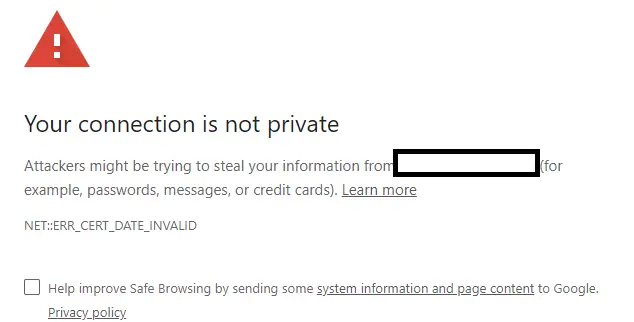
Err_Cert_Date_Invalid Error On Google Chrome
Troubleshoot Err_Cert_Date_Invalid Error On Google Chrome
How To Know Whether It’s Certificate/Server Problem Or User/Computer Problem
Before doing anything else it’s important to figure out the source of the problem that leads to the error err_cert_date_invalid error on google chrome, and in order to figure that out, you need to check more information regarding the error by expanding the error message. Two dates will be mentioned in the message. They’ll be labeled as “Expires on” & “Current date”, these two dates will tell you where the problem is coming from:
- The “Expires on” shows the expiry date of the SSL certificate and if the date stated in the error message has already passed. It means that the web page you’re trying to access is using an expired SSL Certificate and that means it’s invalid. And if the date displayed is in the future, meaning the expiry hasn’t arrived, it means the Certificate is valid.
- Then you need to check the “Current date” that’s displayed in the error message. If it’s not the same as the current date, that should be the cause of the error message.
How To Troubleshoot Expired SSL Certification
If you’re a website visitor, there nothing you can do except to contact the website owner and let them know that the SSL on their site has expired and is displaying an error message to visitors. This way they’re aware of the problem and they can now take the right action to fix the problem.
You can get the webmaster contact details by using “WHOIS lookup” (https://www.whois.net/), this site lookup details for the registrant of any site including contact email or phone number. Contact the webmaster and send the URL and the screenshot of the error message displayed.
On the other hand, if you’re the owner of the website, you should install a new SSL certificate. Most hosting providers offer FREE SSL certificates and renewal. Once you login to your hosting dashboard you can see that option, contact your web developer or hosting provider to guide you on the process. You can also buy premium SSL Certificates online and then install them on your website server.
So that’s how to fix the err_cert_date_invalid error on google chrome if the problem is related to Expired SSL Certificate. Let’s now explain how to solve the problem from the visitor’s end which is either from the computer or browser problem.
How To Fix Err_Cert_Date_Invalid Error On Google Chrome
Some Workarounds That Will Help You Fix Err_Cert_Date_Invalid Error On Google Chrome Fast
- Check your date and time settings – As mentioned, the wrong date and time on your PC can lead to this error. You need to recheck your time settings and ensure that it’s correct, if not you need to set it right.
- Restart your PC – This will refresh your computer settings and if the err_cert_date_invalid error on google chrome is caused by a temporary glitch. It will be fixed after restarting your PC.
- Clear browsing data – This includes cache, browsing history, cookies, and more. They can cause problems to your chrome browser when they accumulate over a long period of time.
- Update your browser – If you haven’t install recent updates, you need to install them because it’s possible that bugs are causing the problem, and chrome updates are released on a regular basis to take care of bugs.
- Change your network – You should switch to another network especially if you’re on a public Hotspot which might not be safe and can lead to the display of err_cert_date_invalid error on google chrome when your browser detects danger on the network.
- Disable Chrome extensions – You should start disabling the ones you recently installed or the ones you’re using often. Some extensions can interfere with browser activities and cause errors.
- Scan your PC for Malware – Virus and Software can also cause problems to your browser. That’s why you need to run a scan using any security app on your PC. Windows defender can do the task smoothly.
- Temporarily disable Firewall and other Antivirus software – Some guides out there don’t recommend this, but it’s a known fact that Firewall and other Antivirus software can block access to some websites. On the other hand, you have to make sure that you trust the website you’re trying to visit and also enable your antivirus software immediately after accessing the website.
- Use another browser – This will help you figure out whether it’s the fault of chrome or not. Try visiting the website on browsers like Firefox, Opera, or Internet Explorer.
- Reinstall chrome browser – If you’re able to access the website with another browser. You should then reinstall google chrome, or alternatively, you can reset default settings first. If that solves the problem, you don’t need to Reinstall.
If these workarounds couldn’t fix the error, you then try the following troubleshoots.
Fix 1: Change DNS Servers To Google
- Head over to the control panel on your PC, you can see the option by right-clicking on the start menu or you can type “Control Panel” in Windows search so that you can click on it.
- Click on “Network and Sharing Settings”.
- Locate your network adapter and right-click on it, then you select the “Properties” tab.
- You’ll be able to see the option “internet protocol version 4 (TCP/IPv4)”, you then choose “Properties”.
- Select the option that says “Use the following DNS server Address”.
- Add the value 8.8.8.8 in the first field and 8.8.4.4 in the second filed.
- Save the changes and restart your PC.
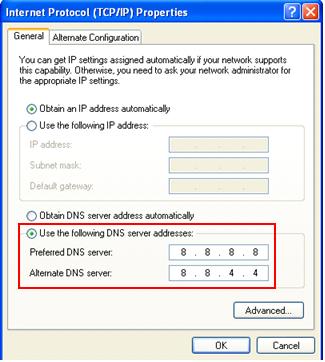
Change DNS Servers To Google
Fix 2: Change Network Settings
- Go to the control panel and click “Network and Sharing Center”.
- Click on “change advanced sharing settings”.
- Click to expand “Home or work network and public network”.
- You should disable these options Network Discovery, Public folder sharing, & Files and Printer Sharing.
- And then turn the option that says “Password Protected Sharing”.
Fix 3: Clear SSL State of your PC
- Go to chrome settings by tapping the three dots from top right and then select ‘Settings’ from the menu.
- Click “Advanced Settings” for more options.
- Locate “Change Proxy Settings” which is under “Network”.
- Click on it to open the “Internet Properties” dialog box.
- Then click on Content and then select the option “Clear SSL State”.
- Click Ok and restart your Chrome browser.
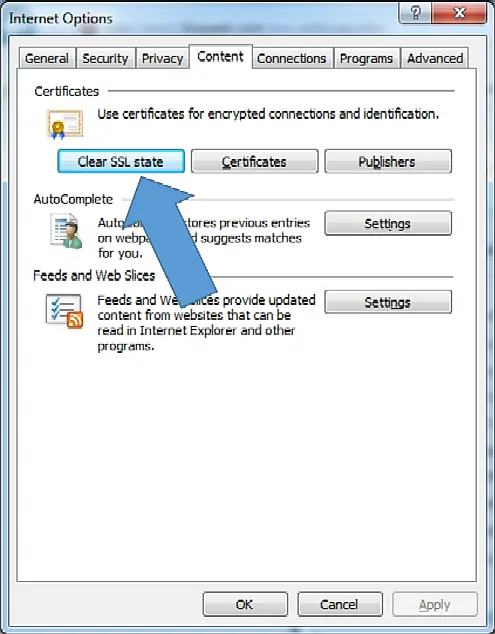
Clear SSL State of your PC
These are the best solutions for err_cert_date_invalid error on google chrome. Let us know if you’re able to get rid of this error message on your chrome browser in the comments.