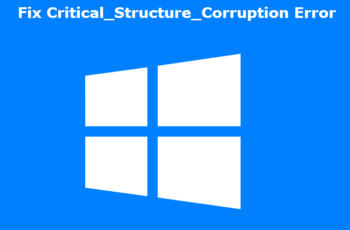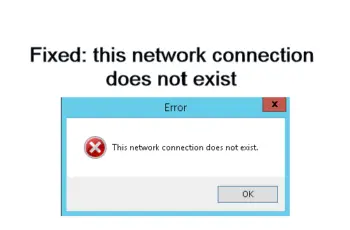Did you just try to access your drive or partition and then you receive the error “disk structure is corrupted and unreadable”? When you received this error it means that you’re not able to access the content on the drive or partition. That’s frustrating because chances are you’re trying to access an important file for immediate use and can’t access it. In this post, we’ll address this error in detail including the causes and solutions so that you can get rid of it fast.
The disk structure is corrupted and unreadable error is a common error that mostly shows up on external storage devices like USB flash drives, memory cards, hard drives, and SD cards. In some cases, it can be on the partition of your hard drive installed on your PC. The error shows that the drive is corrupt, has infected files, or is physically damaged.
Troubleshoot: Disk Structure Is Corrupted And Unreadable Error
Causes Of Disk Structure Is Corrupted And Unreadable Error
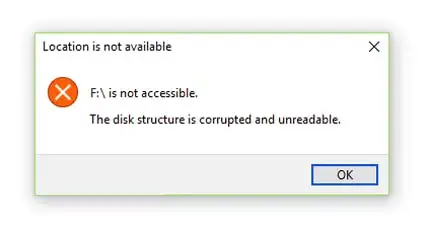
Fix: disk structure is corrupted and unreadable
- Hardware problem – If there the hard drive has problems such as the presence of malware and viruses or if it’s physically damaged, it will become inaccessible.
- Unsafe ejection of the hard drive – When the hard drive is in use by your PC and you just unplug it, you can end up with the error disk structure is corrupted and unreadable. That’s why it’s always a good idea to eject your external drive using the safe eject feature from the taskbar. This way all activities will be stopped and will prevent the drive from getting damaged.
- Power outage – If your PC suddenly runs out of battery charge and you have external drives attached, you can start experiencing this error. Even the drive or partition on your PC can show the error when there is a power outage.
- Corrupt RAW file systems – RAW files are important for the function of the drive on your PC or the ones attached. Once they’re corrupt, the error disk structure is corrupted and unreadable will start to show.
- Virus and Malware – Once your system files are corrupt, you should expect any error on your PC. Keeping your PC clean will ensure that no harmful files or programs are present.
- Connection problem – If you attached an external drive and the cable has a problem or isn’t well connected, the disk structure is corrupted and unreadable can show up. In most cases, the drive won’t even show up when there is a connection problem between the drive and the PC.
These the major causes of the error disk structure is corrupt and unreadable. Let’s look at ways to get rid of the problem, but before that let’s share some workarounds that will help you resolve the error fast.
Some Workarounds
- Restart your computer – This is the first thing to do when you encounter the error disk structure is corrupted and unreadable on your hard drive. Restarting your PC will refresh all settings and all devices connected will also refresh. If the error is caused by a temporary glitch which sometimes happens, you’ll be able to get rid of the error after the restart.
- Change Port and Cable – You should start by changing the USB port and if you cannot still access the drive. You should consider using another cable or you should check to ensure the USB cable is attached properly. You can save yourself a lot of time by doing this because a lot of users have reported fixing the error by just checking the cable.
- Connect the Drive to another computer – This way you can find out whether the problem is from your PC or on the hard drive. Borrow friends or family member’s PC and see if you’re able to access the drive without errors. If you’re able to do so, then it means the problem has to do with your PC which could be either a USB port issue or Malware and Viruses.
- Use rare ports – Rare ports have more stable power than the front ones. It’s possible that the USB ports you’re using don’t supply enough power to handle the external drive you’re trying to access.
If the problem isn’t solved yet, it’s time to apply some troubleshoots that are effective in getting rid of the disk structure is corrupted and unreadable error on your PC.
How To Fix Disk Structure Is Corrupted And Unreadable Error On Your PC
Reinstall the disk drive
Any external drive attached to your PC has its own drive manager. It’s normally installed when you plug the device for the first time. So you need to reinstall the device manager to see if you can eliminate the problem. Here is how to do that:
- Go to Device/Disk Manager on your PC, you can type it in window search and it will show up, click on it to open the device manager.
- On the list of devices, you should be able to locate your device manager, the name will be similar to the drive you’re using.
- Once you locate the drive, right-click, and select “Uninstall” from the context menu.
- Windows will prompt a warning message. You should click yes to confirm the action.
- After uninstalling the Disk manager, you should plug-in the device again, Windows will install the disk manager again before you’re able to use the drive. If your disk manager is located on another external media or has to be downloaded online, you should do that as well.
- After that, you should restart your pc and check to see if the error is gone.
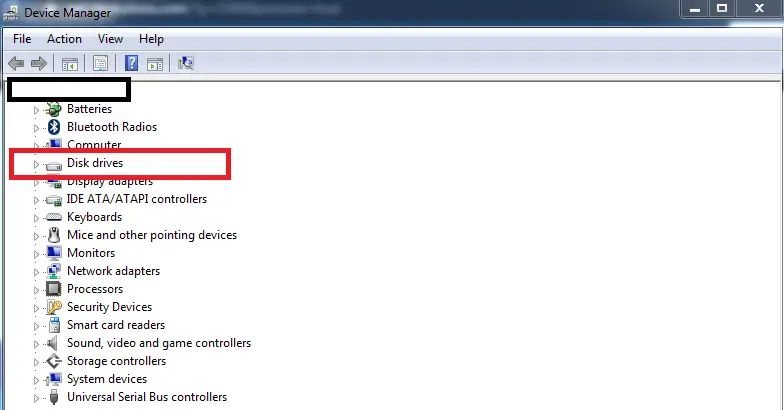
Reinstall the disk drive
Run Check Disk (CHKDSK)
Windows come with a utility tool that allows users to check for errors on any hard drive. That’s what you should do next if the problem isn’t fixed yet. Here are the instructions:
- Open file explorer on your PC.
- Locate the corrupt disk from the list of hard drives that are available.
- Right-click on the drive and select “Properties” from the context menu.
- Head over to the “Tools” tab, and click on the ‘Check’ button that’s under the Error-checking section.
- This will check the drive for errors and if found, windows will attempt to fix. If it’s corrupt beyond repair you might have changed that disk or use other troubleshoots. Mostly, if it’s physical damage, there’s nothing you can do. You don’t have any option but to get another drive.
- You can use other applications to check for disk errors such as MiniTool Partition Wizard. It’s one of the best tools in the market for these tasks. I believe it’s more advanced and has an in-depth scan capability than windows CHKDSK.
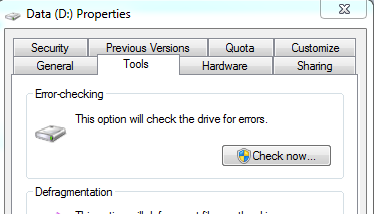
Run Check Disk
Recover Data And Format The Drive
By now if you’re still not able to access the hard drive, you should format it. Formatting the drive will erase all data and that’s why you want to make sure that you have recovered your data before formatting the drive. There is no manual way to recover data on the disk since the disk content isn’t accessible to you. There are however data recovery tools out there that allow users to recover data from corrupt hard drives. MiniTool Partition Wizard can do this task as well. Make sure that your data is recovered and then you now proceed to format the disk.
Formatting your disk is easy. You should just locate the disk and right-click on it, from the context menu, you’ll see the option “Format”. You’ll receive a warning that all data will be erased, click to confirm your action. You’ve already backup your data as mentioned and can now format your drive to get rid of any corrupt data that’s causing problems.
Check the health of your drive
If after trying all the troubleshoots above and your disk is still showing errors. It’s possible that the damage to the disk is irreversible. In order to find this out, you need to check for some signals. Check to see if the drive is making an unusual noise, pay close attention to the sound it makes. If you notice it’s the emitting sound you’ve never heard before, it means there is a problem and you need to take it for repair if that’s possible of course.
Another signal to look for is, does your drive gets too hot than usual? If that’s the case, you want to make sure that it’s in a stable and conducive environment. If the weather is too hot in your surroundings, you should consider moving to a cooler place to see if it will work.
And finally, if you can’t fix the error, you should take it to repair experts so that they can check the drive and see if there is something they can do. As mentioned earlier, if it’s damaged physically, meaning the circuit board is damaged. In most cases, you’ll have to replace another one and you can hardly recover your data. That’s why the best way to store data now, is on the cloud. You’re sure that you always have access to your stored data online.
That’s it for this post about fixing disk structure is corrupted and unreadable error on your hard drive. We hope you find it helpful and don’t forget to share thoughts in the comments.