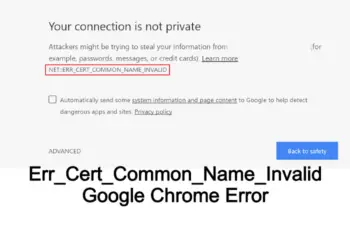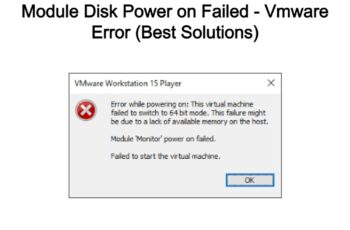Error 107 “err_SSL_protocol_error” is a generic error and is associated with https websites. The error is very common these days because it’s now mandatory for website owners to install security certificates on their website server. If not visitors will receive a warning that the website they’re trying to access is harmful, and in most cases, users abandon such websites.
Whenever you receive this error, it indicates that your browser can’t establish a secure connection to the website server and hence the error err SSL protocol error is displayed on your browser. In some cases, it means your traffic is blocked from accessing the site.
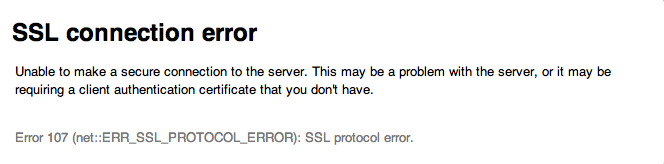
Error 107 “ERR_SSL_PROTOCOL_ERROR”
Troubleshoot Error 107 “ERR_SSL_PROTOCOL_ERROR”
What Are The Possible Causes?
- There is a problem with the proxy server rule or when proxy settings failed.
- Problem with parental lock system.
- A local firewall is blocking access.
- The router isn’t working properly.
- Browser cache error.
- Your antivirus software is blocking access.
- The chrome browser is corrupt.
How To Fix Err SSL Protocol Error
Make sure your system date is correct
Almost all websites won’t allow you to access their site when your system date is different from the current date and time. Your system date can change without knowing it and when trying to access websites, you end up with “error SSL protocol error”. When your system battery shuts down and your pc goes off, you’ll realize that when you ON your system again especially for more than 24 hours, the date has not been updated.
Though the default settings on your Windows Operating system are set to update time and date whenever you go online, it can take some time for the update to take place and before that, you may experience error 107 ERR_SSL_PROTOCOL_ERROR. So with that said, you should check to see whether your system date is correct or not. A wrong system date can lead to of SSL errors. I’ve experienced this a couple of times, and that’s the first thing you want to check if you’re receiving any SSL error.
Delete Browsing Data
Browsing data such as cache, browsing history, cookies and more can affect the performance of your browser, especially Google Chrome. Without clearing this data you’ll experience slow browsing or even errors sometimes such as “ERR_SSL_PROTOCOL_ERROR”. The next thing you want to do now is to clear browsing data. Here is how to do that on chrome:
- Open your chrome browser.
- Click on the three vertical dots from the top right corner.
- You’ll see the option “More tools”, and when you hover, you’ll notice ‘Clear browsing data’ from the context menu.
- Once you click on that, you’ll be presented with data to clear like cookies, saved forms, browsing history, and so on. You don’t need to clear all data, you can exclude saved forms and passwords and autofill form data. But you should clear data like cached images and files, browsing and download history, cookies. Once you choose the data you want to clear, make sure to select the Range “ALL time”. This will erase all the selected data from your PC.
- Once you clear the data, you should restart chrome and check if the error is gone.
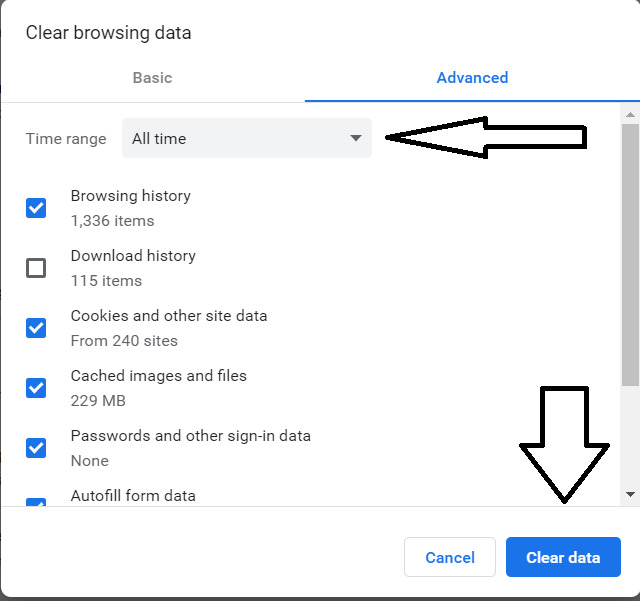
Chrome Clear All Browsing Data Screen
Update your browser
Most hosting servers block outdated browsers from accessing their sites. If you haven’t updated Chrome for a while you need to install updates. In order to update chrome, you should click on the three vertical dots from the top right. Hover on ‘Help’ and from the menu, you should select “About Google Chrome”. You’ll be able to see your current version and if you’re connected to the internet you’ll also see the new update available. Install the updates and restart chrome to see if the error is gone. Whichever browser you’re using you can install updates from the settings menu.
Clear SSL State
The next step if the error isn’t gone is clearing SSL state and here is how you can do that:
- Open Chrome and click the vertical dots on the top right.
- Click “Settings” and then “Advanced” which is down the options.
- When you click, more options will show up, locate “Open Proxy Settings” from the System section and click on it.
- A new window will open titled “Internet properties”, head over to the content tab and you’ll see the option “Clear SSL State”, click on it to clear SSL state.
- Restart chrome and check whether error 107 ERR_SSL_PROTOCOL_ERROR is gone.
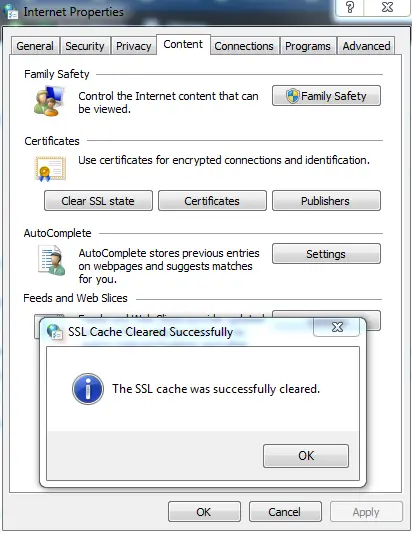
Clear SSL State
Disable QUIC Protocol of chrome
This can also help fix the problem and it’s a simple step:
- Paste this path on your address bar on chrome browser and hit enter:
chrome://flags/#enable-quic
- You’ll see the option “Experimental QUIC Protocol” and it’s set to “Default”, you should “disable” it.
- Launch Chrome and check for the error.
Check firewall
It might be possible Firewall is blocking you from having access to certain websites, or maybe you’re aware the website has been included in the block-list of Windows Firewall. You need to confirm whether the website isn’t blocked or not if it’s included. Remove it and allow permission to have access. Also if you’re using any other antivirus software. You need to make sure that it’s not blocking the website you’re trying to access. Preferably what we suggest is to temporarily disable Windows Firewall or any antivirus software you’re using, then you check the website and see if you can load successfully. If the SSL protocol error chrome is gone, it means the problem has to do with Firewall or antivirus software. That means you need to check for the settings on these applications.
Disable Extensions
Adding a lot of extensions also can cause slow browsing or lead to some errors. Disable your chrome extensions, especially the new ones you just install prior to receiving the error SSL protocol error chrome. You can as well try to disable them one by one and then loading the website till you find the extension causing the problem and then disable it.
Adjusting internet privacy and security level
If you still can’t resolve this problem, you need to check internet security and privacy level for your browser. Its possible chrome has identified the website as a threat based on the security and privacy level you’ve set for your browser. Here is how to adjust your settings:
- You need to head over to “internet options” on your PC and you can access that future by searching “Internet options” from the start menu.
- Internet properties will open, click on the “Security” Tab.
- On this tab, there is a slider, if the slider is set high on the scale you need to bring it back to the middle or at the beginning.
- Click Ok and check to see if the problem is resolved.
Delete hosts file
The host file can also cause problems to your chrome browser and that’s why you need to delete to see if the problem can be fixed. Here is how to remove it:
- Open Run by pressing Win + R keys on your keyboard.
- Type this path: C:\Windows\System32\drivers\etc
- Click OK or hit enter.
- In the window that opens, you’ll notice a file named “hosts”. Right-click and delete this file.
- Restart chrome and check to see whether the error is gone.
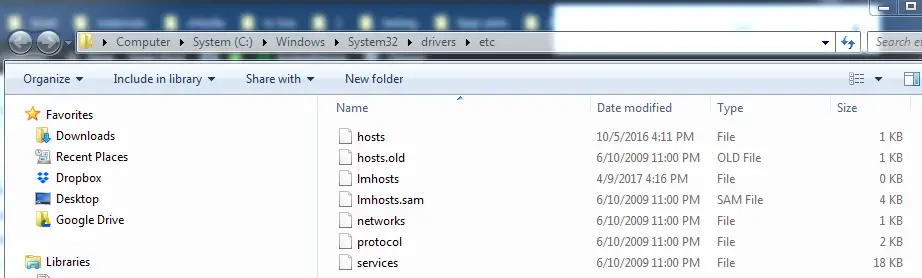
Delete Host File
How To Fix Error 107 “Err SSL Protocol Error” On Android
Almost all the solutions outlined above for PC also hold for chrome on android. Start by clearing browsing data, update your chrome browser, disable antivirus, clear SSL state, and so on. The steps also for each fix are mostly the same with minor variations. Follow the steps outlined and see if you can fix the problem on your Android device.
That’s it for this post on how to get rid of err SSL protocol error on both PC and Android devices, we hope you find the solutions outlined helpful and don’t forget to share your experience with this error in the comments below.