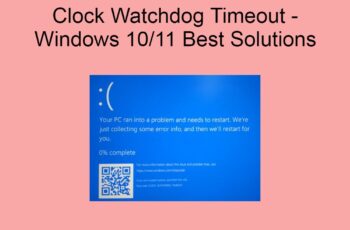Today we’ll talk about another common error on Windows that’s affecting PC users. As the title says, it’s “Error 1962 No Operating System Found”. As you can see from the error message, the operating system isn’t found on your device and that means you can’t log into your desktop to access your files. Let’s describe this error, cause, and share possible solutions.
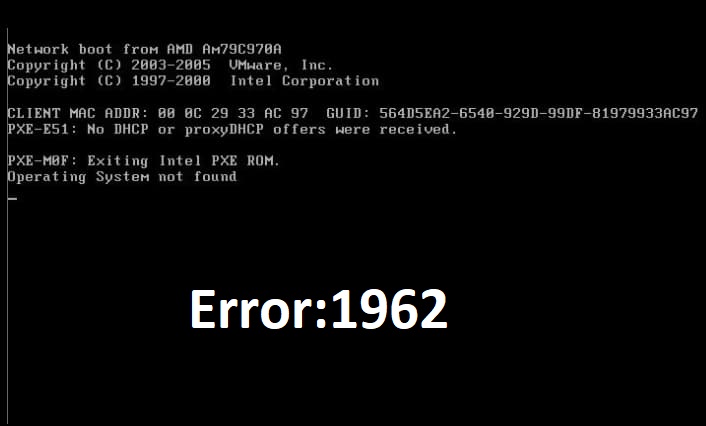
Error 1962 No operating system found
Fix Error 1962 “No Operating System Found”
What’s Error 1962 “No Operating System Found”?
Every time you attempt to boot your computer, the BIOS will search for an available operating system on the hard drive and if it’s unable to find any OS. You’ll receive the error message: ‘Error 1962 No Operating System Found’ or just ‘operating system not found’. This happens due to misconfiguration in the BIOS, damaged Master Boot Record, or when there is a faulty hard drive. You can’t do anything with your PC when you receive this error since you can’t log in successfully to your desktop.
When Does The Error Show Up?
The most popular case is during system boot, and the second scenario is when installing windows update or after installing them.
What Are The Causes Of Error 1962?
Incorrect BIOS configuration
Under normal configuration, the BIOS should be able to locate your operating system and boot your computer successfully. When the settings aren’t correct, the BIOS will hardly function properly. Some of the causes of incorrect BIOS misconfiguration include power outages, hardware problems, or when you tempered with the BIOS settings.
Faulty SATA cables
If BIOS can’t identify your hard drive due to faulty SATA cables, you’ll end up receiving this error code. The SATA cable connects your hard drive and motherboard. Also when you’re using an external hard drive to boot your PC. You might receive the error when your USB cable has a problem and what you want to do is to unplug your cable and plug again or change a new one.
BCD is damaged
When BCD files are damaged or corrupt they can lead to this error. When BCD also is missing it leads to the display of the error.
Faulty hard drive
Your operating system is installed on the hard drive and when it has a problem and the BIOS can’t read your drive properly the Error 1962 No Operating System Found will certainly show up.
Read also:
How To Fix Error 1962 “No Operating System Found”
Fix 1: Reset or change BIOS configuration settings
Since the wrong BIOS configuration is the leading cause, that’s the first thing we want to fix in order to solve the problem. Here is how to execute this fix:
- If your computer is still ON, you should restart.
- While restarting you should keep tapping the applicable key that will take you to BIOS settings. Depending on your manufacturer it should be any of these keys, F2, F8, F10, F12, Esc, or Del.
- Once you land on the BIOS screen menu, you’ll be notified if there is a problem and can see if the settings are properly set or not.
- You should check whether your hard drive is found or not. If there is a faulty hard drive, you have to consider replacing a new one or at least take it for repair.
- If you haven’t noticed any problem mentioned. You should reset BIOS to default, that option will also show up on the screen. You’ll notice the ‘Reset to default’ or ‘Setup default’ option. These two options will be available in the BIOS menu.
- You’ll be prompted with confirmation and you should select ‘Yes’ to proceed.
- After that, you should click ‘Exit’, and your computer will restart. If the problem is related to BIOS Misconfiguration, you should be able to boot your PC successfully since BIOS has been restored to default settings that come with your computer.
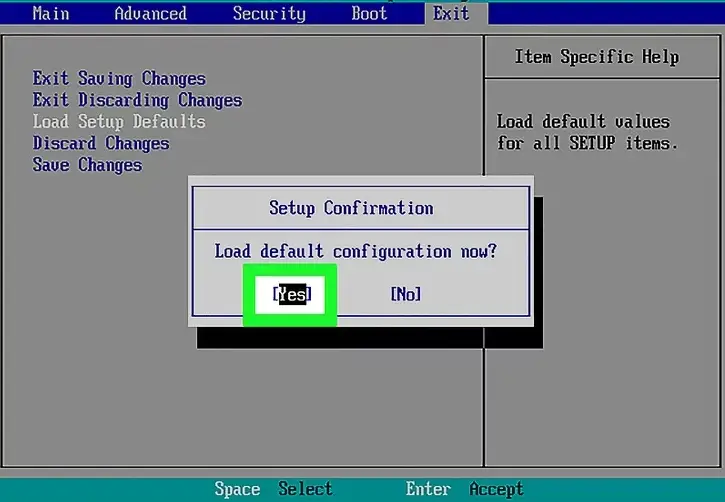
Reset BIOS Configurations
Fix 2: Automatic Repair
Windows automatic repair can help you fix the Error 1962 “No Operating System Found”, or other errors that won’t allow you to log into your PC. Here is how to launch automatic repair:
- You’ll need your Windows installation media. It could be a disc or external hard drive.
- Once inserted you should choose to boot from your installation disc, you’ll be taken through some steps and you need to select the applicable options like language, keyboard input, and time.
- Once you’re through with that, you’ll see the option ‘Repair your computer’ and then choose ‘Troubleshoot’.
- Click ‘Advanced options’.
- Select ‘Automatic Repair’ and then choose your operating system.
- This action will scan for potential errors that are causing problems to your computer and then fix them automatically.
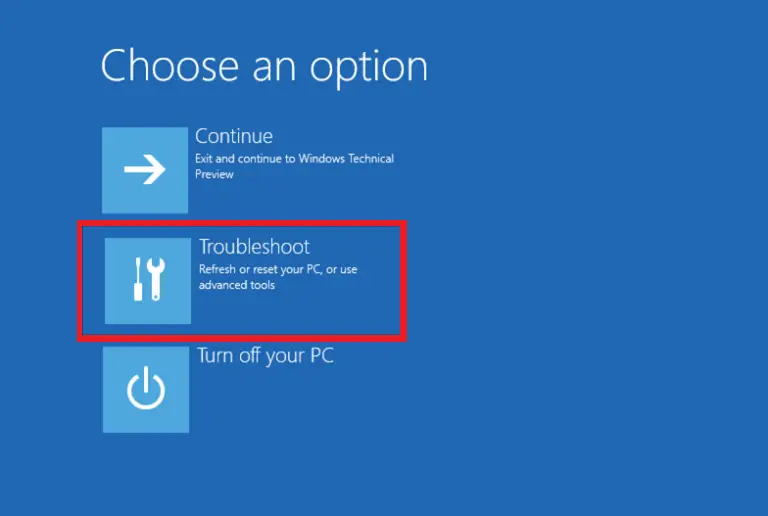
Windows Automatic Repair
Fix 3: Rebuild BCD with bootrec.exe
We’ve already mentioned BCD as one of the major cause, it has to be addressed as well in order to fix the Error 1962 No Operating System Found on your computer. Here are the steps you should follow:
- You should boot your computer from any windows installation media as you did in the previous step.
- From the menu, you should select ‘Repair your computer’ after choosing time, keyboard input, and language.
- Select the location of windows, normally it’s c:/, click next.
- The ‘System Recovery Option’ box will show up and you need to select ‘Command prompt and then type this command:
bootrec /rebuildbcd
- Hit enter to run the command if installations are found that need to be added. You should press Y or any applicable key to confirm the action.
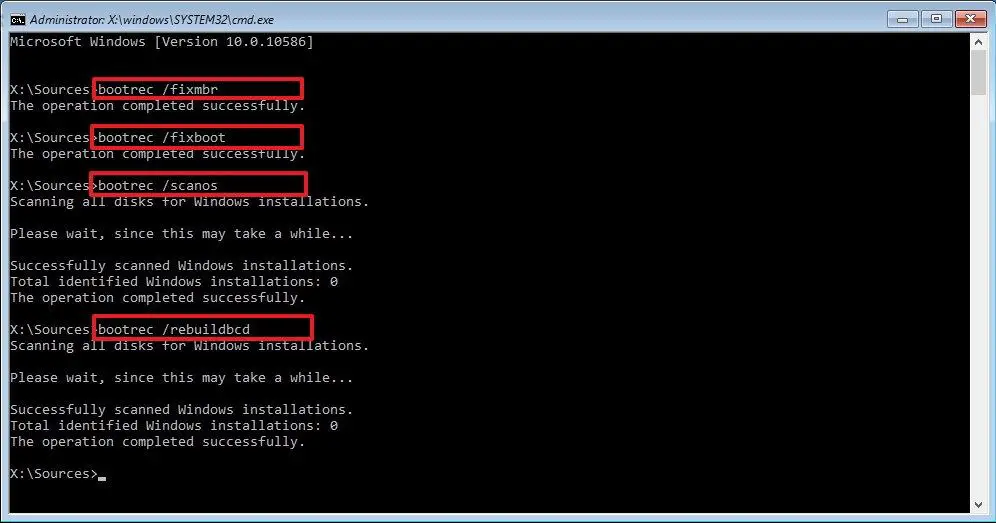
Rebuild BCD
Fix 4: Change BIOS booting priority
Changing boot priority can also help you fix the problem, here is how to do that:
- Restart your computer and tap the applicable key that will take you to BIOS settings, in most cases it’s F12, but can be any function key.
- Select the ‘Setup’ box and click enter.
- From the “Startup” tab, you should select CSM and hit the enter key, and select the ‘Enabled’ option.
- You should be able to locate ‘Boot priority’ in the option. Select that and hit enter as well. change the option from “Legacy First” to “UEFI First”.
- Hit the F10 key and select ‘Yes’ to confirm your changes.
- Your PC will now reboot and chances are the error 1962 no operating system found will be fixed.
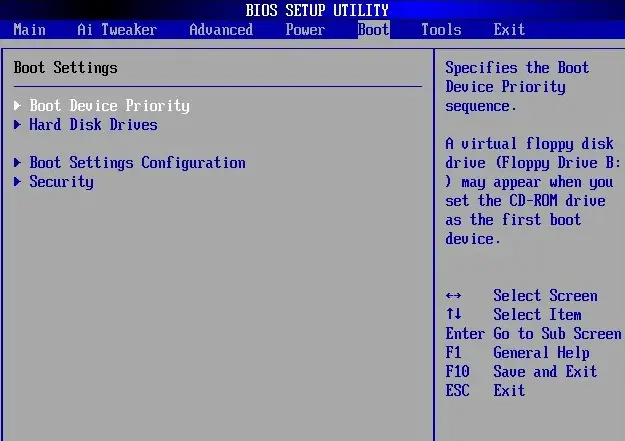
Change BIOS booting priority
Fix 5: Running System Restore in Safe Mode
This can help you fix the error if it’s caused by malware or your operating system is corrupt. Running your PC in safe mode will only load basic files and drivers that are hardly affected by Malware or Virus. Here is how to execute this step:
- Restart your PC and hit the appropriate function key for your computer model that will take you to the ‘Safe Mode’ option.
- After selecting the ‘Run in safe mode’ option, you should now hit enter.
- You’ll follow some steps and will be given the option to choose a restore point.
- Follow the prompts and when you can successfully login. Then you can reboot your pc to see if the problem is fixed.
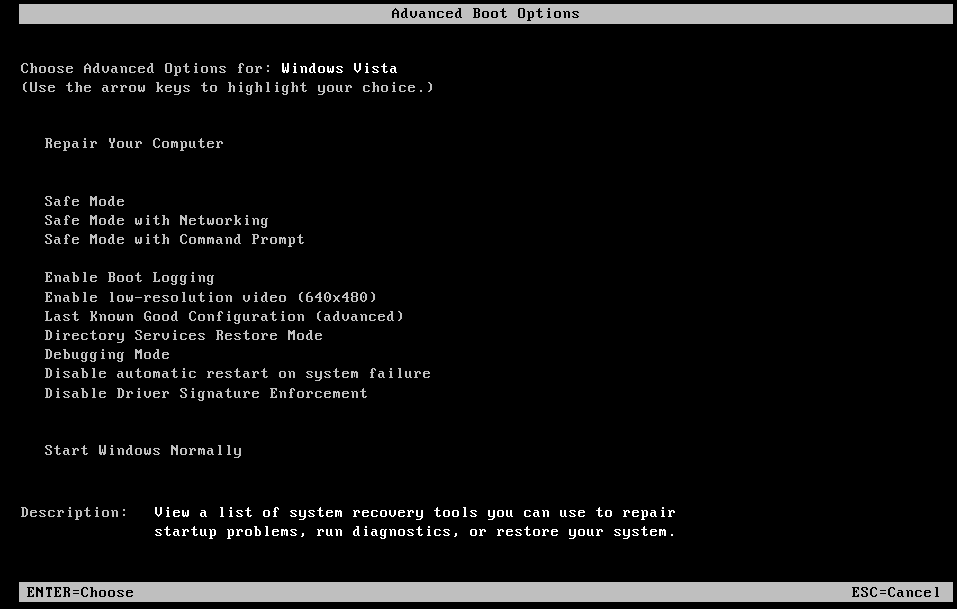
Boot on Safe Mode
Fix 6: Check hardware components
This fix requires that you check the hard disk and SATA cable. For your hard disk, you want to use it on another system that’s working properly. If it’s not working on another pc that’s working smoothly, it means the problem is with your hard disk and you need to replace it.
On the other hand, the SATA cable as mentioned previously connects your hard disk and your system motherboard. If there is a problem with this link, there will be no communication between the two and hence there is no way your operating system could be identified. The SATA cable can be replaced. You can test another SATA cable to see if things are working. SATA cables are cheap and can buy your system version online.
Fix 7: Reinstall Windows
By now if things aren’t working and you’re sure nothing is wrong with hardware components. You should proceed with installing new Windows. Insert your installation disc or any Installation media to proceed. During installation, you can choose to keep all your files and programs from the previous Windows installation. Once new Windows is installed, you should be able to get rid of error 1962 no operating system found, provided all your BIOS settings are correct and you don’t have any hardware issues.
That’s it for this article, let us know in the comments the solution that has worked for you. If you have another solution to the problem that’s not listed.