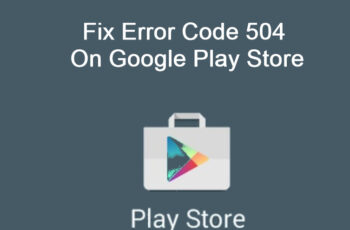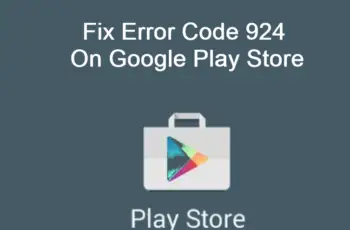Error Code 495 is an error that pops up when trying to install apps or games from Google Play Store. It mostly shows up on new Smartphones, but generally, any android user can end up with the error code 495 on Play Store. The error arises when there is a connection problem between Google Play Servers. This happens when the server timeout. Though the servers are able to fix the situation automatically when they failed to do so, the error 495 is displayed and hence your app download process is stopped.
What Are The Causes Of Google Play Error 495?
- When the connection timeout on Google Play servers.
- When there is a syncing problem with Google Play servers.
- Slow and poor internet connection.
- Corrupt Android System.
- The Play Store app has problems.
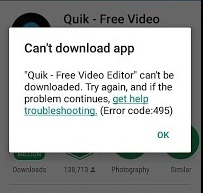
Error Code 495 On Google Play Store
How To Fix Error Code 495 On Google Play Store
Fix 1: Close all apps and restart your phone
This is the first thing to do whenever you’re having any kind of error message on your Android device. Restarting your phone can do wonders and fix Error Code 495 showing up on Google Play Store app without any further troubleshooting. Restarting your phone will refresh your settings and also close all applications running in the background that might be causing problems to your Play Store App. Hold the power button and restart your phone to see if the problem is resolved.
Fix 2: Clearing data and cache
If the problem is caused by technical problems in your app, clearing data and cache will help you fix the problem. Corrupt data and cache stored in the app will interfere with the app’s activities and hence cause some problems while using the app. Here are the steps to clear app data and cache.
- Go to ‘Settings’ and Tap ‘Apps’ or ‘Application Manager’.
- Open the list of all your apps, by tapping on ‘All’.
- Find the ‘Google Play Store’ in the list and tap on it.
- When you tap on Play Store, you’ll be presented with options, Update, Uninstall, Clear Data, and Clear Cache. For this step, we just need to clear Data and Cache and you should tap on these two options one by one.
- Restart your phone and see if the problem is fixed.
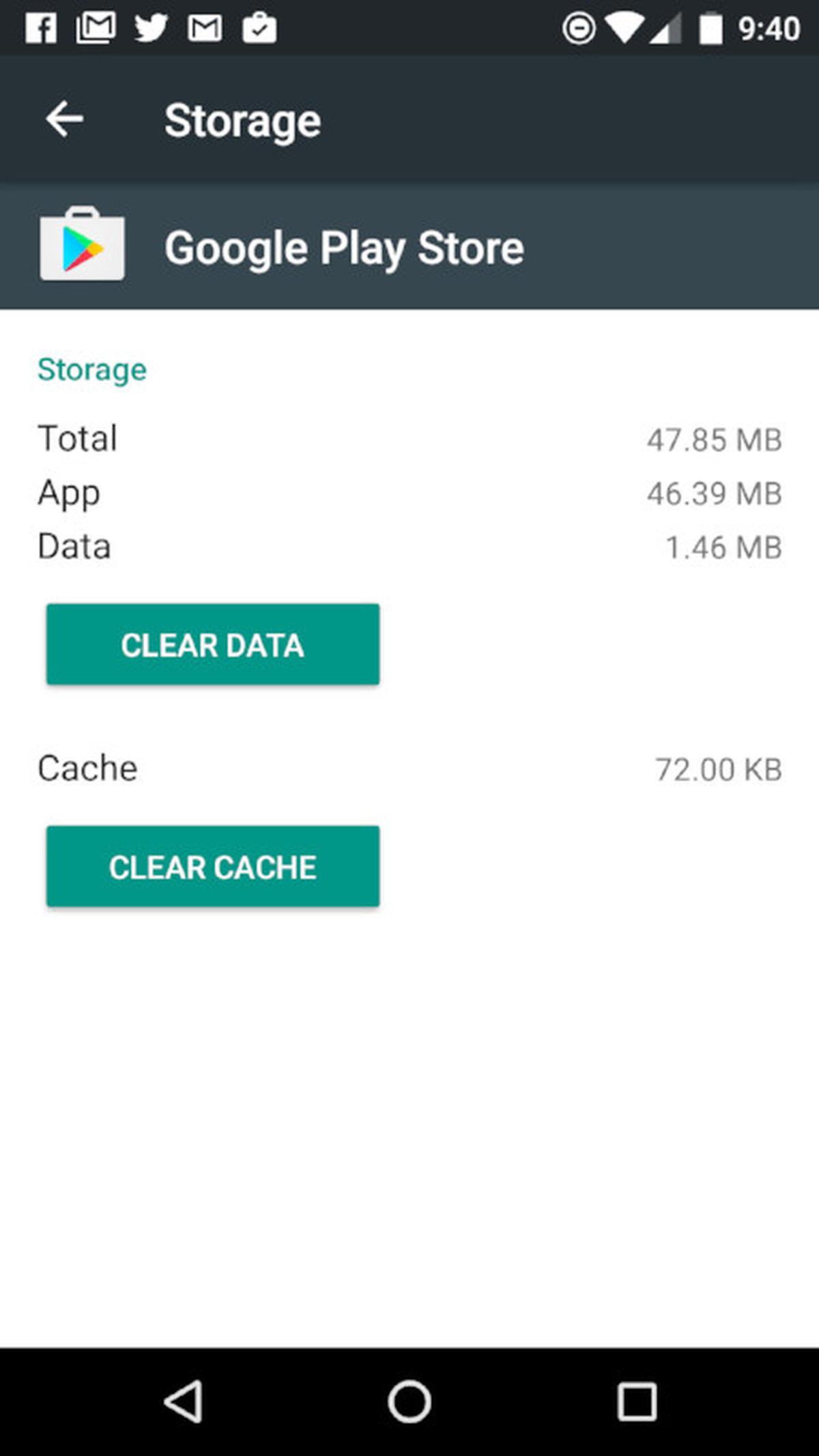
Remove data and cache for Play Store app
Fix 3: Reset app preferences
Resetting app preferences is another method used to fix Error Code 495 On Google Play Store, app preferences can cause problems and that’s you need to reset them to resolve the problem. Here is how to do that:
- Head over to ‘Settings’ and tap ‘Apps or Application Manager’.
- Click on the three dots and you’ll see the option ‘Reset app preferences’.
- If the error is caused by app preference it has now been fixed and the error should now be cleared.
Fix 4: Enable location service
A lot of Android users disable this service in order to save battery life, but disabling it on the other hand can cause problems to your apps especially Google Play Store App. Enabling location service can help solve Play Store error 495 on your Android device. Here is how to enable location service:
- Go to ‘Settings’ and tap on ‘Location’, other Smartphones such as Samsung you’ll find it in Connection Settings under ‘Location’.
- Give the app permission to use location and also set to ‘High Accuracy’.
- Now you should go back and see if the problem is fixed.
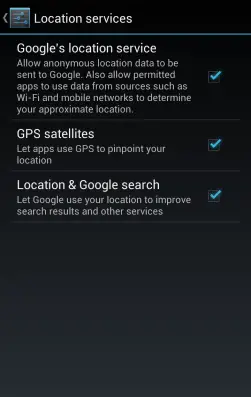
Enable location service
Fix 5: Remove And Add Your Google Account
It might be possible your current Google account has a problem or there are some restrictions placed on the account. Removing it and adding it again can help you fix the problem of google play store error 495, or I suggest you just create a new Google account and add it.
- Go to ‘Settings’ and find the ‘Accounts’ option.
- Google is listed in the options, tap on it.
- Once you open google account, you’ll see the accounts connected to the device.
- Tap on the three-line dots at the upper right of your screen and you’ll see the option to either ‘Add account’ or ‘Remove account’. Remove the account connected to Google Play Store.
- Once you do that, close Google Play Store, after closing the app Window, you should also ‘Force Stop it’ from app settings.
Then you go back to Accounts under settings and choose google, then you add your Google account again, or log in with a different account.
- Open Google Play Store again and see if the google play store error 495 is gone.
Fix 6: Use a different network
It’s possible your network has a problem. Your network signal can show full strength but it turns out that you’re not able to browse the internet. What you want to do is to connect on another network and see if you’re able to access Google Play Store properly. If so, it means you need to fix your network. Changing your network means connecting to another Wifi in a different area, or try using mobile data if you’re using a Wifi router.
Read Also:
- Fix Error code 924 on google play store
- Fix Error Code 504
Fix 7: Remove cache partition
This method involves clearing cache partition and if the problem is related to this, it will be fixed. Here is how to execute this step:
- Turn off your mobile android device.
- You should press the Volume up button + Home Button + Power button together until the phone is ON again, that’s when the phone’s manufacturer logo shows up.
- Release the buttons you’ve pressed: the phone is now in ‘Recovery Mode’.
- You should be able to see the option ‘Wipe Cache Partition’ by scrolling up/down with the Volume button, in order to select the option, you should press the ‘Power button’.
- Restart your phone, chances are the error will be gone after executing this step.
Fix 8: Get rid of Google Service Framework cache
- Go to Settings and locate Apps or Application Manager, or any other location your apps are located in Settings.
- You should see the option ‘Google Services Framework App’. Tap to open it.
- Select ‘App Details’ and then ‘Force Stop’.
- Tap the option ‘Clear Data’ and then select ‘Clear Cache’.
- Restart Play Store and check for the problem.
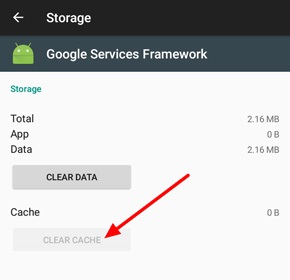
Google Service Framework cache
Fix 9: Set custom DNS
Another way to get rid of 495 code on Play Store is by changing some of your DNS settings and here is how to do that:
- Head over to settings and tap on the option ‘Wifi’.
- Long press on the network you’re using and tap ‘Modify’.
- Check the box that says ‘Show Advanced Options’.
- You need to change the DNS server ip, it should be 8.8.8.8 or 8.8.4.4.
- Save your settings and connect to your network again.
- You should now check on the Play Store to see if the problem is fixed.
Fix 10: Disable And Re-enable Android Device Manager
Disabling and re-enabling Device Manager on your Android device can also help you get rid of the error code 495 play store. Here is how to disable it:
- Open ‘Settings’ and Tap ‘Apps’, or it can be any location where your phone’s apps are located.
- Find ‘Download Manager’ from the list.
- Then you look for the option ‘App Details’.
- Disable it and re-enable it, then check to see if the problem is resolved.
Fix 11: Reset your phone
If things aren’t working by now, then it’s possible your phone settings aren’t favorable to working with Google Play Store, or I can say your Android system is corrupt and there is the need to restore it back to its original settings. That’s what factory reset does, it fixes all the wrong settings on your phone thereby making it look like a new one. Here is how to reset your phone:
- Head over to ‘Settings’ as usual.
- Depending on your Android version, you can see ‘Backup and Reset’ directly or you’ll have to through other options like ‘Privacy’ and then you’ll see ‘Factory Reset’.
- After tracing your ‘Factory Reset’ option, you should tap on it to reset your phone, you’ll see the button ‘Reset’.
- Take note that you’ll lose all your data because resetting erases every data and bring back the phone to its manufacture mode.
- After reset, your phone will restart and then you can continue using your apps successfully.
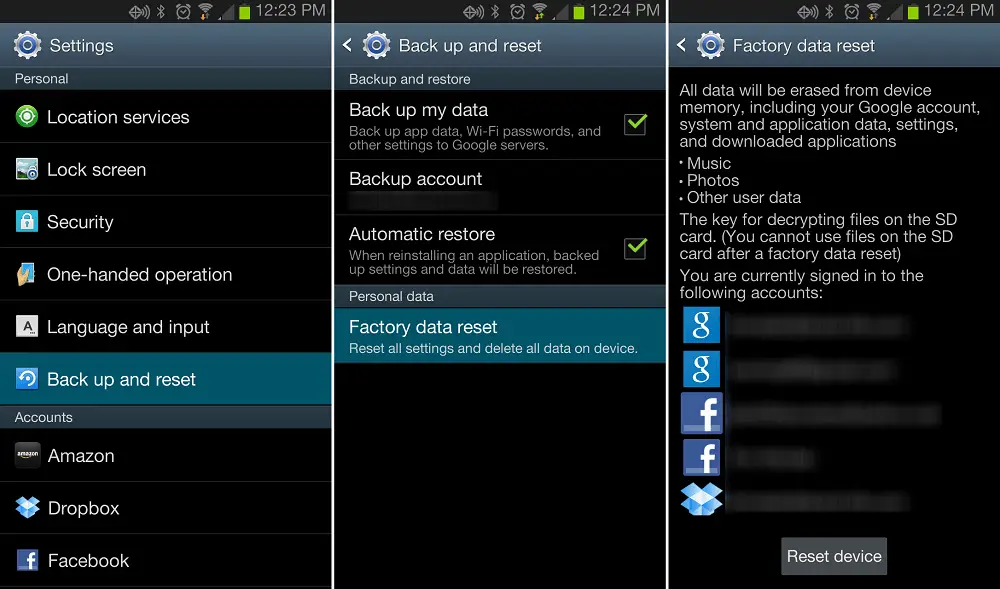
Android Factory Reset
Resetting your phone will definitely help you fix the problem of play store error 495 provided you don’t have any connection problems. It’s the last solution you want to try because you’ll end up losing all your data including apps and other files.
Conclusions:
So here you have it, these are the best methods you can use to fix error code 495 google play, do share the methods that worked for you in the comments below.