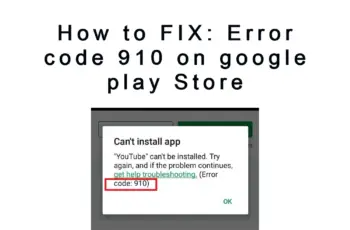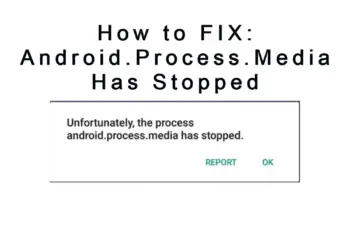Error code 504 is an error that shows up on Android devices, either when you’re trying to open websites on the browser when downloading apps from Google Play Store. Whenever such error is displayed it means there is a server communication problem. In other words, it means your device isn’t communicating with the server that’s hosting the app you’re trying to download. Something is interrupting with the connection repeatedly and hence the Error code 504 is displayed and you can’t complete your download.
Troubleshoot and Fix Error Code 504 Play Store
Causes Of Error Code 504
Server timeout
Server timing out is the leading cause of Error code 504 on play store, and is mostly caused when you’re on a slow internet connection or sometimes the server is experiencing problems and keeps timing out repeatedly, hence the error code 504 is displayed to interrupt your download on Google Play Store.
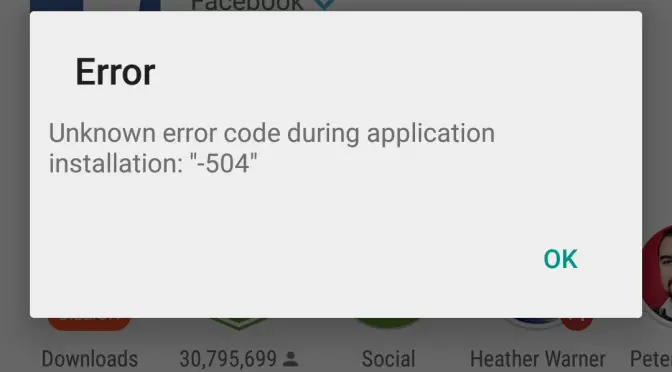
Error Code 504 Play Store
Incomplete installation or update
Once you begin installing an app from Play Store and couldn’t finish for some reason, you might end up with Error code 504. Also when you’re installing updates, you might also end up with the error code.
Your network is interrupted
Once you start downloading apps and your network is good but you get disconnected, all processes stop and will eventually display an error code.
Insufficient storage
When you run out of storage space, the download can’t be completed also and the Error code 504 will be displayed.
Data conflicts
When is data conflicts especially during updates, the error code 504 play store is bound to happen.
So let’s now move on and share some of the best solutions to error 504 on play store.
How Fix Error Code 504 Android On Play Store
Fix 1: Check your internet connection
Your network connection is the first thing to check because the moment you experience network problems the download from the app store will be interrupted and then lead to Error Code 504 on the play store. Try using a different connection, or if you’re using Wifi you should switch to using your mobile data or vice versa. Also, try switching off your router and then ON again to refresh network settings. Test your network connection on the browser to see if it’s loading websites. Even if your cellular data shows it’s working properly, just OFF and ON again.
Fix 2: Ensure the date and time are correct
If your date and time aren’t set to synchronize automatically with your network, sometimes you’ll find that your date isn’t correct. Here is how to check:
- Go to your Android Settings.
- Tap on Settings and then select ‘Date and Time’.
- Make sure you enable Automatic update for ‘Date and time’.
- But if you often travel, you should set it manual and any destination you reach, you have to make sure you have set the right date correctly.
- After correcting ‘Date and time’, you should now restart your computer.
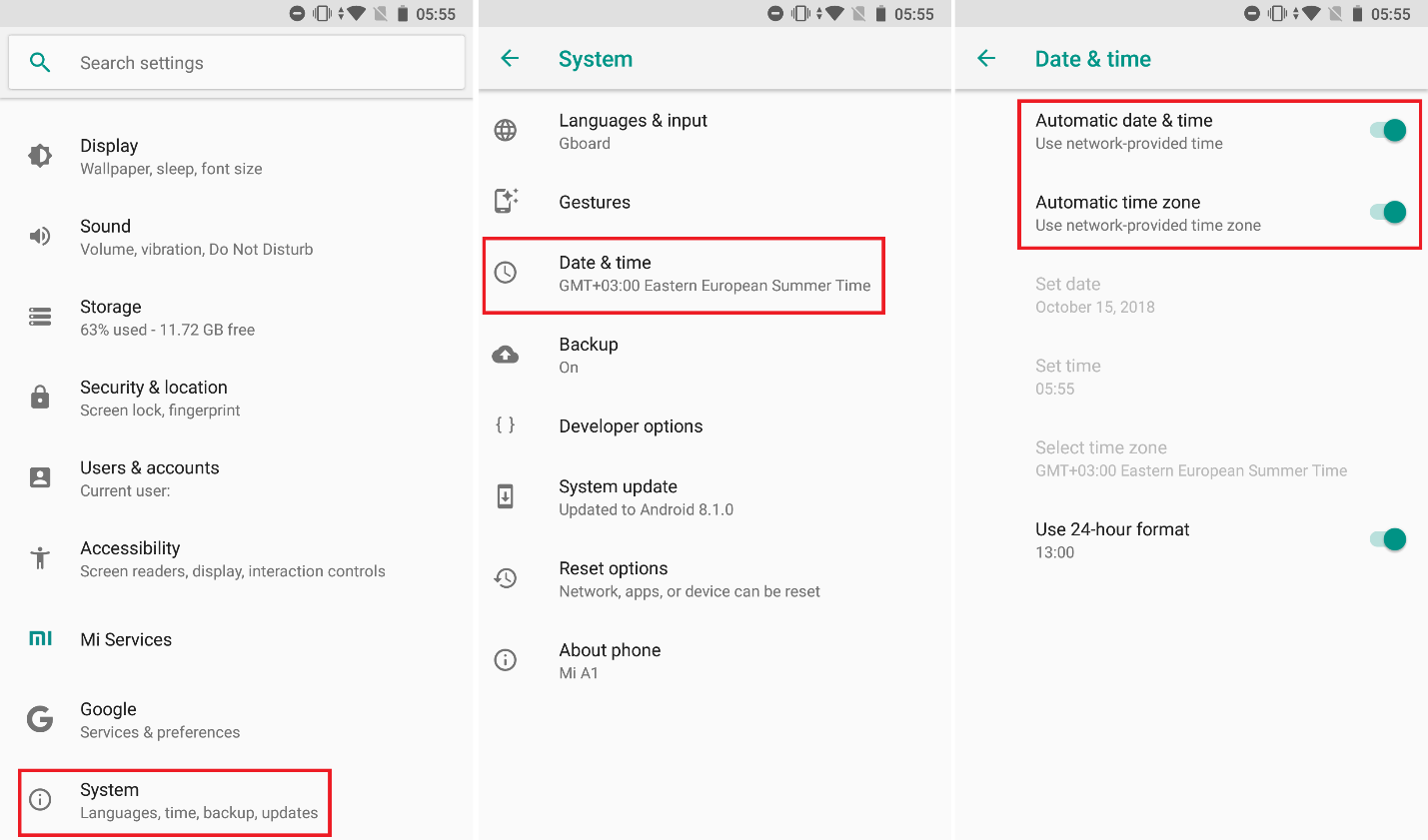
Ensure Date and Time are Correct
Fix 3: Change Ip address
It can be possible your Ip address is blocked by the server, some app developers only allow users from a certain country to download their app. so what you should now do is to change your Ip address using a VPN service or you can use a different connection.
Fix 4: Free more space
This is a must if you know that your memory is almost full, it doesn’t necessarily have to be 100% full before you free up more space. Make sure to do this when downloading heavy apps, especially games. To clear more space, you should look for large files on your Android device that you no longer need and then delete them. Clear movies and large audio files you haven’t used for a while, also remove games you no longer need, games occupy a lot of space.
Fix 5: Clear data and cache for Google Play Store app
When app data is corrupt it can cause a lot of problems to your app, cache also is harmful to your app. The next thing now to do if you haven’t removed the error code 504 android, is to clear data and cache for the Google Play Store app. In most cases, the problem will be resolved. Here is how to do that:
- Go to Settings and look for ‘Apps’ or ‘Application Manager’, or can be any location where all installed apps on the phone are located.
- Search for Google Play from the list of your apps.
- Tap on ‘Storage’ and then you’ll see the option ‘Clear Data’ and ‘Clear Cache’ buttons.
- Also, hit the back arrow and go back to ‘Storage’ under ‘Google Play Service’.
- Tap on ‘Manage Data’. Then ‘Clear All Data’ and ‘Clear Cache’.
- Exit the settings and restart your phone.
- You now go ahead and check if you’re able to download your apps without the error code.
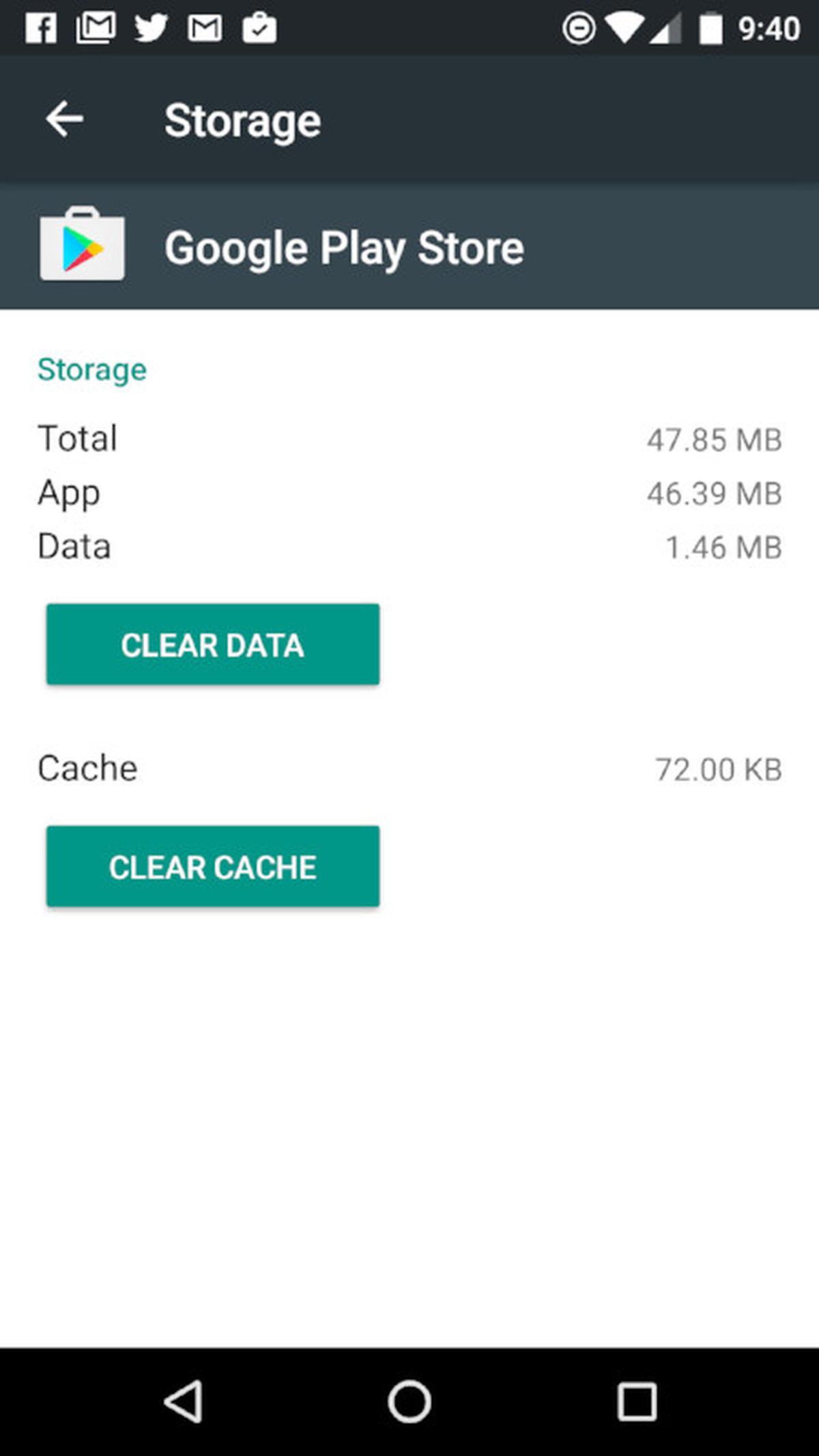
Remove data and cache for Play Store app
Fix 6: Remove Google account and Add again
Your google account can have restrictions or other problems that can prevent the Google Play Store from launching successfully, that’s why you need to remove it and add again or I suggest you just log in with a different Google account than the one you’re currently using. Here is how to remove your Google account:
- Go to your Android Settings.
- Select the ‘Accounts’ option.
- From the list of ‘Accounts’, select ‘Google’.
- Tap on the three dots located at the top right corner and you’ll see the option, ‘Remove Account’.
- Confirm the action and it will be removed.
- You then tap on the three dots again to select ‘Add account’.
- Then you’ll be directed to log in with your Google account details or create a new google account.
- Log into that account with Google Play Store and attempt to download the app again.
Fix 7: Reset Network settings
Network settings if altered the wrong way can also lead to errors when using certain apps, what you should do is to Redo any recent network change you made to your phone, or preferably, you should reset the network settings. Here is how to do that:
- Open Android Settings.
- Tap on the ‘Backup and Reset’ option, then ‘Network Settings Reset’.
- You now select ‘Reset Settings’.
- You’ll be prompted to confirm, just click ‘Reset Settings’ to proceed.
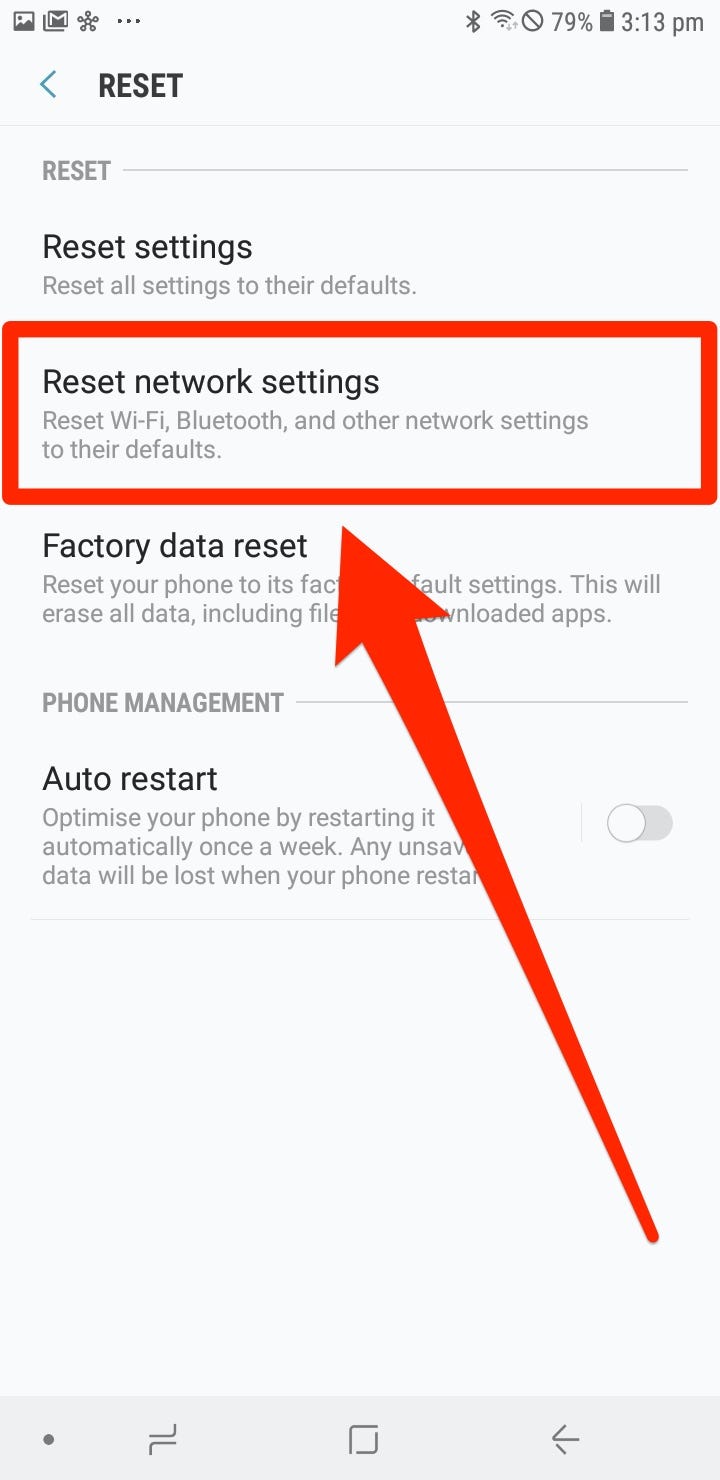
Reset Network settings on Android
Fix 8: Reset app preferences
- Open Settings on your Android device.
- Tap on ‘Apps’ or ‘Application Manager’.
- Then you select ‘More’.
- You’ll see the option ‘Reset App Preferences’.
- Tap Ok to confirm.
- You now check to see if the error is gone.
Errors like Error Code 504 On Android Google Play Store
Other errors like Error 504 on the play store also error code 924 or error code 495 appear both on the play store. They are almost the same and the solutions can work for all those error codes.
Conclusions:
That’s it for this post, these are the best-known solutions to error code 504 play store, let us know in the comments if you have more solutions to share with our readers and your experience with the error code 504.