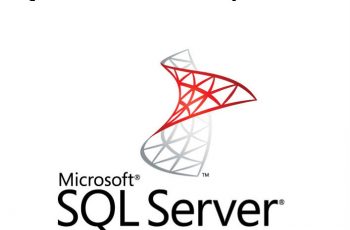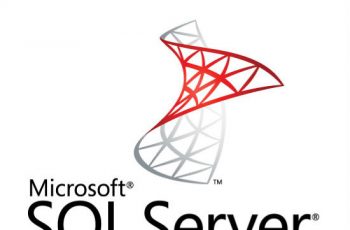When try to access the database sometimes on users appear ” Microsoft SQL Server error 233 “. This is very general connection error and to fix this you will need to test different solutions. The error 233 come with different messages. Below we will list all the solutions that need to be checked one by one.
Error 233 – Login failed
A connection was successfully established with the server, but then an error occurred during the login process. (provider: Shared Memory Provider, error: 0 – No process is on the other end of the pipe.) (Microsoft SQL Server, Error 233)
Fix Microsoft SQL Server error 233
The list to be checked:
- Enable SQL Server and windows authentication
- Check default database
- Max Allowed Connections
- SharedMemory, TCP/IP, Named Pipes
- Check if SQL Server Browser is started
- “Maximum Server Memory” to below the amount which could run the services
- Check for Remote Connection

Microsoft SQL Server error 233
Solution for Microsoft SQL Server error 233
Enable SQL Server and windows authentication
- Login to Microsoft SQL Server with windows authentication.
- Right-click onto the server name in Object Explorer and click Properties
- Click Security, select SQL Server and Windows Authentication
- Ok
- Close the SQL server management studio.
- start+run and write services.msc
- search for SQL there and restart all services.
Check default database
Check your default database and if that is online. More commonly this issues seen when the default database will be offline or not exists. If your default database other than master, You need to revert to master.
Max Allowed Connections
Open MSSMS and run the command below:
sp_configure 'show advanced options', 1;
go
reconfigure
go
sp_configure 'user connections', 0
go
reconfigure
go
You can got this error for the reason that the user connections was reset to 1. Only one user was able to connect with the SQL server. Just a simple query and the error fixed. I hope this will work for others as well.
SharedMemory, TCP/IP, Named Pipes
Typically, to troubleshoot this, you go to SQL Server Configuration Manager (SSCM) and:
1. Check if Shared Memory protocol is enabled
2. Check if Named Pipes protocol is enabled
3. Check if TCP/IP is enabled, and s ahead of the Named Pipes in the settings
“Maximum Server Memory” to below the amount which could run the services
- sqlservr -f -m -s nameofyourinstance
- Keping CMD open, open a new CMD as an administrator and navigate to your SQL server instance folder (mine is: C:\Program Files\Microsoft SQL Server\MSSQL11.MSSQLSERVER\MSSQL\Binn) and run the following command to increase instance memory to 4GB:
sqlcmd
EXEC sys.sp_configure 'show advanced options', 1;
GO
RECONFIGURE;
GO
EXEC sys.sp_configure 'min server memory', 1024;
GO
EXEC sys.sp_configure 'max server memory', 4096;
GO
RECONFIGURE;
GO
- Now SQL server memory is increased. Close cmd windows and check if the SQL server service is running by going to SQL Server – Configuration Manager.
You can connect to your instance through SSMS.
Check if SQL Server Browser is started
To resolve this use one of the following
- Start > Run > type services.mscand press enter – find SQLBrowser and start it
- Use “net start” | Start > Run > CMD ; type net start SQLBrowser
Check for Remote Connection
Also important is to enable the remote connection. If this feature is turned off, then SQL Server will work properly on your system but if your feature is on then, follow the steps given below:
- Click on Server node → choose Properties.
- Select connection → check the “allow remote connections to this server”
Read also other SQL Server Helping Posts:
In the above discussion, there are some relevant solutions discussed to remove the Authentication Microsoft SQL Server error 233 . Comment below if you have any other solution.
Check other errors on our specific category “SQL Server“