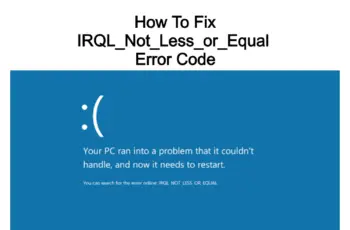The article with solve the case when you are trying to disconnect/unmap a certain drive on your computer but does not disconnect and return error “This network connection does not exist”. The network drive icon appears with a red x. This error prevents the user from accessing, deleting, and modifying the network drive.
The error view:
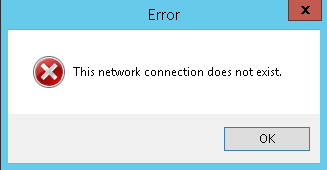
This network connection does not exist
Before we continue with the regedit solution, you can try to disconnect/remove the mapped drive using net use commands explained in this previous article here. For me, it didn’t work but anyhow you can try as the regedit modification need to be the last solution on your workaround.
How to fix “This network connection does not exist”
To fix this error we will go through Regedit modifications. As in my experience and what I search online this is the only working solution in order to disconnect/remove the mapped drive from windows explorer.
- Step 1. Access the regedit by searching it on windows
- Navigate to the following location on regedit. You can search it also on Edit->Find and enter MountPoints2
HKEY_CURRENT_USER\Software\Microsoft\Windows\CurrentVersion\Explorer\MountPoints2
- Step 3. Delete the entry on this path
- Step 4. Navigate in the Regedit on the following path:
HKEY_CURRENT_USER\Network
- Step 5. Delete all the entries on this path
- Step 6. Restart the Windows machine as the changes will not effect without a restart.
- Step 7. Check if the Mapp drive was removed and “This network connection does not exist” does not show anymore.
Note! Be careful while making changes in the registry. Wrong changes may lead to system instability.
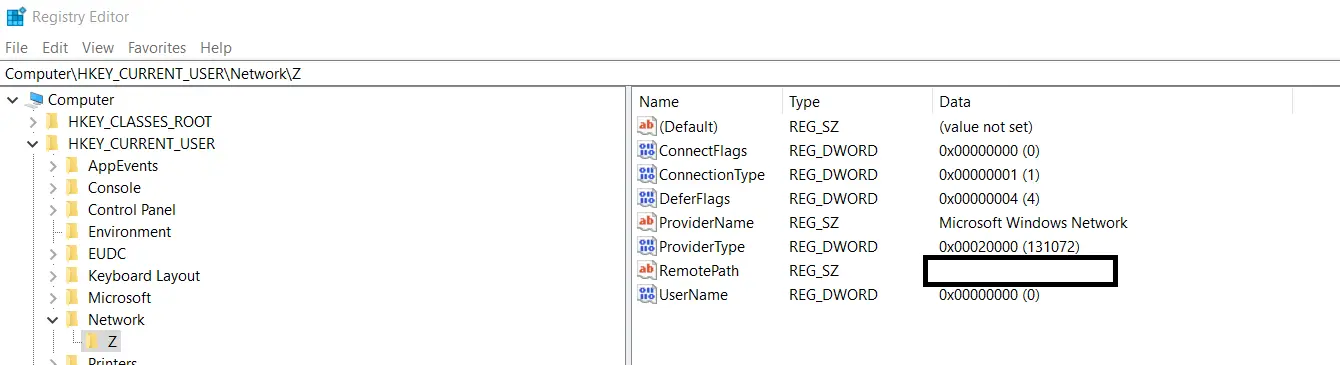
remove network drive using Regedit
Solution do deploy on the network environment
What if you will need to do this on a batch of computers? Sure that you will need to automate somehow this process. To do this you will need to create a Regedit file and run it with bat file.
- Step 1. Go to your regedit key and export it on your computer
- Step 2. Edit the regedit file using notepad and add “–“before HKEY like below and save it
[-HKEY_CURRENT_USER\Network\Z]
- Step 3. Open a notepad file, enter the below commands and save like remove-drive.bat
regedit.exe /s path of .reg file
- Step 4. Add this as a logon script using a Group Policy Object
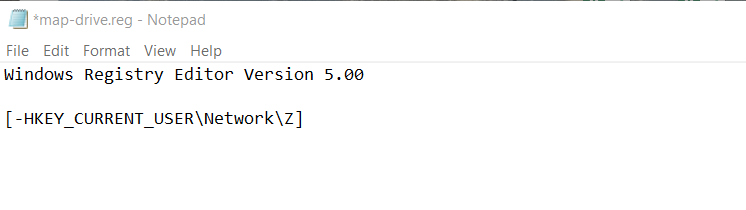
create a Regedit file
Note! The restart will need in any case so think form yourself how to automate it on the network.
On step 2, you can add as many Regedit keys as you want in case you have multi drives to disconnect/delete.
We hope this article was helpful to you and you were available to fix the error.