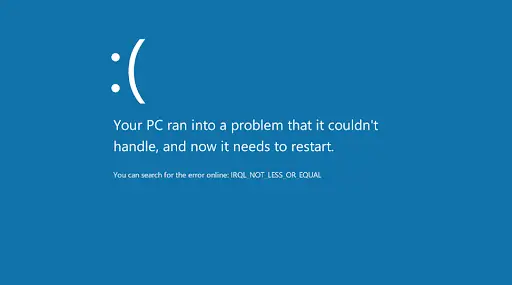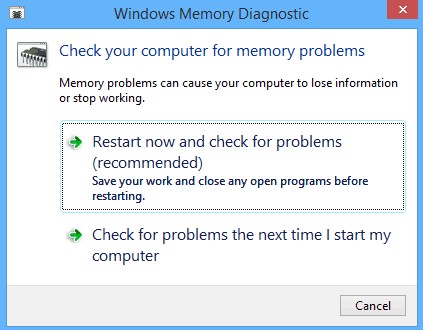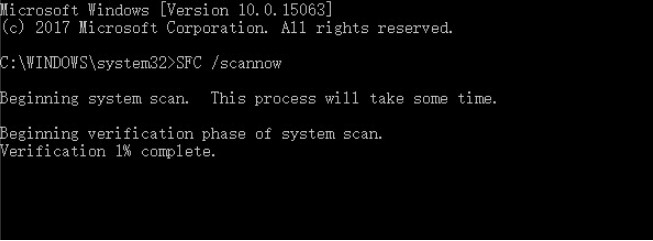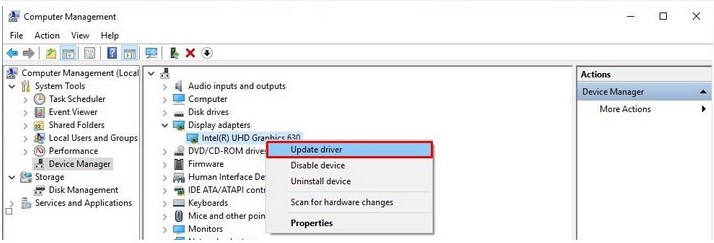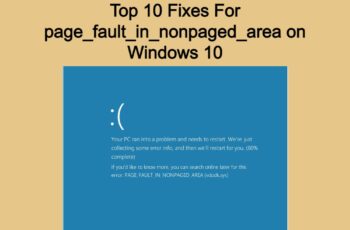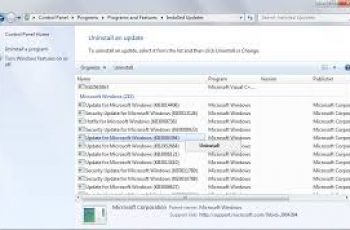This article provides information on how to repair the Windows Blue Screen error “STOP 0x0000000A: IRQL_NOT_LESS_OR_EQUAL”.
The error “Stop 0x0000000A: IRQL_NOT_LESS_OR_EQUAL”, usually occurs at Windows Startup. It is most often associated with either a bad driver or with faulty or incompatible hardware or software. Typically, your computer will crash unexpectedly, then restart automatically, and show a subsequent blue screen which gives you the error is encountered.
Technically, this error condition indicates that a kernel-mode process or driver tried to access a memory location to which it did not have permission or at a kernel Interrupt Request Level (IRQL) that was too high. The dreaded blue screen of death or BSOD for short is a stop error screen that is displayed on your computer’s monitor when your Windows computer runs into a fatal system error.
What is windows irql_not_less_or_equal error code ?
When you see the ‘IRQL_Not_Less_or_Equal’ error pop up, the most common reason for it is due to either a page fault, which is an attempt to access a “non-resident” virtual address or due to a memory access violation, which is an attempt to write data to a read-only page or to access an undefined page. When these reasons occur, your computer will handle them if they are at IRQL Level 0 or 1, either by using a system-supplied code or via an exception that is provided by a developer.
However, when they occur when your system is dealing with IRQL level 2 tasks, these reasons or exceptions cannot be addressed and your computer crashes as a result. So, in short, this error code specifically means that “an exception type that can only be handled at IRQL 0 or 1 has occurred when IRQL was 2 or higher, hence the wording that it is not less than or equal to one. Another way to word this is that Microsoft Windows or a kernel-mode driver accessed page memory with an invalid address while being at a raised interrupt request level. This bug check code comes with a value of 0x0000000A.
What are the causes that trigger the irql_not_less_or_equal 0x0000000a error?
- When your drivers are outdated, damaged, installed wrong, or are incompatible.
- You have compatibility issues with your RAM.
- You recently did a Windows update.
- A kernel of the operating system cannot be utilized.
- You recently overclocked your computer.
- Your CPU is overwhelmed.
Other things that can cause this error is faulty hardware, disk fragmentation, registry issues, and viruses/malware attacks. Now that you are aware of the major reasons behind why the ‘IRQL_Not_Less_or_Equal’ error occurs, there are several ways that you can use to fix the problem.
How do I fix Windows IRQL_Not_Less_or_Equal 0x0000000A Error Code?
There are several factors that determine when the BSOD irql_not_less_or_equal error will occur and while we have mentioned a few above (page fault & memory access issues), there are several other major reasons that can cause it. In this guide, we will try to cover some ways how to this issue.
Fix 1 – Check new hardware
If the error occurs after a recent hardware installation, it’s most likely that the error is caused by that specific hardware piece. In order to fix the error, simply remove the new hardware and restart your computer
Fix 2- Boot your computer into Safe Mode to check for software Issues
This method can have one of two outcomes: either the system will work as intended, therefore the problem must lie in one of the third-party apps or drivers you have installed on your computer, or it will once again crash, telling you that the problem has a deeper root, maybe within the hardware.
Here is how to boot into Safe Mode:
- At the start, the menu clicks the Power icon.
- Choose the Restart option while holding down your Shift key.
- Choose the Troubleshoot option that comes up.
- Hit the Advanced options, then Startup Settings, and hit Restart.
- When Windows reboots, select the Safe Mode option.
- Check to see if the problem persists while in Safe Mode.
Fix 3 – Run the built-in Windows Memory Diagnostic tool
This will test your RAM to see if there is anything wrong with it. To do this, do the following:
- Type “memory diagnostic” into your computer’s search box and click on the application that pops up with the name, Windows Memory Diagnostic.
- You will be provided with two options. Use the first option to have the application restart your computer and run a scan on the RAM.
- If it comes back with an error, check to make sure that your RAM is installed properly. If it is, consider replacing it.
- In case you get no errors, the problem is being caused by something else.
Optional: If your motherboard’s BIOS has the Memory Caching feature, then you should disable this feature. Keep in mind that operating in the BIOS environment can be dangerous, so do not attempt to modify other settings if you don’t know what they do.
Fix 4 – Check your Registry for damaged files.
Step 1: Open System File Checker
- Type Command Prompt in the search bar of Windows 10.
- Select the best-matched one and choose Run as administrator.
Step 2: Type the command
- In the pop-up window, type the command sfc /scannow and hit Enter to continue.
- Please do not close the window until you see the message Verification 100% complete
When the process is finished, you can reboot your computer and check whether “windows blue screen irql_not_less_or_equal error” is solved.
Fix 5 – Check your hard drive disk (HDD) for corruption
- Type Command Prompt in the search bar of Windows 10.
- Select the best-matched one and choose Run as administrator.
- Type in “chkdsk C: /f” and hit enter. Make sure to replace “C” with the disk you want to check.
- The scan will complete and tell you if any errors are found. If there are, you will need to run the Command Prompt again and type in “chkdsk C: /r” and hit enter to get it to repair the damage.
Fix 6 – Update your drivers
Step 1 – Go to “Search”, type device manager, and choose “Device Manager” from the result. Then it opens with your computer name at the top and a list of devices that are installed on your computer beneath your computer name.
Step 2 – Find and right-click the problematic device and choose “Properties”.
Step 3 – Click “Driver” and then choose “Update Driver”.
Step 4 – Click “Search automatically for updated driver software”.
Step 5 – After the update, restart your computer
Conclusions
Dear followers of Get IT Solutions, in our step-by-step tutorial, we have provided all the possible solutions for you to fix the irql_not_less_or_equal 0x0000000a error code. If none of these solve the error, you will need to perform a clean installation of your Windows operating system. You will need access to either a bootable USB drive that has Windows on it or the Windows disk that came with your computer.
We hope you will find this method helpful. Have you managed to solve it? Please let us know in the comments below.