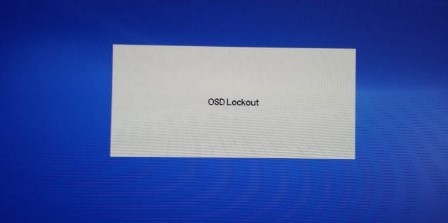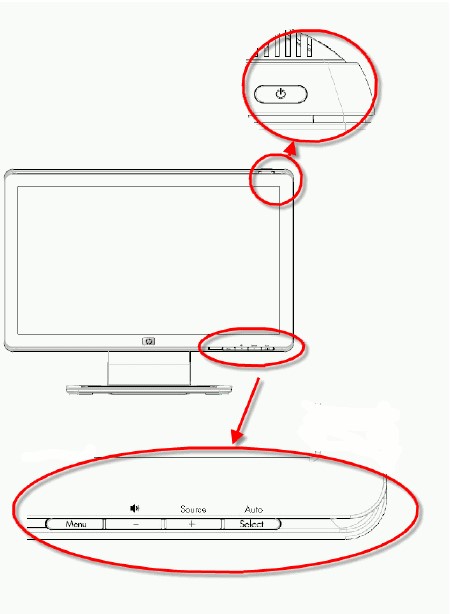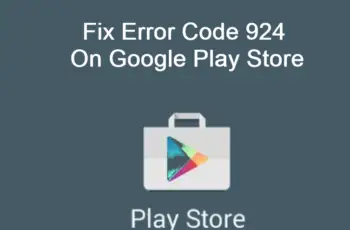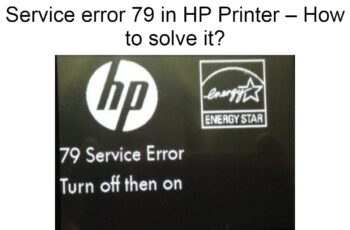“Power Button Lockout” error message can appear on some HP monitor displays. This message happens once the power button on the top of the monitor is pressed for more than 10 seconds. HP monitor power button is locked error appears on the screen (over the items being displayed) with the following messages or similar ones.
OSD Lockout
OSD Lock-out
This happens since OSD lockout prevents the OSD menu from opening on the screen when a button is accidentally pressed. The solution is actually easy and you can do it by yourself by following our today’s guide.
How to solve HP Monitor Power button lockout
NOTE: The button, the button location, and the procedure may be different for different HP monitors. You need to consult the vendor User Guide for your monitor to find the exact procedure if this procedure does not work.
Step 1: Locate the menu button on your HP monitor. Depending on your monitor model, the button may be clearly labeled, or you may need to consult the vendor User Guide for your monitor to find it.
Step 2: Ensure that nothing hardware from your desk is pressed up against the menu button and holding it down. This sometimes can be a common cause of why the HP monitor power button is locked . If anything is pressing against the button, move it away, and make sure you keep objects away from the button in the future.
Step 3: Press and hold down the menu button for about 10 seconds.
Step 4: Release the menu button when the “Power Button Lockout” message goes away.
If the OSD Lockout message does not go away, the button may be stuck or the hardware behind the button might have become defective.
We have extracted an image from HP User Guide in order to make it simple for you.
Conclusions
We hope you will find this short method helpful. Have you managed to solve it? Please let us know in the comments below.