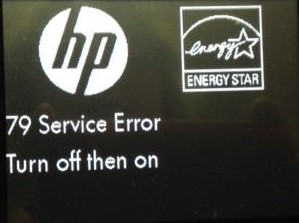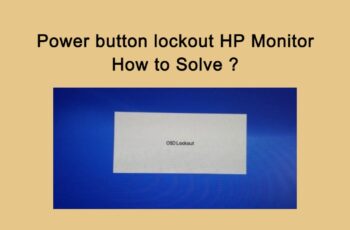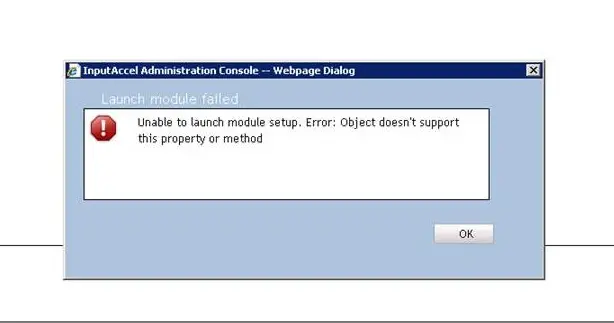Service error 79 it is a very common issue on HP Printer LaserJet devices. This error message usually pops up when a print job is corrupted. It can also be caused by miscommunication between the spooler and the printer due to outdated firmware and for you as a customer or user it can be one of the most frustrating moments.
Service error 79 is displayed on your HP printer’s control panel in two ways:
- Error 79 in hp printer turn off then on – The printer has experienced an internal firmware error.
- HP service error turn off then on – An incompatible DIMM might be installed.
Fix 1 – Error 79 in hp printer turn off then on
- Turn the printer power off.
- Wait at least 30 seconds.
- Turn the power on and wait for it to initialize.
If the message is still present chances are it has experienced an internal firmware error. Please note that if you are using a surge protector, remove it and plug the printer directly into the wall socket. Turn the printer power on. If the message persists, disconnect any network or USB cables and power cycle. If the printer returns to Ready, check the firmware version and update if a newer version is available.
Note: If the message is still present, attempt to isolate the issue to something specific in your environment. Try to delete all your print jobs from all computers connected to the printer and send a simple test print job. If the message persists, you need to contact HP Customer Support.
Fix 2 – HP service error turn off then on
- Turn the printer power off.
- Wait at least 30 seconds.
- Turn the power on and wait for it to initialize.
Please note that if you are using a surge protector, remove it and plug the printer directly into the wall socket. Turn the printer power on. If the message is still present, disconnect any network or USB cables and power cycle. Check if the printer returns to Ready. If yes check the firmware version and update if a newer version is available.
Note: If the message is still present, attempt to isolate the issue to something specific in your environment. Try to delete all your print jobs from all computers connected to the printer and send a simple test print job. If the message persists, you need to contact HP Customer Support. If the issue persists, remove any installed DIMMS and retest.
How to remove and install the DIMM again
- Turn off the printer.
- Remove the DIMM.
- Reinstall the DIMM to confirm that it sits properly in the printer.
- Turn on the HP printer.
If the printer prints fine, install a DIMM that the product supports.
How to remove or replace the DIMM
- Remove any installed DIMMS.
- Perform a retest on your HP printer.
- If the print work is fine, install a DIMM that is supported by your printer.
If the message persists, you need to contact HP Customer Support.
Fix 3. Reinstall the drivers
- In the Windows Search bar, type Control and open Control Panel.
- Choose Uninstall a program and remove all HP printer-related software.
- Right-click Start and open Device Manager.
- Under the Print queues, remove the HP device by uninstalling it.
- Restart your PC and wait until the driver is installed automatically.
- Install the HP associated software again and, hopefully, that should be enough to fix the problem.
Conclusions
In today’s article, we reviewed various resolutions in order to help you fix the “Service error 79” error message in HP Printer. We hope you will find this method helpful. Have you managed to solve it? Please let us know in the comments below.