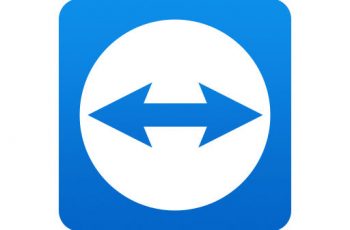This tutorial will explain how to silent install Google Chrome MSI and disable auto update. The command will uninstall older version of Google Chrome and install a new version. Also, the script will disable auto update of google chrome. This is important if you don’t want to automatically update. We will use the MSI installer to make it much easier.
Many times it is an issue with the Administrators to deploy Google Chrome enterprise-wide as there are lots of issues like:
1) Many people would have already installed various other versions of Chrome either through MSI or through exe.
2) How to customize Google chrome for enterprise-wide deployment.
Silent Install Google Chrome Msi
Silent install guides for other application here: Complete List
What is the difference between Google Chrome and Google Chrome Enterprise?
Google Chrome Enterprise installs for use for any user on the machine it’s installed on. This is ideal for ensuring all potential users have the latest version of Google Chrome whereas the non-Enterprise Google Chrome will only install per user. This could leave you with differing versions of Google Chrome over time if not managed.
How to Silent Install Google Chrome Enterprise (32-bit) (MSI)
- Download the MSI 32-bit file from:
https://chromeenterprise.google/browser/download/ - Download the file to a folder like (C:\Install_Test)
- Open a CMD by Right-Clicking on CMD and select Run as Administrator
- Navigate to the C:\Install_Test folder
- Enter the following command:
MsiExec.exe /i googlechromestandaloneenterprise.msi /qn
- Press Enter
- Download the MSI 32-bit file from:
You should see the Google Chrome Desktop Shortcut appear. You will also find entries in the Start Menu, Installation Directory, and Programs and Features in the Control Panel.
How to Silent Install Google Chrome Enterprise (64-bit) (MSI)
- Download the MSI 64-bit file from:
https://chromeenterprise.google/browser/download/ - Download the file to a folder like (C:\Install_Test)
- Open a CMD by Right-Clicking on CMD and select Run as Administrator
- Navigate to the C:\Install_Test folder
- Enter the following command:
MsiExec.exe /i googlechromestandaloneenterprise64.msi /qn
- Press Enter
How to Disable Google Chrome Auto-Update
- Open Cmd windows by Right-Clicking on CMD and select Run as Administrator
- Enter Each of the below commands and press Enter:
REG ADD "HKLM\SOFTWARE\Policies\Google\Update" /v UpdateDefault /t REG_DWORD /d 0 /f REG ADD "HKLM\SOFTWARE\Policies\Google\Update" /v DisableAutoUpdateChecksCheckboxValue /t REG_DWORD /d 1 /f REG ADD "HKLM\SOFTWARE\Policies\Google\Update" /v AutoUpdateCheckPeriodMinutes /t REG_DWORD /d 0 /f REG ADD "HKLM\SOFTWARE\Wow6432Node\Google\Update" /v UpdateDefault /t REG_DWORD /d 0 /f REG ADD "HKLM\SOFTWARE\Wow6432Node\Google\Update" /v DisableAutoUpdateChecksCheckboxValue /t REG_DWORD /d 1 /f REG ADD "HKLM\SOFTWARE\Wow6432Node\Google\Update" /v AutoUpdateCheckPeriodMinutes /t REG_DWORD /d 0 /f
How to Create an Installation Log File
You can generate logs during installation when you use the MSI installer. So in this case you can troubleshoot if anything goes wrong.
For 32-bit:
MsiExec.exe /i googlechromestandaloneenterprise.msi /qn /L*V "C:\Install_Test"
For 64-bit:
MsiExec.exe /i googlechromestandaloneenterprise64.msi /qn /L*V "C:\Install_Test"
How to silent Uninstall Google Chrome Enterprise
- Open a CMD window as Administrator
- Enter one of the following commands:
Google Chrome Enterprise 85.0.4183.121 (32-bit)
MsiExec.exe /x {C39635A0-C589-34FC-9CC9-590E0516DBC1} /qnGoogle Chrome Enterprise 85.0.4183.121 (64-bit)
MsiExec.exe /x {B01A8859-9D45-3472-AD5D-0FB367564035} /qnPress Enter
Note! please keep in mind that every google chrome version has a different product key. See below the method to find the product key
How to find the Product key of google chrome
To find the product key of the applications you will need to navigate to the following path and search for the Google chrome entry. UninstallString is the key that contains the product key.
(64-bit)
Computer\HKEY_LOCAL_MACHINE\SOFTWARE\Microsoft\Windows\CurrentVersion\Uninstall\
(32-bit)
Computer\HKEY_LOCAL_MACHINE\SOFTWARE\WOW6432Node
How to Create Package to silent install Google Chrome MSI
This section will explain how to create a package for the installation of google chrome over the network using GPO or any other application. The package will include:
- Download MSI.
- Create .cmd file for silent install google chrome.
- Create a Master Preferences file.
- Disable auto-update commands.
- Execute silent install google chrome.
Step 1 – Where to find and Download MSI.
You can now find and download the Google Chrome MSI installer direct from Google from the link below:
https://chromeenterprise.google/browser/download/
The downloaded MSI save to a folder in your computer and rename:
“googlechromestandaloneenterprise.msi”
Step 2 – Create the .cmd file.
Create a text file called install.cmd and copy in the following command lines:
@echo install Google Chrome
start /wait msiexec /i "%~dp0%googlechromestandaloneenterprise.msi%" /qn /l*
@echo Set the parameter file
@XCOPY "%~dp0master_preferences.txt" "C:\Program Files\Google\Chrome\Application\" /E /C /Q /R /Y
@XCOPY "%~dp0master_preferences.txt" "C:\Program Files (x86)\Google\Chrome\Application\" /E /C /Q /R /Y
reg add HKLM\Software\Policies\Google\Update /f /v AutoUpdateCheckPeriodMinutes /d 0
sc stop gupdate
sc config gupdate start= disabled
@echo disable auto update
REGEDIT /S "%~dp0%chrome-manual-updates.reg%" /qn
Step 3 – Create a Master Preferences file.
Create a text file with named “master_preferences.txt” and copy the line below:
{
"homepage" : "http://www.google.com",
"homepage_is_newtabpage" : false,
"browser" : {
"show_home_button" : true,
"check_default_browser" : false,
"window_placement": {
"bottom": 1000,
"left": 10,
"maximized": false,
"right": 904,
"top": 10,
"work_area_bottom": 1010,
"work_area_left": 0,
"work_area_right": 1680,
"work_area_top": 0
}
},
"bookmark_bar" : {
"show_on_all_tabs" : true
},
"distribution" : {
"skip_first_run_ui" : true,
"show_welcome_page" : false,
"import_search_engine" : false,
"import_history" : false,
"create_all_shortcuts" : true,
"do_not_launch_chrome" : true,
"make_chrome_default" : false
}
Step 4 – Disable auto-update Google Chrome.
Copy the following command lines in the new file named “chrome-manual-updates.reg”:
Windows Registry Editor Version 5.00
[HKEY_LOCAL_MACHINE\SOFTWARE\Policies\Google\Update]
"UpdateDefault"=dword:00000000
[HKEY_LOCAL_MACHINE\SOFTWARE\Wow6432Node\Google\Update]
"UpdateDefault"=dword:00000000
[HKEY_LOCAL_MACHINE\SOFTWARE\Policies\Google\Update]
"DisableAutoUpdateChecksCheckboxValue"=dword:00000001
[HKEY_LOCAL_MACHINE\SOFTWARE\Wow6432Node\Google\Update]
"DisableAutoUpdateChecksCheckboxValue"=dword:00000001
[HKEY_LOCAL_MACHINE\SOFTWARE\Policies\Google\Update]
"AutoUpdateCheckPeriodMinutes"=dword:00000000
[HKEY_LOCAL_MACHINE\SOFTWARE\Wow6432Node\Google\Update]
"AutoUpdateCheckPeriodMinutes"=dword:00000000Step 5 – Execute the silent installation.
The folder looks like :
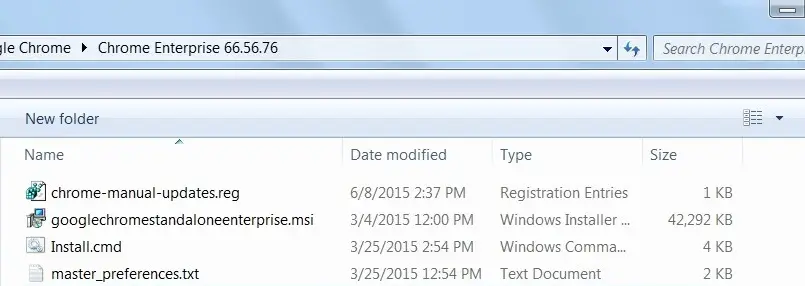
Google chrome silent install
Just right-click on install.cmd and run as administrator. After a few seconds, the install will be finished. So this is the complete package ready to be deployed over the network.
32-bit or 64-bit?
Yes, there is a 64-bit Google Chrome. However, the majority of installs are of the 32-bit (even for 64-bit machines.) If you would like the 64-bit keep in mind that you will also need to make sure that your Java is also 64-bit as well.
About Google Chrome.
Google Chrome is a freeware web browser developed by Google. It used the WebKit layout engine until version 27 and, with the exception of its iOS releases, from version 28 and beyond uses the WebKit fork link. It was first released as a beta version for Microsoft Windows on September 2, 2008, and as a stable public release on December 11, 2008. As of October 2015, StatCounter estimates that Google Chrome has a 56% worldwide usage share of web browsers as a desktop browser. It is also the most popular browser for smartphones and combined across all platforms at about 45%. Its success has led to Google expanding the ‘Chrome’ brand name on various other products such as the Chromecast.
Deploy Google Chrome.
You can deploy google chrome with sccm 2012.
Follow the link for more information: Deploy Google Chrome
If you have any questions about Google Chrome silent installation, do feel free to ask in the comment section.
—————————————————————————————–