This tutorial will explain how to silent install Mozilla Firefox. We will use MSI and EXE files to perform a silent installation. The tutorial will explain also the silent uninstall of Firefox. For the personal computer, we will use the .exe package. For deploying installation we will use a customized version of Firefox MSI.
Furthermore silent install guides for other application here: Complete List
Firefox Silent Install MSI and exe Version
How to Silent Install Mozilla Firefox (32-bit)(EXE)
- Download the EXE 32-bit file from:
https://www.mozilla.org/en-US/firefox/all/ - Download the file to a folder like (C:\InstallMozilla_Test)
- Open a CMD by Right-Clicking on CMD and select Run as Administrator
- Navigate to the C:\InstallMozilla_Test folder
- Enter the following command:
"Firefox Setup 81.0.1.exe" -ms -ma
- Press Enter
How to Silent Install Mozilla Firefox (64-bit)(EXE)
- Download the EXE 64-bit file from:
https://www.mozilla.org/en-US/firefox/all/ - Download the file to a folder like (C:\InstallMozilla_Test)
- Open a CMD by Right-Clicking on CMD and select Run as Administrator
- Navigate to the C:\InstallMozilla_Test folder
- Enter the following command:
"Firefox Setup 81.0.1.exe" -ms -ma
- Press Enter
How to Silent Install Firefox MSI Version
- Navigate to:
https://www.mozilla.org/en-US/firefox/all/ - Select MSI 32 or 64-bit file from Select Your Preferred Installer menu
- Download the file to a folder like (C:\InstallMozilla_Test)
- Open a CMD by Right-Clicking on CMD and select Run as Administrator
- Navigate to the C:\InstallMozilla_Test folder
- Enter the following command:
MsiExec.exe /i "Firefox Setup 81.0.1.msi" /qn
- Press Enter
Skip Mozilla Maintenance Service Install
The following section will explain the method to disable auto update of Mozilla firefox by disabling the Mozilla Maintenance Service.
Mozilla Firefox (EXE) Disable Auto Update:
"Firefox Setup 81.0.1.exe" -ms /MaintenanceService=false
Mozilla Firefox (MSI) Disable Auto Update:
MsiExec.exe /i "Firefox Setup 81.0.1.msi" INSTALL_MAINTENANCE_SERVICE=false /qn
How to Uninstall Firefox Silently
Run the following commands on the CMD windows as an administrator. Select only the command based on your version of System and Mozilla Firefox:
Silent Uninstall Mozilla Firefox 32-bit on 32-bit System:
"%ProgramFiles%\Mozilla Firefox\uninstall\helper.exe" /S
Silent Uninstall Mozilla Firefox 32-bit on 64-bit System:
"%ProgramFiles(x86)%\Mozilla Firefox\uninstall\helper.exe" /S
Silent Uninstall Mozilla Firefox 64-bit on 64-bit System:
"%ProgramFiles%\Mozilla Firefox\uninstall\helper.exe" /S
Other Features
Exclude Desktop Shortcut During Install
This command will not create the desktop shortcut:
Mozilla Firefox (EXE) – No Desktop Shortcut
"Firefox Setup 80.0.1.exe" -ms /DesktopShortcut=false
Mozilla Firefox (MSI) – No Desktop Shortcut
MsiExec.exe /i "Firefox Setup 80.0.1.msi" DESKTOP_SHORTCUT=false /qn
Exclude Taskbar Shortcut During Install
This command will not create a shortcut on the taskbar by default.
Mozilla Firefox (EXE) – No Taskbar Shortcut
"Firefox Setup 80.0.1.exe" -ms /TaskbarShortcut=false
Mozilla Firefox (MSI) – No Taskbar Shortcut
MsiExec.exe /i "Firefox Setup 80.0.1.msi" TASKBAR_SHORTCUT=false /qn
How to Create Package to deploy Mozilla Firefox over the network
Create package installation to use it to deploy the Mozilla Firefox over the network. You can use the package on GPO ort any other application that distributes installation packages.
Exe version
Step 1 – Download the exe file. https://www.mozilla.org/en-US/firefox/all/
Step 2 – Create a batch file.
The exe downloaded save to a folder (C:\InstallMozilla_Test) in your computer. Create text file install.bat and insert the following text :
For Windows 7 and 10:
@ECHO Off
@Echo Silent Install Mozilla Firefox
"Firefox Setup x.x.xx.exe" -ms -maFor Windows XP:
"Firefox Setup x.x.xx.exe" -msStep 3 – So then save and run install.bat file as administrator. As a result, the installation of Mozilla will perform silently.
Note: Rename the “Firefox Setup x.x.xx.exe” on the script with the name of exe downloaded.
Msi version
Step 1 – Download the Mozilla MSI file. https://www.mozilla.org/en-US/firefox/all/
Step 2 – Create a cmd file.
The file downloaded save to a folder (C:\InstallMozilla_Test) on your computer. Create text file install.cmd and insert the following text :
@Echo Off @Rem Firefox silent install version 81.0.1 Set Logfilepathcmd=C:\install\logs\Mozilla_firefox_install.log cls if not exist C:\install\logs\ md C:\install\logs\ =========================== REM silent install firefox msi >>%Logfilepathcmd% =========================== @echo Start Installation of Mozilla >>%Logfilepathcmd% @echo. >>%Logfilepathcmd% start /wait msiexec /i "%~dp0Firefox-81.0.1.msi" /qn /l %C:\install\logs\Mozilla.log% set errorcode=%errorlevel% @echo Return code of installation = %errorcode% >>%Logfilepathcmd% @echo. >>%Logfilepathcmd% :END @echo End of Sript >>%Logfilepathcmd% @echo Error code script = %errorcode% >>%Logfilepathcmd% exit %errorcode%
Note: Rename the “Firefox-81.0.1msi” on the script with the name of MSI downloaded.
Step 3 – Save at (C:\InstallMozilla_Test) and run install.cmd file as administrator. The installation of Mozilla Firefox will perform silently.
After all the script will generate log files on path C:\install\logs\. There you can investigate the errors during silent installation.
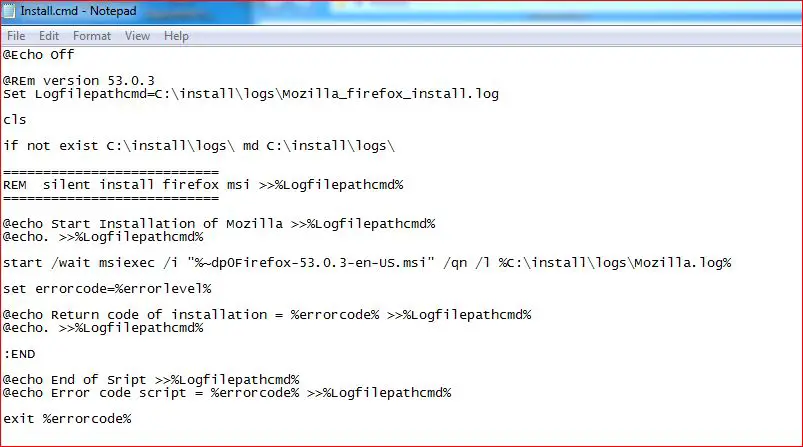
Silent Install Mozilla Firefox
Silent Uninstall Mozilla Firefox
The following commands uninstall silently Mozilla Firefox.
Only copy the commands to a text file and save like “uninstall.cmd”. Nest Run As an administrator and Mozilla Firefox will be uninstalled silently.
@echo off
cls
echo.
==================================================================
echo Silent uninstall Firefox
===================================================================
taskill.exe /f /im firefox.exe
"C:\Program Files (x86)\Mozilla Firefox\uninstall\helper.exe" -ms
Echo Done
Silent Uninstall Mozilla Firefox
Deploy Mozilla Firefox
The packages created above for silent install Mozilla Firefox can be used to perform the deployment. For example on SCCM, Group policy or any other deployment platform. However, you can find more information about a deployment in this example: Deploying Package SCCM
If you have any questions about silent install Firefox, feel free to ask.
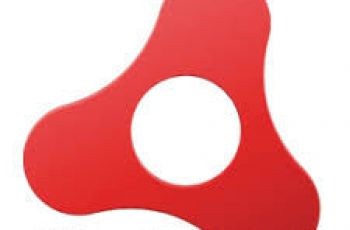

Nostromov
Unfortunately:
Not Found
The requested URL /Firefox/FirefoxESR-60.8.0/FirefoxESR-60.8.0-en-US.msi was not found on this server.
Apache/2.4.29 (Ubuntu) Server at hicap.frontmotion.com Port 443