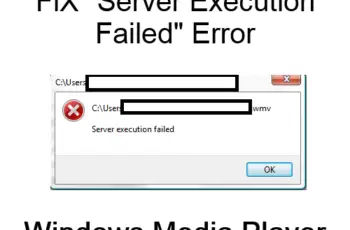Windows 10 comes with a lot of problems, the issue of blue screen or BSOD error is very common these days, and users are really trying to cope with this problem. Microsoft are aware of Windows 10 errors and that’s why they constantly release updates that help minimize the error problems. But another issue is that these updates themselves can produce error codes on your computer. Our discussion in this post is ‘stop code error 0xc000021a on windows’, the error can show up in older windows version like Windows 7, 8 or vista, but it’s more popular on Windows 10. We’ll share with you in this post how to fix the stop code 0xc000021a and also share important information regarding the error code.
Understanding and Fixing Error 0xc000021a
What Is Code 0xc000021a?
The error code is a blue screen death error or BSOD error that shows up when user subsystem is compromised.
The error is normally displayed as: ‘STOP: c000021a {Fatal System Error} The Windows SubSystem system process terminated unexpectedly with a status of 0xc0000005. The system has been shut down.’
But the error can be received in the following forms also:
- code error 0xc00021a
- STOP 0xC000021A
- STATUS_SYSTEM_PROCESS_TERMINATED (Status System Process Terminated)
- STOP c000021a
- HALT: c000021a {Fatal System Error}
- Or a bluescreen just show up displaying error message with the code 0xc00021a
Generally, this error code arises when two important system files are corrupt, damage or altered, they’re: winlog.exe and csrss.exe.
Winlog.exe: this takes care of login and logout on windows, it becomes damaged or corrupt when there is a mismatch of system files or other programs on your computer.
Csrss.exe: this system file is located in Microsoft server or client, and if it’s damaged, the stop code error 0xc000021a shows up.
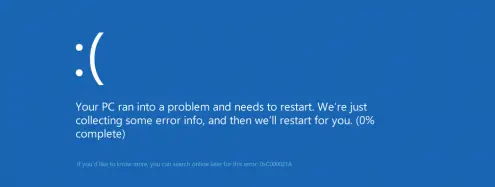
Stop Code Error 0xc00021a On Windows 10
Causes Of Stop Code 0xc000021a On Windows
As mentioned above the error arise when winlog.exe and csrss.exe are damaged or corrupt, other secondary causes that can affect these files include:
- Corrupt system files.
- Mismatched system files.
- Corrupt driver or misconfiguration.
- Installing programs the wrong way.
- When registry is corrupt.
- Installing software that’s not compatible with your operating windows operating system.
- External devices interfering with system files.
- Premature unload of wbmprox.dll library.
Let us now outline the possible fixes of error code 0xc000021a.
How To Fix Stop Code Error 0xc000021a On Windows
As mentioned, this error shows up in all windows versions, we’ll outline how to fix the error code on all the popular operating systems win xp, vista, win7, win 8 and 10.
But before that, here are some general workarounds that may help resolve the situation fast in all operating systems:
Unplug any external device
Since some external devices are known to cause this error, you want to disconnect every device attached to your computer and restart to see if you have solved the problem.
If after unplugging the external devices, things are working smoothly, it means one or more of your devices is causing the problem, you should then plug them one by one, to find the one that’s messing up with your computer.
Remove recently installed programs
If after installing a software and you suddenly start receiving the stop code error 0xc000021a on windows, you need to uninstall, it might be possible your software isn’t compatible with your current version of windows.
Disable firewall or any antivirus software you’re using
You need to pause your antivirus software or firewall to see if you can get rid of the error. If after disabling antivirus software you’re not getting the error, it means you need uninstall the antivirus software or you need to adjust the settings in a way it will not interfere with your windows operations.
These some of the basics things you need to do before you start applying any fix, let’s now start troubleshooting the problem.
How To Fix Stop Code Error 0xc000021a On Windows 10, 8, And 8.1
Since windows 8 and 10 are the newest version and the error is more popular on them, we’ll start outlining their fix, later on we move on to windows win7, vista and XP.
1. Clean boot
This action will help you troubleshoot the error 0xc000021a in-depth. Follow these steps to run a clean booth of your PC:
- Restart your computer, if you can’t access your desktop in the case of blue screen, you need to boot on safe mode. You can run safe mode by pressing F8 while starting your PC
- Once you access your desktop, open the run dialogue by pressing Windows + R.
- Type msconfig in the box and click ok or press enter.
- On the system configuration window, you should click ‘general’ tab.
- Choose ‘selective startup’
- Uncheck load start-up items.
- Click on ‘services’ tab.
- Check the radio box that says ‘hide all Microsoft services’.
- Also click ‘disable all’ from bottom right.
- Head over to ‘startup’ tab and disable all the services, you can do so by right clicking on each and disable option is available.
- After that, click ok and apply the changes.
- Restart your computer to see if the error is removed.
If the error 0xc000021a code disappears, it means one of the startup services is causing the problem, and you need to go back through the process outlined above to enable the services one by one, so that you can identify the service causing the problem to your PC.
2. Run DISM in safe mode
- Restart your computer and hold F8 while restarting before windows logo appears, if F8 doesn’t work, you should keep tapping F11 or Shift + F8.
- You’ll be taken to a menu and you need to select Troubleshoot.
- Click ‘Advanced options’.
- Choose ‘startup settings’.
- Next, you click restart.
- During restart, you should keep tapping F6 to boot your computer in safe mode with command prompt.
- Type this command line in command prompt: dism /image:C:\ /cleanup-image /revertpendingactions
- You then run the following commands when the above is finished, it’s applicable if pending.xml have been created:
- cd C:\Windows\WinSxS
- move pending.xml pending.old
- Press enter at the end of each command and also don’t forget to replace ‘C’ in all the commands with the location your windows installation is located. Though by default it should be located on ‘C’ drive, but most of the times if you have partition, it’s a different name.
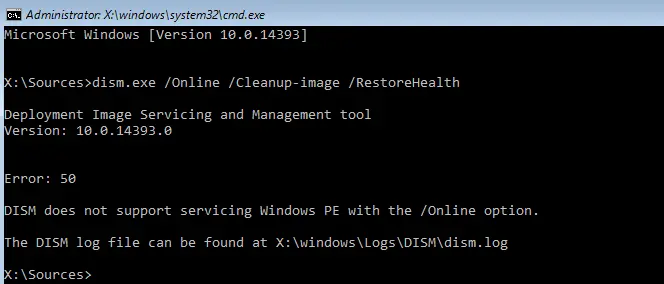
3. Disable driver signature
If the problem is caused by a driver loading up during startup, this fix will solve the problem. Here is how to do this:
- Restart your computer and keep tapping F8, or if it doesn’t work you should use F11 to open windows menu.
- From the menu, select ‘Troubleshoot’, then Advanced option, and then startup settings.
- Click restart and hold the F7 to restart your computer, this will start the computer with driver signature reinforcement disabled.
- Check to see if the problem is solved.
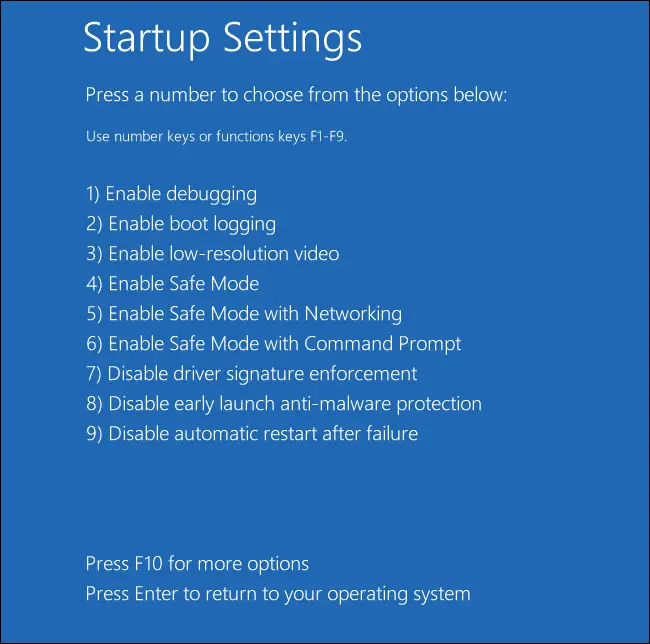
Disable driver signature
4. System restore
If you’ve enabled restore in windows 8, you can restore your pc to an earlier version and this will solve your problem.
You can restore your PC in different ways, but I suggest you do that during boot. Here is how to do that:
- Restart your PC and press F8 or F11 to open windows menu.
- Click troubleshoot, ‘Advanced option’ and you’ll notice system restore.
- Choose your operating system.
- System restore will open and you’ll be presented to choose a restore point, select a point that’s close to the date you started receiving error code 0xc000021a.
- Click yes or next to the messages that will be prompted to you.
- The process will take some time, don’t press any key until restore is finished.
- This method is very effective too especially if it’s due to system settings that have been changed.
5. Reset BIOS
Resetting BIOS can get rid of error code 0xc000021a, you can do this by removing the CMOS battery for some minutes and then attach it back. Here is how you can do it:
- Turn off your PC if it’s already on.
- Remove all power cables and external devices.
- Locate your PC Chassis and remove the battery.
- Wait for some minutes and then put the battery back.
- Now you should reboot your PC to see if things are working.
6. Fix corrupt files with SFC
SFC is a built-in feature in windows that allows you to check for corrupt system and registry files and fix them automatically. You can run this scan when you launch in safe mode. Here is how to do that:
- Type cmd in windows search box.
- Command prompt will appear, you should right-click and ‘Run as administrator’.
- Type sfc/scannow in the command prompt, and press enter.
- SFC will scan and repair corrupt file systems that are causing error code 0xc000021a in windows.
- Restart your PC when it’s done, and check if the error is gone or not.
7. Recover Missing files
As mentioned in the causes of this error, the two important files that normally result in the error are: winlogon.exe and csrss.exe, SFC scan might attempt to recover or repair these important system files, but if not, you might have to use your windows installation media to recover them. or you have to use a third-party software or app to recover them.
8. Rebuild BCD
Rebuilding Boot Configuration Data (BCD) can help you solve the problem fast. This is the next step if all solutions outlined didn’t work.
For this fix, you’ll need Windows 10 installation media, either disc or USB. Follow these steps:
- Insert or attach your windows installation Media.
- Restart your computer.
- Keep Tapping F10, F11, or F12 to go to BIOS setup.
- Select your Installation media as your primary Boot device.
- It will first load the files and you need to choose language, date and time, the keyboard input.
- Choose next, the windows menu will give you the option ‘Repair your computer’, you then select ‘Troubleshoot’.
- Select advanced option, and then command prompt.
- Choose the user and type password if asked.
- In the command prompt, you should type the commands below, hit enter after each command to execute it:
- bootrec /FixMbr
- bootrec /FixBoot
- bootrec /ScanOs
- bootrec /RebuildBcd
This command checks for all potential errors on your Pc and then fix them using installation media, all files will be fixed as if you’ve made new windows installation and your Pc files won’t be affected.
These are some of the best possible fixes for windows 8 and 10, if you can’t get rid of this error by now, you need to reset your PC or have to reinstall windows to clean all files on your computer.
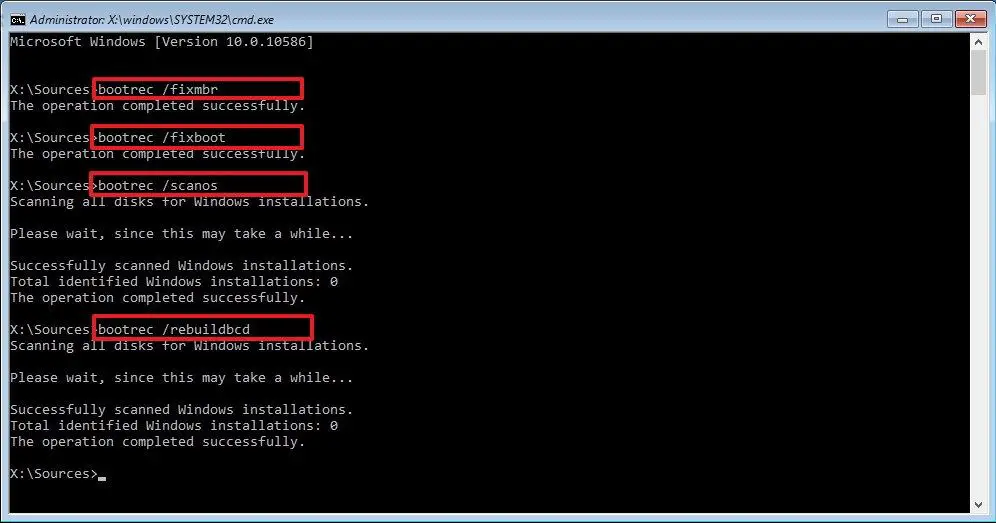
Rebuild BCD
Now we’ll move on to fixing error code 0xc000021a on windows 7, Vista and XP.
How To Fix Stop Code 0xc000021a On Windows 7, Vista and XP
Fix 1: Windows startup repair
The windows installation disc comes with this feature in both win7, Vista or XP, you need to use it in order to launch the startup repair. Once you have your disc, follow these steps:
- Insert the installation disc and restart your computer.
- Keep tapping the appropriate key that will take you to BIOS set up, it’s normally f12 or F11.
- Once you’re on the menu, you should select ‘repair your computer’.
- Select your operating system and click next.
- System recover options will open, select ‘startup repair’.
- The process will begin and fix your corrupt files.
- Restart your Pc when done and check if the problem is solved.
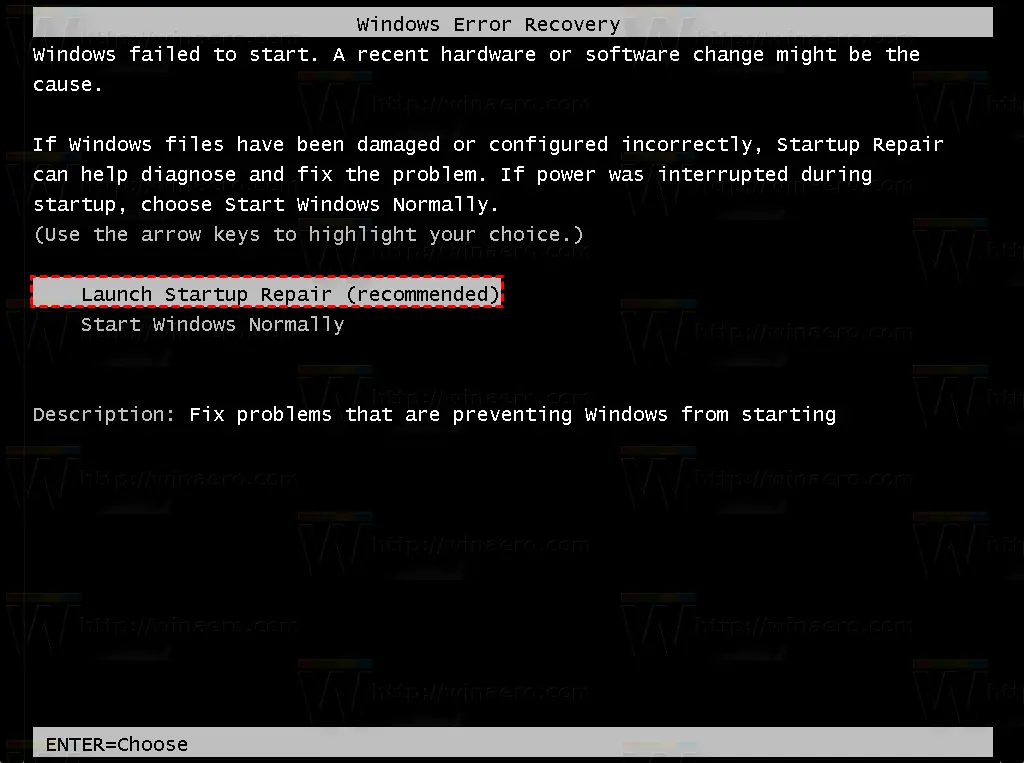
Windows startup repair windows 7
Read Also: Fix Error “Stop 0x00000109”
Fix 2: Restore last known good configuration
You’re reverting your pc to an earlier state when it running smoothly.
Follow these steps:
- Restart your computer and keep tapping F8.
- You’ll be taken to boot menu, when you’re onto the Advanced Boot options menu, you should select ‘last known good configuration’ from the list and hit enter.
Fix 3: Disable all services in msconfig
If error code 0xc000021a is caused by startup programs or drivers in windows 7 and Vista, disabling services in msconfig, will remove the error.
- Type msconfig in your computer search box from the start menu.
- Press enter and startup services window will open.
- Disable all the services and click OK.
- You’ll be prompted to restart your computer and you need to select ‘restart.
- If the error is removed, you need to go back and enable all the services one by one to find the one that’s causing the problem and disable permanently or repair it.
Fix 4: System restore
You need to restore your PC to an earlier version if things aren’t working. Just type ‘restore’ in windows search box, system restore will appear and you’ll be presented with the option to restore your pc at an earlier date. This is also subject to if you have setup windows restore, or else, you’ll hardly find any restore points.
These are the fixes for windows 7, Vista and XP. If you haven’t yet resolve error code 0xc000021a, you need to reset your pc or reinstall windows using your installation disc.