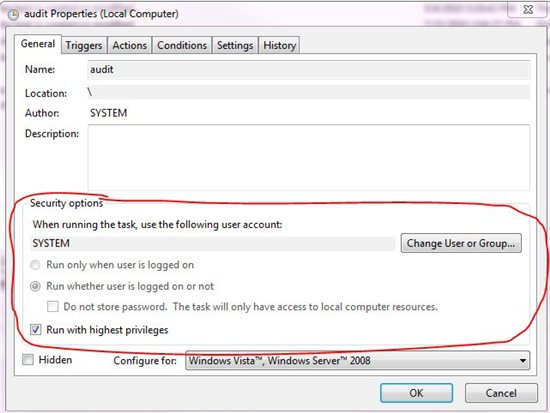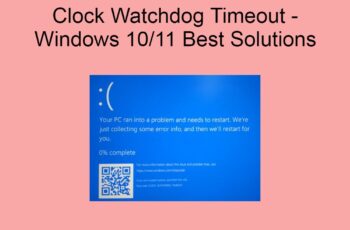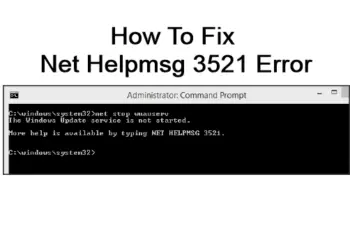Some common errors which any windows operator would face are the errors such as ” task scheduler 2147943785 ” and ” task scheduler error 101 launch failure “. The ” task scheduler 2147943785 ” is normally a permissions issue. The message task scheduler failed to start event id 101 will be displayed when the task scheduler error occurs. In a scenario where the user that is running the scheduled task does not have the Log on as batch job assignment then the system will throw event id 101 task scheduler failed to start as an error. Now let’s see how to resolve both these errors.
Task scheduler 2147943785 Solution
Windows will throw the error task scheduler 2147943785 when there is a mismatch with the permissions given. This can be resolved easily. For clearing it, the user will have to make the network administrator go to the Start Menu tab. In this, the administrative tools option should be chosen. There will be the option given stating ‘Local Security Policy’. Once you go into that choose the local policies option.
Under this the permission details will be found in User Rights Assignment. Here choose the Log On As Batch Job to clear the permission error.
Start Menu > Administrative Tools > Local Security Policy > Local Policies > User Rights Assignment > Log On As Batch Job – Add your user to this list
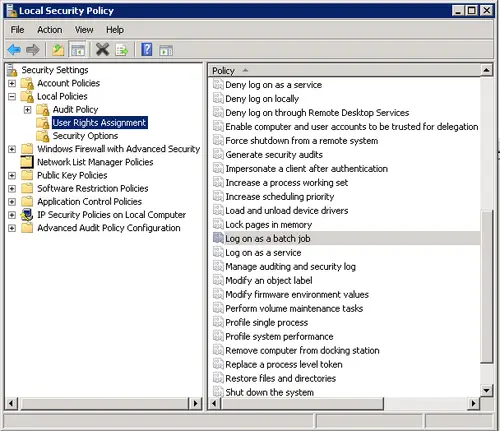
task scheduler 2147943785
The reasons behind the error event id 101
The properties of Task will elaborate on the settings as well as the conditions for performing a task. This task will run properly if all the mentioned conditions are satisfied. In case if one of the conditions is not met, then the user will witness windows task scheduler failed to start. These mentioned conditions can be anything regarding:
- Network conditions
- Power conditions
- Idle conditions.
The task settings will show the details regarding the status of the task. This setting can be seen by going to the Settings tab in Task Properties. It can also be checked by going to Create Task dialog box found in Task Scheduler.
Whereas, the conditions of the task can be checked, by, going to the Conditions tab in Task Properties. It can also be checked under create a task dialog box which is found in task scheduler.
Troubleshooting event 101 – task scheduler failed to start
The first step while witnessing the error ” event 101 task scheduler failed to start “ is to analyze the error code. To do this, make sure the permissions for which the task is scheduled to run is set properly. Next step is to check if the option of holding the task when the user is not logged in is set accordingly. For making these changes the system might sometimes require the user to be logged in or to have the proper permissions or even system rights like the ‘logon as a batch job’.
There might be several reasons for the error ” task scheduler failed to start “ which is why the error codes have to be checked properly. The extended error code can be analyzed in the Event Viewer where the list of System Error Codes can be checked. In case this does not work, then try using the system account for scheduling the job.