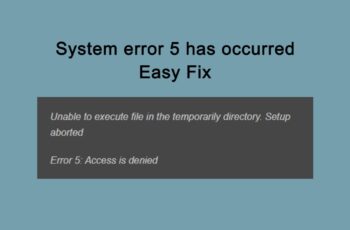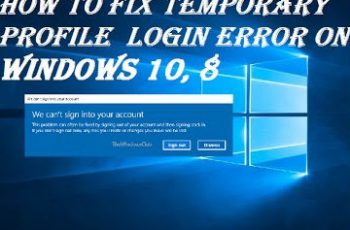If you often use the tool you’ll encounter some error codes and one of such error code is task scheduler error 2147750687. Windows task scheduler helps a lot when it comes to managing and monitoring your machines, you can automate tasks and let servers run on autopilot.
Users receive this error message when they’re running vantage on:
- windows 7
- windows vista
- windows server 2008 R2
- windows server 2008
When you receive such error code it means the task isn’t running and hence you’ll receive the error code ‘2147750687’ in windows task scheduler.
Fix Task Scheduler Error 2147750687
What Does Task Scheduler Error 2147750687 Mean?
When this error is shown it means task scheduler tried to run the task twice. In other words, it means duplicate schedules want to run at the same time.
What Causes Error 2147750687?
Windows task scheduler is designed to schedule tasks that will be run over the next hour using a scheduled window. When the start time of any given task clash with current schedule window and with the starting time of next scheduled window, it will result in scheduling the task twice. Which means the task will be scheduled at the end of current scheduled window and then again at the start of the next schedule window.
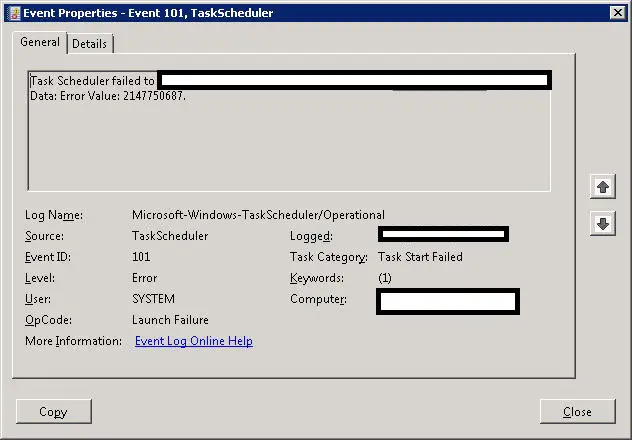
task scheduler 2147750687
How To Fix Error 2147750687
There are three effective methods that can solve this problem, we’ll take a look at them one by one, when try one option and it doesn’t work you should move on to the next method. Let’s take at the three options you have:
First Method – Reduce The Frequency Of The Task
Reducing the frequency of the task can solve the problem because as we’ve mentioned earlier the error arise when the same task is schedule twice at the given time, and reducing the frequency minimize the risk of running duplicate schedule.
Second Method – Change Task Behavior
This is another method that has worked for most users. You should open task settings, at the bottom which is the last option, you’ll notice the message “if the task is already running, then the following rule applies”
There are four options in the drop-down list and you need to select “Do not start a new instance”. This option ensures that a new instance is not run and the current instance that’s running will not be stopped.
Third Methods – Install Hotfix
If you’re still not able to fix the problem you need to install Hotfix update from Microsoft. It’s available in all the operating systems that experience this problem, they’re windows vista, windows 7, windows server 2008 R2 and windows server 2008.
Head over to Microsoft and search for Hotfix, on the page you’ll notice a download button and if it’s not available you can still make a request from their support center where you’ll be provided with a download link.
Some Prerequisites Before Installing Hotfix
Before you begin to install Hotfix on windows server 2008 R2 and windows 7, you should install 2305420 updates or service pack 1 update on your pc. These update packs are also available for download for free from Microsoft website.
Operating Systems That Can Use Hotfix
Hotfix update is available on the following operating systems;
- Windows 7
- Windows 7 (SP1)
- Windows vista (SP1)
- Windows vista (SP2)
- Windows server 2008 (SP1)
- Windows server 2008 (SP2)
- Windows server 2008 R2
- Windows server 2008 R2 (SP1)
Once you install Hotfix, windows scheduler error 2147750687 will be solved. If you need more support regarding installing Hotfix, you can always contact Microsoft support for assistance.
Conclusion:
So far these are the top three ways you can follow to fix Task Scheduler Error 2147750687 and we hope you find them useful. If you also have another method that works for you, please do share in the comment box.