.The next windows task scheduler error we’re going to talk about today is “2147943645”. Any user can encounter this error while their task is running smoothly and this is mainly due to some settings that have been altered.
The error message received is “Task Scheduler failed to start “YourScript” task for user “yourUser”. Additional Data: Error Value: 2147943645.
Error view:
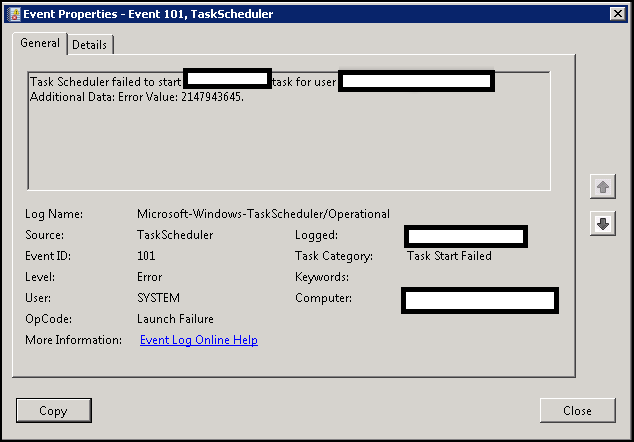
task scheduler 2147943645
Some users try some trick to export and import the task again with a different name but still it doesn’t execute the task as required. It just shows that there is something wrong with your windows task manager configuration. The error message doesn’t say much about the problem. When you analyze the scheduled task you’ll notice that the task is still running but isn’t executing.
Task Scheduler Error 2147943645 – How to FIX
What’s The Cause Of These Error?
Most of the time it’s due to the change of user domain, IT management support can change your user access at any time. Initially, the task is running successfully and then suddenly you start receiving the error message. That means someone probably change the user domain. Let’s outline the possible fixes to the problem to help you clear the problem fast.
How To Fix Windows Task Scheduler Error 2147943645?
Change Your Configurations In Windows Task Scheduler
When you’re facing this error chances are you’re trying to run the job with the option “only when the user is logged on”. You need to change that from windows scheduler.
So go ahead and check windows task scheduler properties and under general tab you’ll notice a sentence that says ‘when running the task, use the following user account’. You need to change the option that says ‘run only when user is logged on’. The proper option you should choose is ‘run whether user is logged on or not’
If you’re still logged in as the configured user you don’t need to change this setting, you might need to try another fix which we’ll also share in a moment.
Other Additional Solutions:
If you however still like to leave the option as ‘run only when user is logged on’ you can try this trick that work for some people; Click on ‘change user’ and select yourself again, save your options and if you’re lucky it will work. If there are other people who are accessing your Pc, chances are someone had changed the SID, this happens especially computer accessed by IT staffs during management. Also if you’ve changed your login credentials this error will show up. You need to still go back and change to the new user id you’ve created in windows task scheduler.
So in a nutshell here is how to ensure the problem is fixed;
- Make sure the account you’re trying schedule the task has full access for the file that need to be executed.
- Run the task as the administrator.
- Set your options to run the task whether you’re logged in or not.
- Also set up the task in msc
These few fixes have helped a lot of people solve the problem about task scheduler error 2147943645 and we believe it will rectify the problem for you as well. So give them a try and let us know how things have worked for you in the comment box below.

