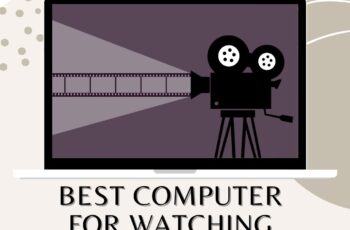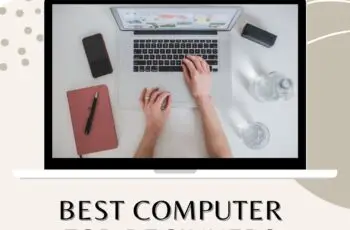Do you want to record a presentation, videotape a screen, or make a software tutorial? TinyTake is what you may be looking for. Available in Microsoft, Windows, and Mac, TinyTake is a free screen capture and video recording program. It helps you to record your computer screen images and videos, add feedback, and share them with others in minutes. And today, in this blog, we will review TinyTake software, which is easy to use, has Free cloud storage, and, most importantly, a reasonable premium plan. This blog will cover all necessary details to go through TinyTake software.
TinyTake Screen Recorder and Capture Review
Short introduction of TinyTake
TinyTake Is a screen capture and recording software that is available in both free and premium versions. It was built by a company called MangoApps. MangoApps is a portal for employees that integrates common applications such as Intranet, workspaces, cloud storage, information sharing, networking, coaching, visibility, and more into one integrated platform.
Who should use TinyTake Software?
TinyTake is best for someone who is doing customer support online, client documentation, instructional videos, or doesn’t want to get in all the hassle of capturing screenshots.TinyTake makes it very easy & quick to capture or record a whole process.
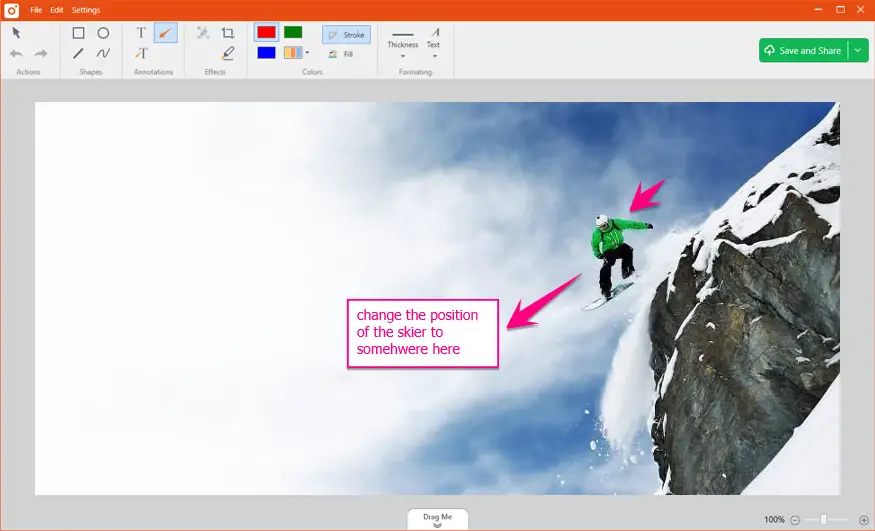
Tinytake screen capture
Features of tiny take screen capture
- You can take screenshots from a chosen area, window, or full screen in a short time. And images can be taken directly from your webcam.
- Easily add a note to what you have captured or draw there with a highlighter. Also, blurring is very easy in TinyTake if you want to hide some screen parts.
- Easy drag and drop option.
- The video player is designed for effective operation on mobile devices. Besides, it streams large files to provide a more consistent and swifter experience.
Pros and Cons of TinyTake Software
Pros of TinyTake Screen recorder.
- It is simple to capture the screen using TinyTake. Taking screenshots, or capturing a video from your computer or some particular window by TinyTake, is relatively easy. The user interface is easy to use and is very simple. You could always store your recordings to your device locally or upload them to the cloud server to share with others.
- Apart from screenshotting the image, TinyTake is also an annotation tool that helps make notes on what you have captured using TinyTake software. This helps to make your captures understandable to those people with whom you are going to share it.
- The versatility in using the keyboard shortcuts to swiftly perform a copy/paste job or launch it straight into an annotation editor is exceptionally astonishing. It is also easy to save to Cloud or local storage automatically based on account settings.
- You can record video with sound for absolutely free. And the best thing is TinyTake screen recorder does not leave that huge irritating watermark in your video.
- Quick creation of URLs so you can add videos to stories, or even save as local copies.
- You can view your videos by logging into your youtube account. Also, it is simple to move your files from your pc and download them.
Cons of TinyTake software
While we are doing the TinyTake Screen recorder review, it is also good to know about the Cons of TinyTake software. So here they are:
- The free version has its limitation: You can only use it to record the screen for up to 5 minutes as the free version is intended for personal use. And you will only get 2gb of storage. Also, you will get some ads while using this software in the free version.
- It is not possible to instinctively upload captured photos and videos to different hosting sites.
- It is not exactly a negative side but understanding all of the keyboard shortcuts is tricky and takes some time.
- The software sometimes gets laggy when trying to download the recorded footage.
- Not precisely a complaint, but the photos are not always of the best quality.
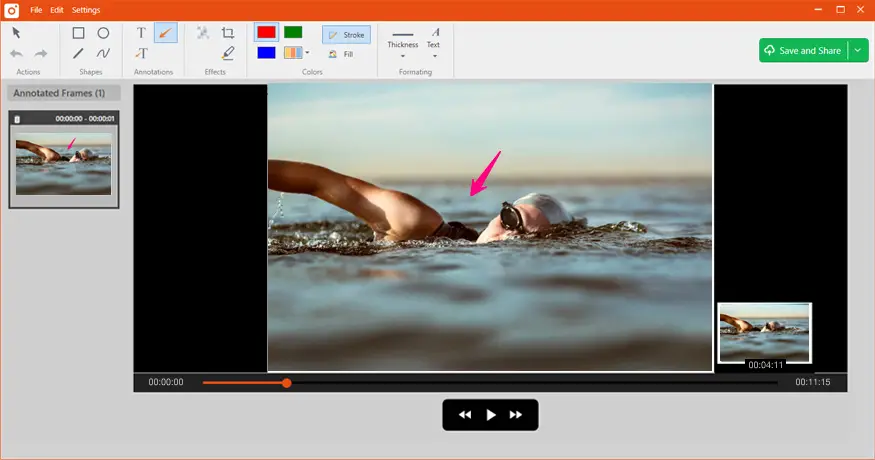
Tinytake screen recorder review
Pricing of TinyTake screen capture
TinyTake screen capture has four pricing plans. They are:
Free plan: This plan is for personal use only and has a storage of 2 GB. There is a limit in recording in a free plan, which is a maximum of 5 minutes.
Standard plan: This plan is intended for commercial use and has a recording limit of 15 minutes. The standard plan has 20 GB storage, and there are no ads, unlike in the free version.
Plus plan: This plan is also marketed for commercial use but with a better option. With this plan, you can record up to 30 minutes and have a 200 GB storage, which is a lot. It has no ads, plus there is one extra option compared to the free and standard plan. And that is youtube integration.
Jumbo plan: Jumbo is the most effective plan that TinyTake offers, which comes with one TB of storage. In the Jumbo plan, you have a recording limit of 60 minutes and have no ads. It also has a youtube integration., annotation, and 24*7 support. They also support online chat in this plan.
Usually, the Standard and Plus plan is enough for most people, but if you want lots of storage, chat support, and better time limitation, you can choose the Jumbo plan.
Comparison between TinyTake, Windows screen capture, and Snagit
There are lots of other software like TinyTake, but None of them are as good as TinyTake. Let’s compare a few of them.
TinyTake software takes around one minute to capture and upload. The image while windows screen capture takes about 4 minutes and Snagit takes 3+ minutes.
And with TinyTake, you can save your captured images/videos online, and bulk file sharing, which you can’t do with the other two software. There are lots of other features on TinyTake, which other similar software lacks.
In conclusion
TinyTake is easy to use screen capture and recorder, which you can use for free or buy at an extremely affordable rate. You can download it from TinyTake official website. This is everything you need to know before getting TinyTake. And we hope our TinyTake software review has helped you to understand this software better than before.