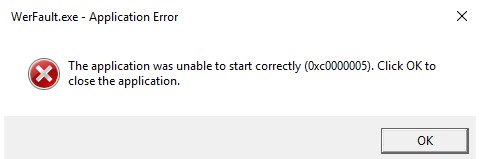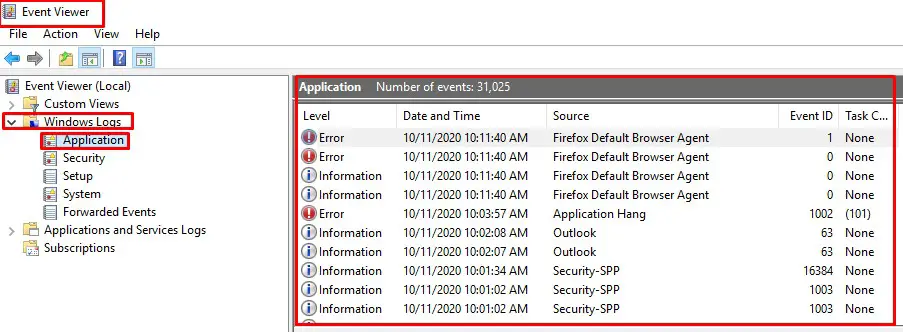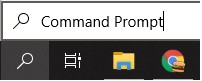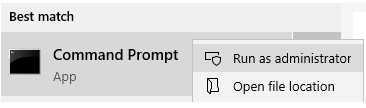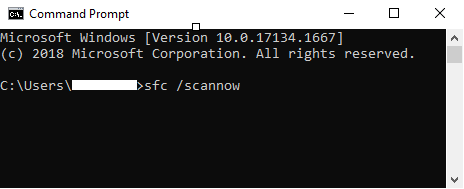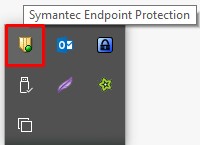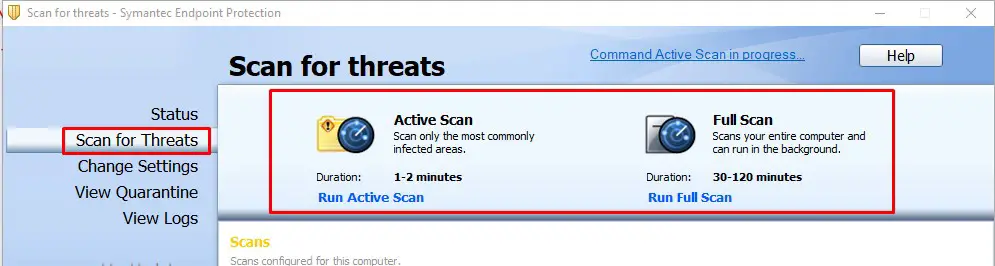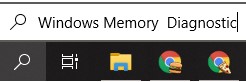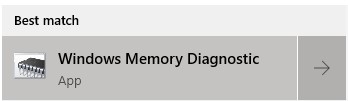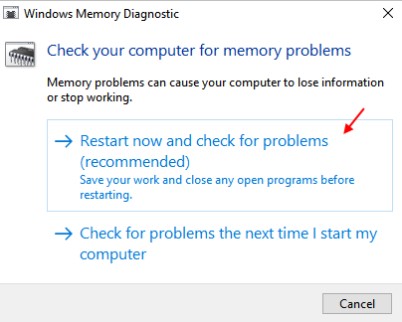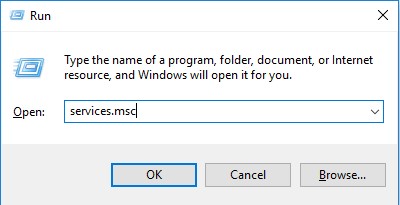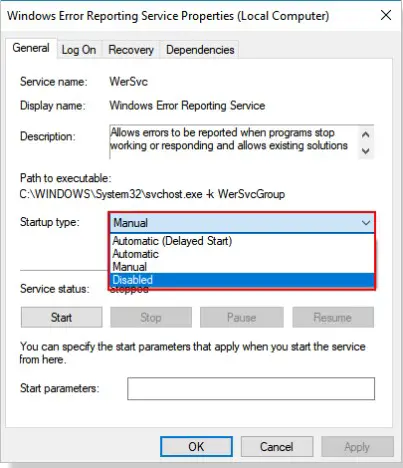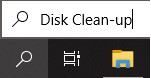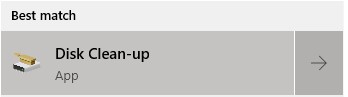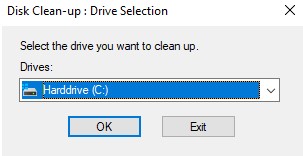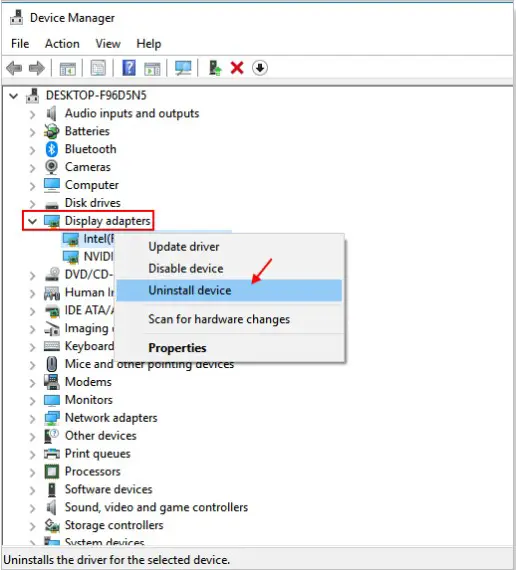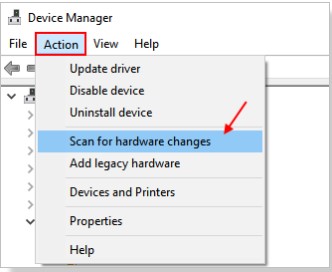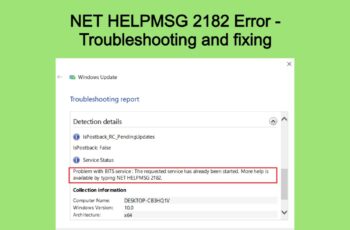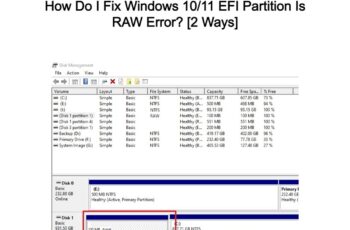WerFault.exe Application Error can appear for various reasons when you use applications on the computer. Read our article to get informed on what WerFault.exe Application Error is, if it’s safe and how you can fix Werfault windows 10 errors related to it using 6 effective methods.
What is WerFault.exe Application Error?
Werfault.exe is the Windows Error Reporting process of Windows 10. This tool is used by many applications for Windows Error Reporting. It is a feature that allows Microsoft to track and address errors relating to the operating system, Windows features, and applications. It gives you the option to send data about errors to Microsoft and to receive information about solutions.
For example, if something on your computer crashes, Werfault.exe makes it possible to forward the crash report to Microsoft. If available, you can even gain information and possible solutions to solve the error you’ve encountered. This is helpful for both you and Microsoft, as they can use the data for further developing Windows 10
Note: Even the tool used to report errors can experience errors itself.
Troubleshoot and Fix Werfault.exe Application Error
Before starting explaining various effective methods how to fix the Werfault error you need to look in the Event Log which applications crash. The Windows Event can be found on the Windows Event Viewer logs:
1- Click on Start
2- Go to Control Panel
3- Click on Administrative Tools
4- Open Event Viewer
5- Click on Windows Logs
6- Start looking at Applications for Level: Error:
After you have found which applications crash you can start following various methods in order to fix the Werfault error:
Method 1. Werfault.exe application error – Run the System File Checker (SFC Scan)
The integrated System File Checker (SFC scan) can help you identify and fix the Werfault.exe application error but not only. If your issues are related to corrupt or missing files, it’s a good idea to start troubleshooting with an SFC scan. Here are the steps to running the Windows 10 System File Checker:
1- Use the search bar in your taskbar and type in Command Prompt.
2- Right-click on Command Prompt from the results and choose Run as administrator. If prompted, enter your password.
3- Type in the sfc /scannow command and hit enter on your keyboard.
4- Wait for the scan to complete. This might require a long time since it’s fully scanning your computer. The sfc /scannow command will scan all protected system files, and replace the corrupt files with a cached version already stored in the windows dllcache folder. Once it’s finished, you’ll see whether or not any issues were found and corrected.
5- Restart your computer.
Method 2. Werfault.exe application error – Try Antivirus Software
One of the other various reasons that WerFault.exe Application Error can appear probably may be caused by viruses; you can try to use Windows Defender as the native Antivirus Software built-in on Windows 10 or your own customized Antivirus Software. As a bonus for our followers, we will explain how to perform a quick scan using Windows Defender and Symantec Endpoint Protection.
How to Run a Scan on Your Windows 10 with Windows Defender
1- In the Settings window, click Update & Security, and then click the Windows Defender option on the left side.
2- In the Windows Defender dialog box that appears, click Open Windows Defender Security Center.
3- In the window that appears, click the Virus and Threat Protection button on the left side (it’s shaped like a shield).
4- Click the Quick Scan button. Windows Defender scans your computer and reports any findings.
5- Click Advanced Scan in the Windows Defender Security Center window to choose among a full scan, a custom scan, or an offline scan.
How to Run a scan in Symantec Endpoint Protection on Windows 10.
1- Double-click on the Symantec Endpoint Protection icon in the Windows system tray. (Note: If you are running in safe mode, the icon in the system tray will not be present. In this case, open using the program icon from the Start menu.) Or you can use the search bar in your taskbar and type in Symantec Endpoint Protection
2- Click on the Scan for Threats button in the left navigation of the Symantec Endpoint Protection window. You can choose to Run Active Scan or Run Full Scan. We suggest you to perform a Full Scan. It will take longer (approx. 30-120 minutes) but it will scan your entire computer and can run in the background. Click on Run Full Scan to initiate the scan. A window displaying “Files Scanned” and “Elapsed Time” will open.
After removing possible threats, restart the PC to see if the Werfault error still exists.
Method 3.Werfault.exe application error – Use Windows Memory Diagnostic Tool
You can attempt running the integrated Windows Memory Diagnostic tool to solve issues related to the Werfault.exe application error windows 10. This isn’t the most reliable method, but some Windows 10 users have reported that the scan was able to identify and solve their errors.
1- Use the search bar in your taskbar to search for Windows Memory Diagnostic
2- Open the tool from the results.
3- Now, click on restart now.
This tool will run and then will find and fix automatically the memory-related problems in the windows operating system.
Method 4 –Werfault.exe application error – Disable Windows Error Reporting Service
If the above two methods do not work to fix the Werfault.exe application error, then the best alternative is to disable the Windows error reporting service
1 – Press and hold the Windows key on your keyboard and press r.
2 – Write services.msc in the run command box and hit enter to open service manager.
3 – Now, locate the windows error reporting service from the list.
4 – Double click on it.
5 – Now, choose startup type as disabled.
6 – Now, click on apply.
7- Finally press OK and reboot your PC.
Method 5 – Werfault.exe application error – Do a Disk Cleanup
There is a possibility that piled up junk on your computer might cause the Werfault.exe application error. This is because the program associated with it responds slowly due to the temporary junk files, resulting in Werfault.exe timing out.
Note: Not everything will be caught by the Disk Cleanup tool, but it can help remove most temporary files on your computer. For more thorough cleaning, we recommend using an application such as CCleaner after Disk Cleanup.You can read more about installing CCleaner here
You can clear temporary files and junk from your computer with the Disk Cleanup utility. Follow the steps below to perform a cleaning:
1- Using the search bar in your taskbar, search for Disk Clean-up.
2- Open the Disk Cleanup utility from the results
3- If prompted, select the drive you want to clear and press OK.
4- Wait for the scan to complete. This might take a long time depending on the specs of your computer and the number of files you have.
5- Select the type of files you want to delete under the “Files to delete” section. Here is a list of things we recommend cleaning in order to free up space:
- Windows Update Clean-up
- Temporary Internet Files
- Windows error reports and feedback diagnostics
- Delivery Optimization Files
- Device driver packages
- Recycle bin
- Temporary files
- Thumbnails
6- Press OK and wait for the Disk Cleanup to finish. Once again, this might take a long time. Don’t turn your computer off during the process
Method 6 –Werfault.exe application error – Reinstall Display drivers
Note: You need to Switch as an administrator in order to perform Reinstall Display Drivers
1 – Press and hold the Windows key and then press R to open the run command box.
2 – Then type devmgmt.msc in it and hot enter.
3 – Once the device manager opens up click on Display adaptors to expand.
4 – Now, uninstall drivers
5 – Now, Click on the Action tab.
6 -Finally, click on Scan for hardware changes.
Once, you click on scan for hardware changes, the Device Manager will automatically install the latest missing hardware with the most updated version, which you just recently uninstalled now.
Conclusion:
Dear followers of Get IT Solutions, these are all the methods with which you can fix WerFault.exe Application Error in Windows 10. We hope you get rid of this error using these methods. Have you successfully removed it? Please let us know in the comments below.