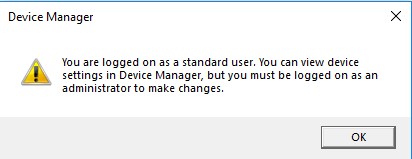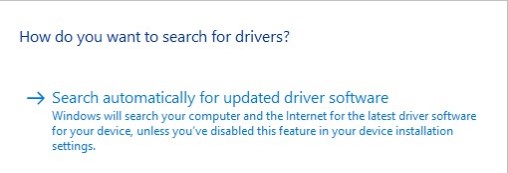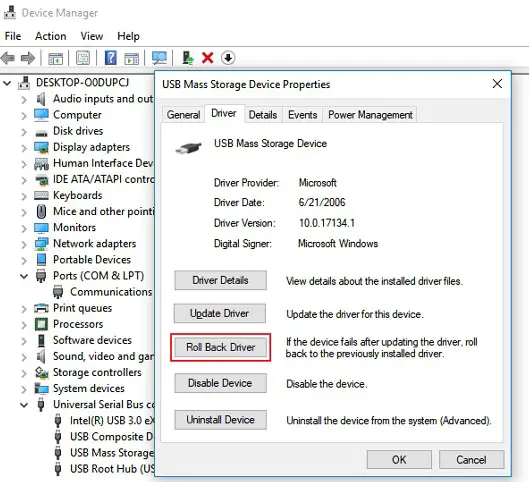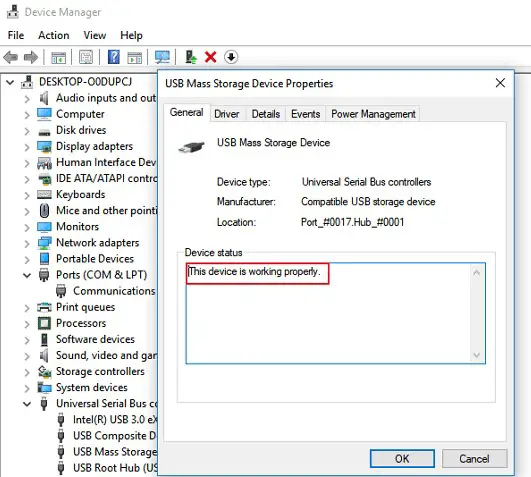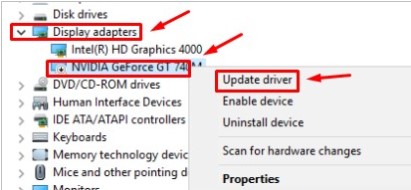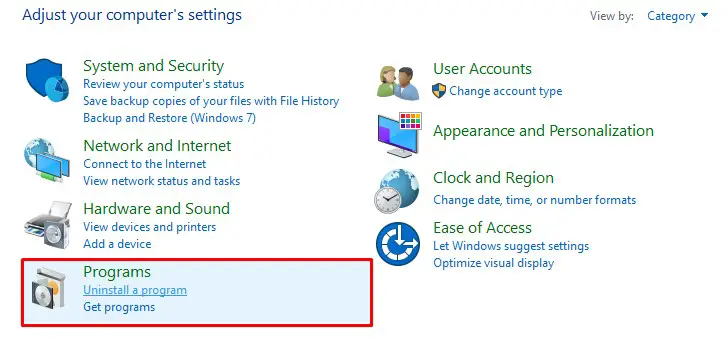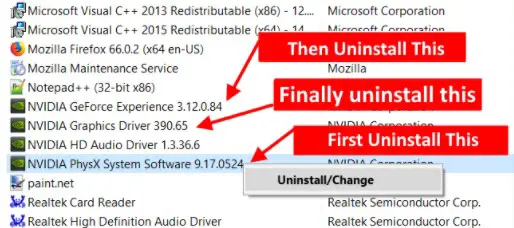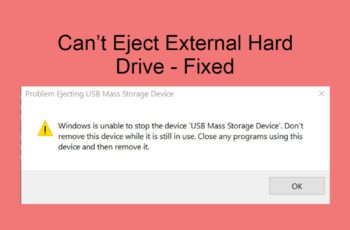Error Code 43 is one of several Device Manager error codes and one of the commonest issues of hardware devices in Windows 10. In our step-by-step tutorial, we have provided all the possible solutions for you to fix the windows error code 43.
What is Windows Error Code 43?
Windows error code 43 it’s generated when Device Manager stops a hardware device because the hardware reported to Windows that it’s having some kind of unspecified problem. This generic message could mean Windows has lost communication with the drive or the driver has crashed. You may encounter different scenarios about the root cause of error code 43:
- The driver comes from Windows Drivers.
- Sometimes the driver that has crashed is your graphics card Nvidia which is displayed as Nvidia error code 43.
- This problematic driver is a USB driver.
It will almost always display in the following way:
Windows has stopped this device because it has reported problems. (Code 43)
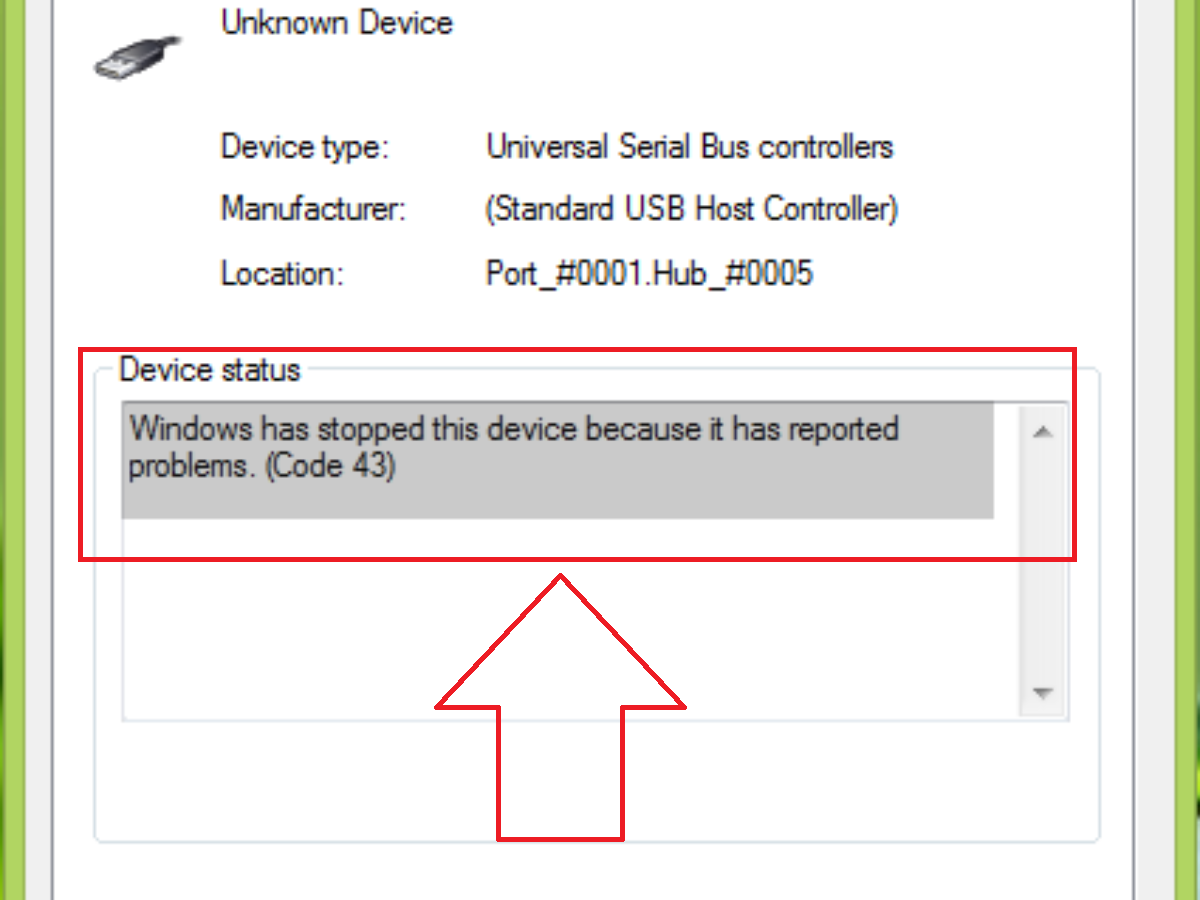
Error Code 43
How to fix and Troubleshoot Windows Error Code 43
Generic Fix- Restart Your Computer if you haven’t done so already.
There is always the chance that the error Code 43 you’re seeing on a device was caused by some temporary problem with the hardware. If so, a restart of your computer might fix the Code 43 error.
If you are using a desktop computer, unplug the USB, then go to “Windows” > “Power” > “Restart”.
Unplugging USB from the computer, if you are using a laptop, sometimes doesn’t resolve the problem because the battery still holds power. To fix this, unplug all of your USB devices, turn off the PC and take out the battery, then let the PC set for about 5 minutes. After that, put the battery back in and restart the PC. Next, plug your USB devices back in one at a time and make sure that they work.
How to fix and Error code 43 – USB
If your USB has a hardware problem or its driver or driver software is falling, you can try the following fixes below. It’s very likely that installing the latest drivers for the device will remove Windows error code 43.
Fix 1. Solve USB Error Code 43 by Updating the Device Driver
Note: If you see the following message you need to follow these steps as an Administrator
Step 1 – Go to “Search”, type device manager, and choose “Device Manager” from the result. Then it opens with your computer name at the top and a list of devices that are installed on your computer beneath your computer name.
Step 2 – Find and right-click the problematic device and choose “Properties”.
Step 3 – Click “Driver” and then choose “Update Driver”.
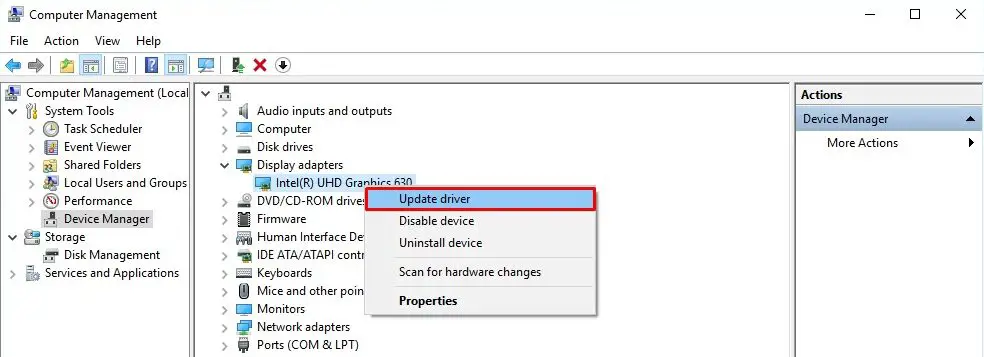
Windows Error Code 43 USB Update Driver
Step 4 – Click “Search automatically for updated driver software”.
Step 5 – After the update, restart your computer
This should fix the problem.
Fix 2. Solve USB Error Code 43 by Rolling Back the USB Driver
If you have updated the device driver before the error code 43 occur, rolling back the device driver could be one of the choices to fix the issue.
Step 1 – Open “Device Manager”.
Step 2 – Right-click your device driver and choose “Properties”.
Step 3 – Go to “Driver” > “Roll Back Driver”.
Step 4 – After the rollback, restart your computer
This should fix the problem.
Fix 3. Solve USB Error Code 43 – Uninstall and Reinstall the Device Driver
Some users have also reported the effectiveness of reinstalling the device driver to fix error code 43 in Windows 10. Try to uninstall and then reinstall your USB driver:
Step 1 – Search and open “Device Manager”.
Step 2 – Locate the malfunctioning device in the list of devices, right-click the device, and then click Uninstall. When a warning message appears that you are uninstalling a device from your system, click “OK”. The device manager uninstalls the device.
Step 3 – Right-click your computer name in Device Manager and click “Scan for hardware changes”. The device manager scans your system and automatically reinstalls your device.
Step 4 – Right-click the device and click “Properties”. On the General tab of the device Properties dialog box, in Device status, you should see the message “This device is working properly”.
Step 5 – After the Scan for hardware changes, restart your computer
This should fix the problem.
Fix 4. Solve USB Error Code 43 – Re-enable the Device
Step 1 – Search and open “Device Manager”.
Step 2 – Locate the malfunctioning device in the list of devices, right-click the device, and then click Disable. To re-enable your USB, you just need to go to the “Driver” tab and choose “Disable Device” > “Enable Device”.
Step 3 – After this restart your computer
This should fix the problem.
Fix 5. Update BIOS
An outdated BIOS could also be the cause of the code 43 error. Before the updating process, you should first check your current BIOS version via CMD. If it’s outdated indeed, go to download the BIOS update file and then update your BIOS.
How to fix graphic device driver error code 43
There is no official fix rolled out by NVIDIA because there is nothing wrong with their graphics card or its driver. The error Nvidia error code 43 means the computer is unable to identify the required hardware or could be a new driver update or the latest Windows update. It then tries to access the device and synchronize it, but it fails to do so, which leads to error Code 43. Now, let’s try to fix it. You just need to simply follow the methods and their steps.
Fix 1 – Check if the Graphics Card Adapter is inserted properly
- If you have a PC, turn of your computer, take the main cable out from the power source, and open the lid of the CPU. Make sure the graphics card adapter is inserted perfectly in its slot.
- If you are a laptop user, you will have to perform a hard shutdown. To do so, press the power button on your laptop until the computer shuts down. Now, take out the battery.
After performing the above steps, connect the cable back to the power source/insert the battery. Now, turn your computer back ON.
Fix 2. Solve Graphic device driver error code 43 by Updating the Device Driver
Another reason behind the issue could be your graphics card Nvidia drivers. In this method, we will update the drivers.
Step 1 – Go to “Search”, type device manager, and choose “Device Manager” from the result. Then it opens with your computer name at the top and a list of devices that are installed on your computer beneath your computer name.
Step 2 – Expand Display adapters and right-click on the name of your NVIDIA graphics card. Select Update Driver.
Step 3 – Click “Driver” and then choose “Update Driver”.
Step 4 – Click “Search automatically for updated driver software”.
Step 5 – After the update, restart your computer
This should fix the problem.
Fix 3 – Uninstall NVIDIA Software from the control panel
NVIDIA issue an official statement after the latest Windows update that software named Lucid VIRTU MVP is not completely compatible with NVIDIA devices. So, it could also be the reason behind this error. The Lucid VIRTU MVP software is used to switch between your onboard graphics card and the discrete one, which is an important use. But, as this software isn’t compatible with NVIDIA devices and the same has been said by NVIDIA Corporation, we will start with uninstalling it first.
Step 1 – Use the search bar in your taskbar and type in Control Panel
Step 2 – In Control Panel, open Uninstall a program under Programs.
Step 3 – Look for Lucid MVP from the list of applications. Locate it, and right-click on it. Select Uninstall.
Step 4 – Restart your computer when the uninstallation is finished.
This should solve the problem. If the NVIDIA graphics card is still giving Code 43 error, try the next method.
Fix 4 – Uninstall NVIDIA Software from the control panel
Step 1 – Use the search bar in your taskbar and type in Control Panel
Step 2 – In Control Panel, open Uninstall a program under Programs.
Step 3 – Now, Uninstall NVIDIA Physx System, Then Nvidia Geforce Experience, and finally Nvidia Graphics Driver and then in the same order.
Step 4 – Finally Reboot your PC. Your Windows 10 OS will automatically reinstall these on your PC.
Now, try again and check if the error is gone or not.
Conclusions
Dear followers of Get IT Solutions, Error Code 43 is one of several Device Manager error codes and one of the commonest issues of hardware devices in Windows 10. In our step-by-step tutorial, we have provided all the possible solutions for you to fix the windows error code 43. We hope you will find this method helpful. Have you managed to solve it? Please let us know in the comments below.