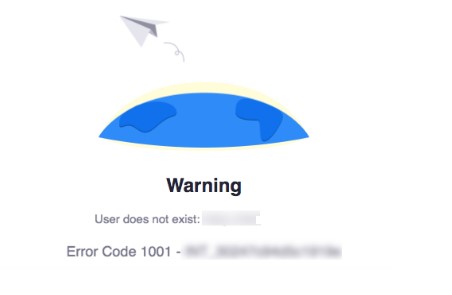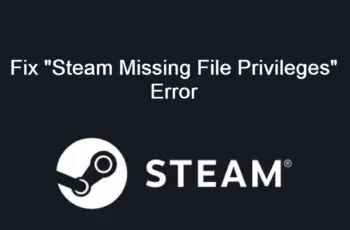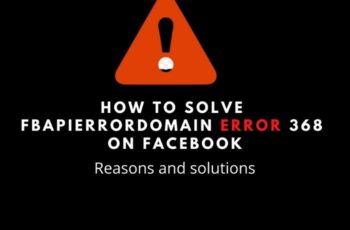Zoom Error Code 1001 indicates that the e-mail address that you’re using doesn’t belong to your Zoom account. This error code could show up on your screen if you’ve got another Zoom account outside of your current organization (School, Business or University). This means that your Zoom account isn’t related to your school’s or company’s license. The issue it happens a lot often for users which are part of a university rather than those which are part of a business or company.
How to fix Zoom Error Code 1001
Method 1. Restart your device
The “old trick” in some cases by simply restarting your computer can solve Zoom’s 1001 error code. In this way it allows your device to reload his resources by solving some network issues, leading to a suitable connection to Zoom’s servers.
- Click on the Start menu in your taskbar
- Click on the Power button.
- Choose Restart from the context menu. Or you can choose the Shutdown option and manually power on your computer after it is powered off.
- After your computer has restarted, check if you’re able to connect to your Zoom meeting without the error.
Method 2. Reconnect with your organization’s zoom account
- First of all, you must log out from all your zoom accounts. You can use the following link: https://zoom.us/logout
- Using your organization(School or University) zoom account URL, https://[school/domain].zoom.us/signin , try to sign in.
- When you click on the sign-in button after entering the login credentials, a confirmation email address will be sent to your email ID.
- Sign in to your email account and then click on the confirmation link.
- This will be prompt with the option- Switch to the new account.
- Click on this and accept the acknowledge to switch your zoom account to the new.
- Try to log in again.
- Check if you’re able to connect to your Zoom meeting without the error.
Method 3. Update Zoom Application
Updating any application from time to time could be a smart choice because it prevents several errors showing up and additionally will increase the usability and security of any application. So, you must frequently update your zoom application any time where Zoom launches the new improved versions. This can be done by clicking on your profile picture and you will find an option with- Check for updates. Click on this and check if there is any update available. After that, check if you’re able to connect to your Zoom meeting without the error.
Method 4. Temporarily disable your antivirus software
Antivirus applications are known to cause issues on computers by interfering with your internet connection or blocking other apps and services from running properly. You can test if your antivirus you’re using at the moment is causing the Zoom error code 1001 by temporarily disabling it.
Note: That this method is not recommended as it is unsafe to use your computer without protection. We suggest to use it only as an alternative to troubleshoot in order to understand if this may be the reason of the Zoom error.
Method 5. Re-install Zoom to fix Zoom Error Code 1001
Uninstalling and reinstalling Zoom may be the last resort. You can easely perform this task by following the steps below:
- Go to Control Panel.
- Click on Programs and Features.
- Uninstall a program.
- Select Zoom.
- Click Uninstall.
- Restart your computer.
- After the restart is complete download Zoom Application from the official website.
- Check if you’re able to connect to your Zoom meeting without the error.
Conclusions about Zoom Error Code 1001
In our step-by-step tutorial, we have provided all the possible solutions for you to fix Error code 1001 on Zoom. We hope you will find this methods helpful. Have you managed to solve it? Please let us know in the comments below.